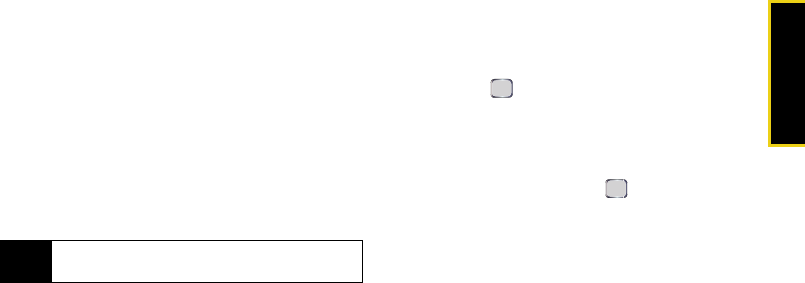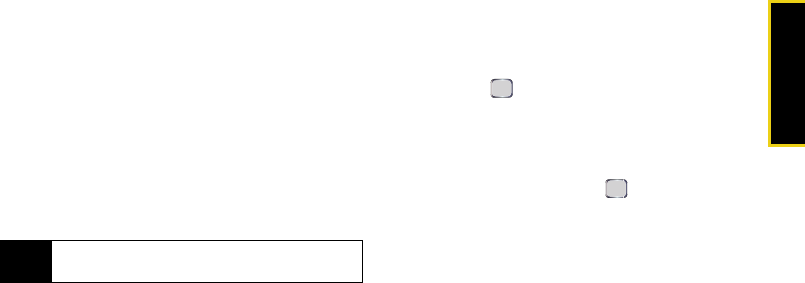
Settings
Section 2B. Your Device’s Settings 51
Setting Message Sending Options
1. From standby mode, press Start > Messaging > Text
Messages.
2. Press Menu > Tools > Options > Sending
.
3. Use the navigation key to highlight a field:
Ⅲ Include copy of original message when replying to
e-mail
Ⅲ Save copies of sent items places a copy into the Sent
folder.
4. Press Done (left softkey) to check the box.
Adding a Customized Signature
Add a customized signature to each message you
send.
1. From standby mode, press Start > Messaging > Text
Messages.
2. Press Menu > Tools > Options > Signatures
.
3. Select either Text Messages or Outlook E-mail to
assign which message category will use the
configured signature.
4. Highlight the “Use signature with this account” field
and press to check the box. (If you do not wish
to attach a signature to your outgoing messages,
do not check the “Use signature with this account”
field
.)
5. Highlight the “Include when replying and
forwarding” field and press to check the box.
(This adds the signature to your outgoing
messages.)
6. Enter a signature and press Done (left softkey).
(See “Entering Text” on page 35.)
Using Preset Messages
Preset messages make sending text messages to your
friends, family, and co-workers easier than ever.
My Text
messages lets you quickly insert commonly used
phrases into the body of a new message or a reply to a
message.
Tip
To access the Messaging Settings menu, you can also
press
Start > Messaging > Menu > Settings.
I325.book Page 51 Tuesday, December 11, 2007 11:23 AM