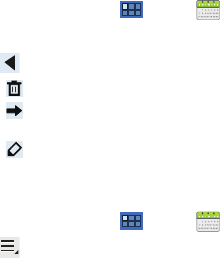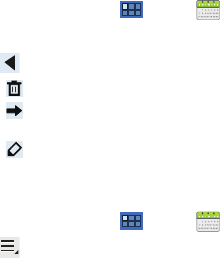
110
Managing Calendar Events
You can view and add events in Google Calendar on your mobile
device, but, to delete existing events, you must access Google
Calendar on a computer.
To delete a non-Google event:
1. From a Home screen, touch
Apps
➔
Calendar
.
2. Touch an event. A pop-up displays event information.
3. Touch to display the following options:
•
Touch
Delete
and then touch
OK
to delete the event.
•
Touch
Share
and then touch
Bluetooth
or
Email
to share the
event.
•
Touch
Edit
to update the event details.
Customizing the Calendar
To add additional accounts and set up Calendar preferences:
1. From a Home screen, touch
Apps
➔
Calendar
.
2. Touch
Menu
➔
Settings
.
3. Touch
Add account
to display the Add account option. Touch
an account type and enter your account information.
4. Touch the following for additional settings:
• Calendar view settings
:
–
Calendars
: Enable calendars for your various accounts.
–
Synchronise calendars
: Displays the General sync settings. For more
information, refer to
“General Sync Settings”
on page 145.
–
First day of week
: Choose a day to begin each week.
–
Hide declined events
: Enable or disable display of events.
–
Hide contacts anniversary events
: Enable or disable display of
contact anniversary events.
–
Show week number
: Show the week number to the left of each week
in the Month view and the inset calendar in the Day view.
–
Lock time zone
: Allows you to lock event times and dates based on
your selected time zone, which is defined by the following field.
–
Select time zone
: If
Lock time zone
is enabled, used this option to
select a time zone to lock event times and dates.
• Reminder settings
:
–
Notifications
: Touch to select, which allows you to set the Select
ringtone and Pop-up notification options.
–
Select ringtone
: Choose a tone for calendar notifications.
–
Pop-up notification
: Set a pop-up notification as a calendar event
notification.
–
Default reminder time
: Set the default time for a notification before an
event is to occur.
5. Touch
About calendar
for additional Calendar information.