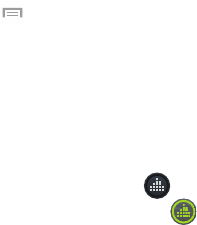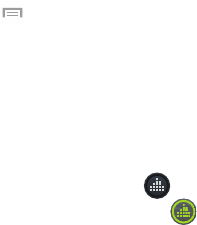
In-Call Options
During an active call there are several functions available by
tapping a corresponding on-screen button.
•
Hold
:
place the current active call on hold.
•
Add call
: displays the dialer so you can call another person.
•
Keypad
: displays the on-screen keypad, where you can
enter number using DTMF (Dual Tone Multi-Frequency).
•
End call
: terminates the call.
•
Speaker
: routes the phone’s audio through either the speaker or
through the earpiece.
–
Tap
Speaker
to route the audio through the speaker. (You can
adjust the speaker volume using the volume keys.) A green line
will appear under the Speaker button.
–
Tap
Speaker
again to use the phone’s earpiece (see
“Using
the Speakerphone During an Active Call”
on page 53). The
green line will disappear when Speaker is not activated.
•
Mute/Unmute
turn the onboard microphone either on or off.
–
Tap
Mute
during a call to mute the microphone. A green line
will appear under the Mute button.
–
Tap
Mute
again to unmute the microphone. The green line will
disappear when Mute is not activated.
•
Headset
connects to a Bluetooth headset.
–
Tap
Headset
during a call to activate a Bluetooth headset. A
green line will appear under the Headset button.
–
Tap
Headset
again to de-activate the Bluetooth headset. The
green line will disappear when the Headset is not activated.
•
Press for more options:
–
Contacts
: allows you to go to your Contact list.
–
Memo
: allows you to write a memo.
–
Message
: allows you to write a message during a call.
Personalizing the Call Sound Setting
During a call it may be necessary to adjust the sound of the
incoming call by selecting an audio equalizer setting for the
current call.
1. From the call screen, tap .
2. Confirm the option is enabled .
3. Select an available option. Choose from: Adapt Sound,
Soft sound, Clear sound, and Off.
50