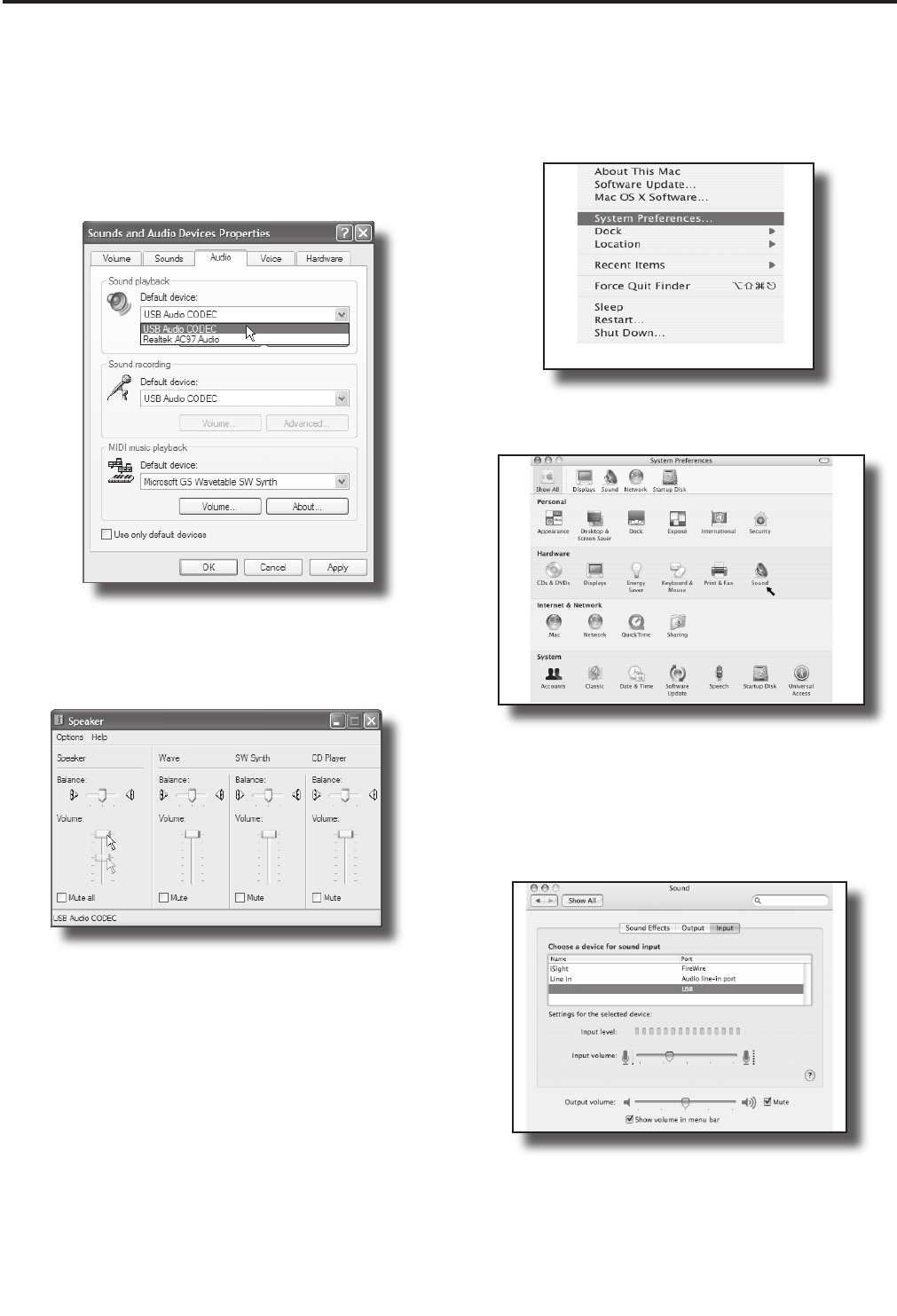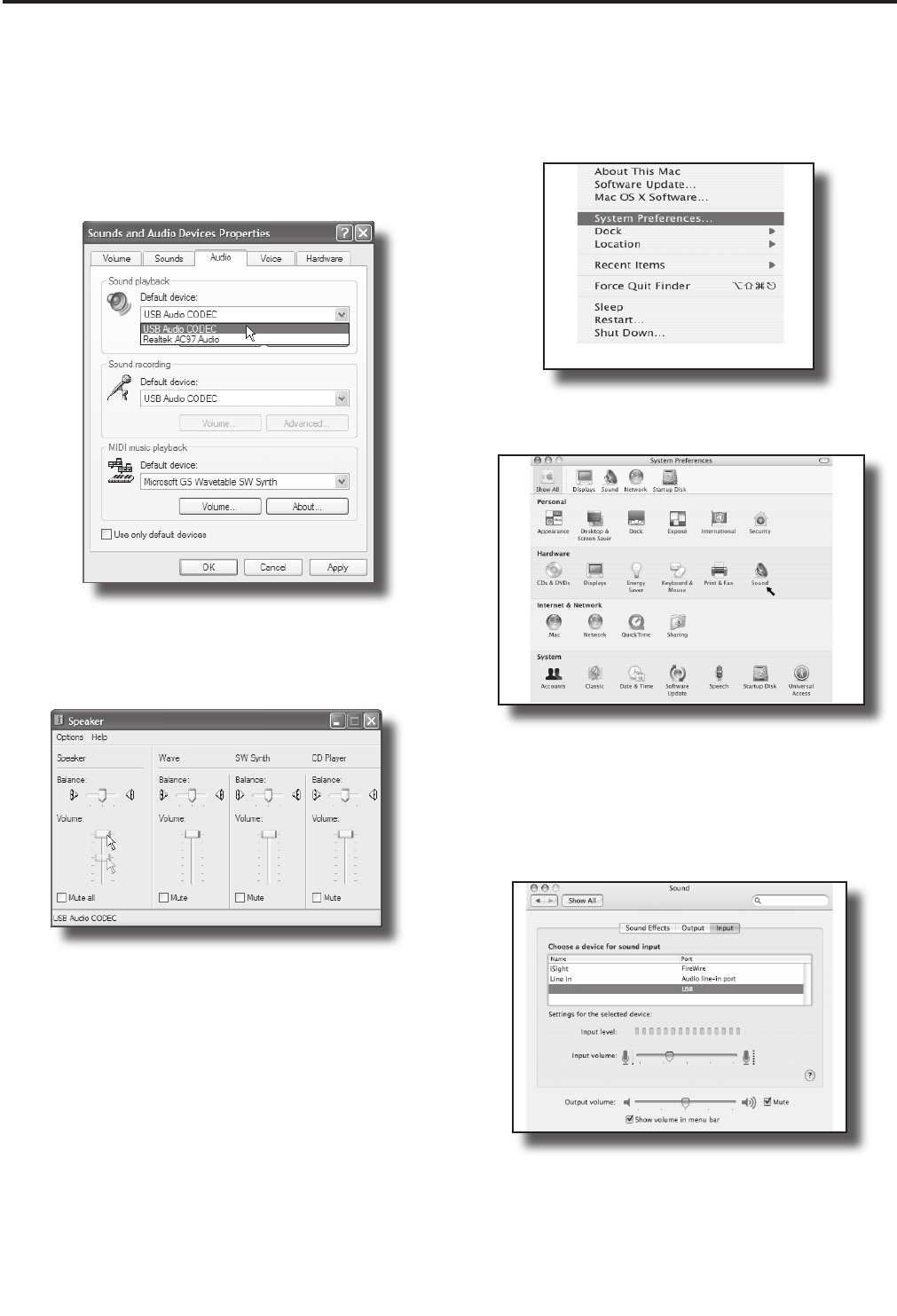
16
Getting Started with Windows XP - continued
5. To use the L Series as your default input/output
device (for system sounds and programs like Sound
Recorder), ensure that it is set for playback and
recording in the Audio tab (figure 6).
6. The volume can then be set by pressing the
Volume button (figure 7).
7. To prevent system sounds from coming through
the L Series, select a different sound card for the
system default, and then choose the L Series
manually within your DAW software.
Getting Started with MAC OS X
1. Connect the L Series console to your mac using
a standard USB cable. The LED will light to indicate
it is receiving USB power. The MAC will recognize
the USB audio device and automatically install a
universal driver.
Figure 7
2. To select the L SERIES as the computer's audio
input, open the System Preferences from the dock
or the main Apple Menu (figure 8).
3. Next open the Sound preference (figure 9).
4. Now, click in the Input tab and select USB Audio
Codec (figure 10). You may notice that the Volume
slider sets itself to the full level. This will allow you to
have full range using L Series’s hardware input level
controls.
Figure 9
Figure 8
Figure 10
Figure 6
Using the USB I/O