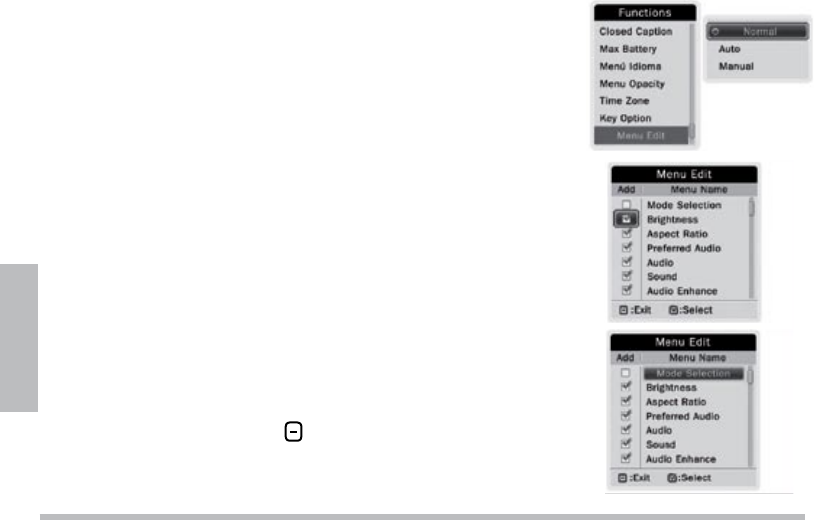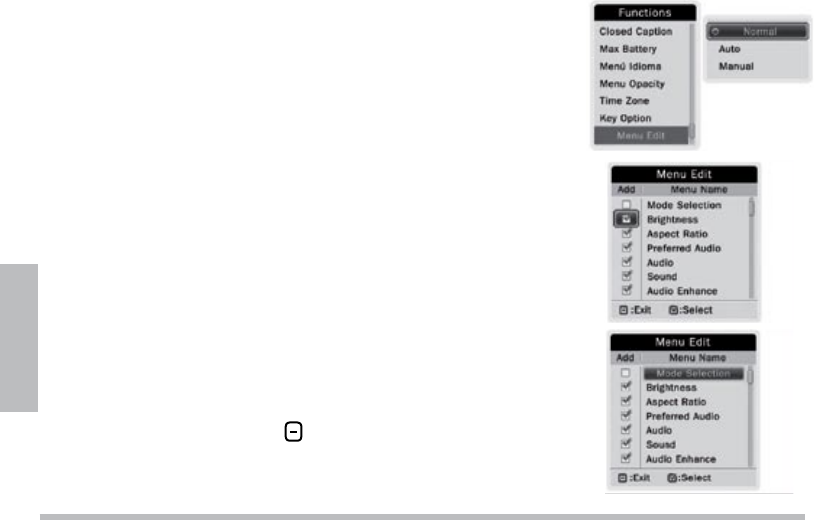
20
Operation
Manually Editing Menus
Menu Edit allows you to customize the Functions list by
rerranging the order and removing unwanted functions.
1. Select Menu Edit from the Functions menu.
2. Press to enter the submenu, and use CH+,CH–
to select Manual.
3. Press to confirm. Check boxes appear for each menu
option in the Functions menu.
4. To remove a function from the original list, use
CH+,CH–
to scroll up / down the function list. Then
press to deselect a check box. (Press again if you
change your mind.)
5. To change the list order, press to highlight a function,
then use CH+,CH– to scroll through the Menu name
list and press
to highlight the menu you want to move.
Use CH+,CH– again to move the function to the up
or down in the list, and press to confirm.
6. When finished, press to exit.