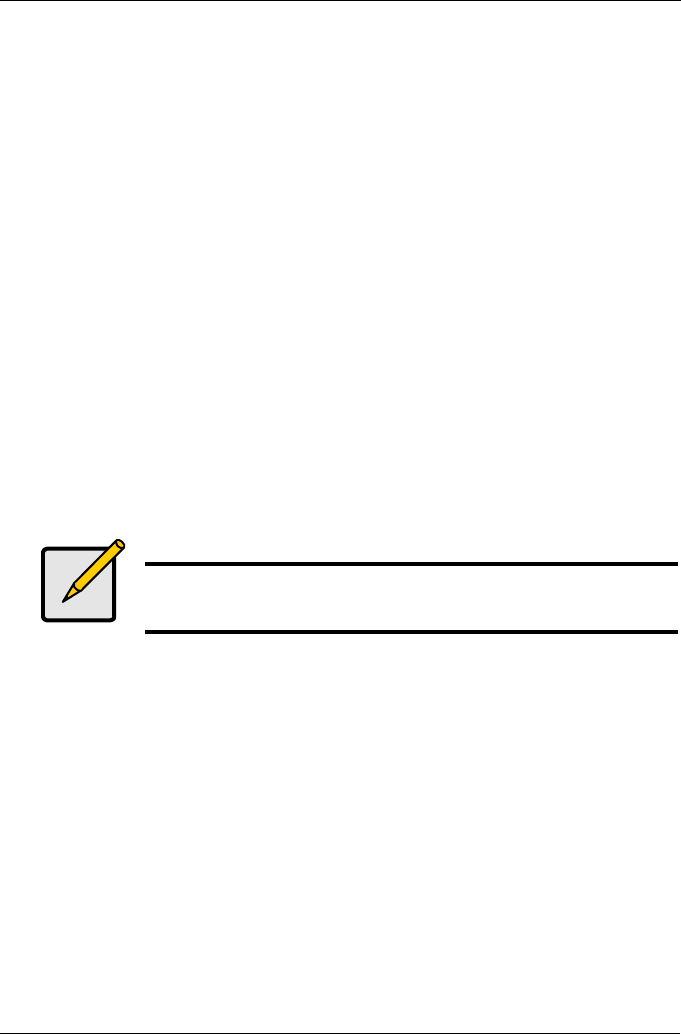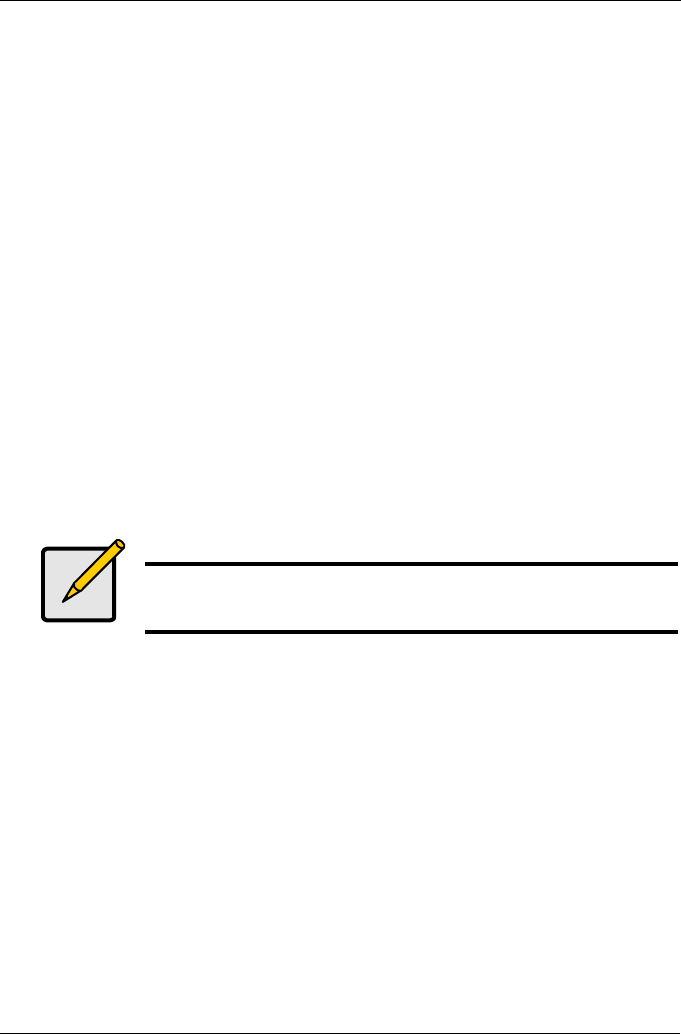
Step 8: VTrak Setup with Embedded WebPAM
13
Log-in to WebPAM
1. Launch your Browser.
2. In the Browser address field, type in the IP address of the VTrak
Management port.
Use the IP address you obtained in Step 7 (see page 11). Note that the IP
address shown below is only an example. The IP address you type into your
browser will be different.
Regular Connection
• WebPAM uses an HTTP connection . . . . . . . . . . . . . . . . . . . . .http://
• Enter the VTrak’s Management Port IP address . . . 192.168.10.148
Together, your entry looks like this:
http://192.168.10.148
Secure Connection
• WebPAM uses a secure HTTP connection . . . . . . . . . . . . . . .https://
• Enter the VTrak’s Management Port IP address . . . 192.168.10.148
Together, your entry looks like this:
https://192.168.10.148
Note
Whether you select a regular or a secure connection, your login to
WebPAM and your user password are always secure.