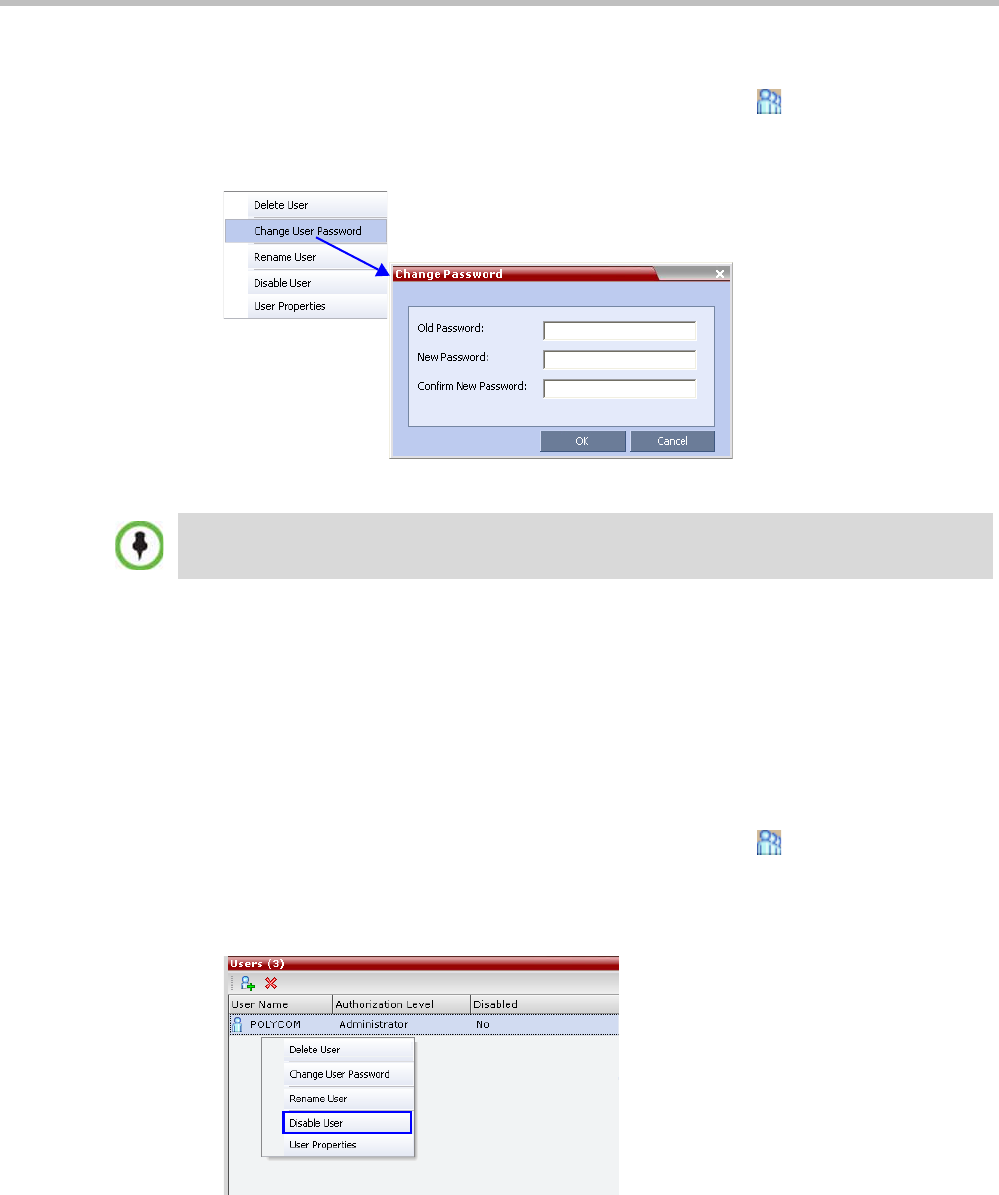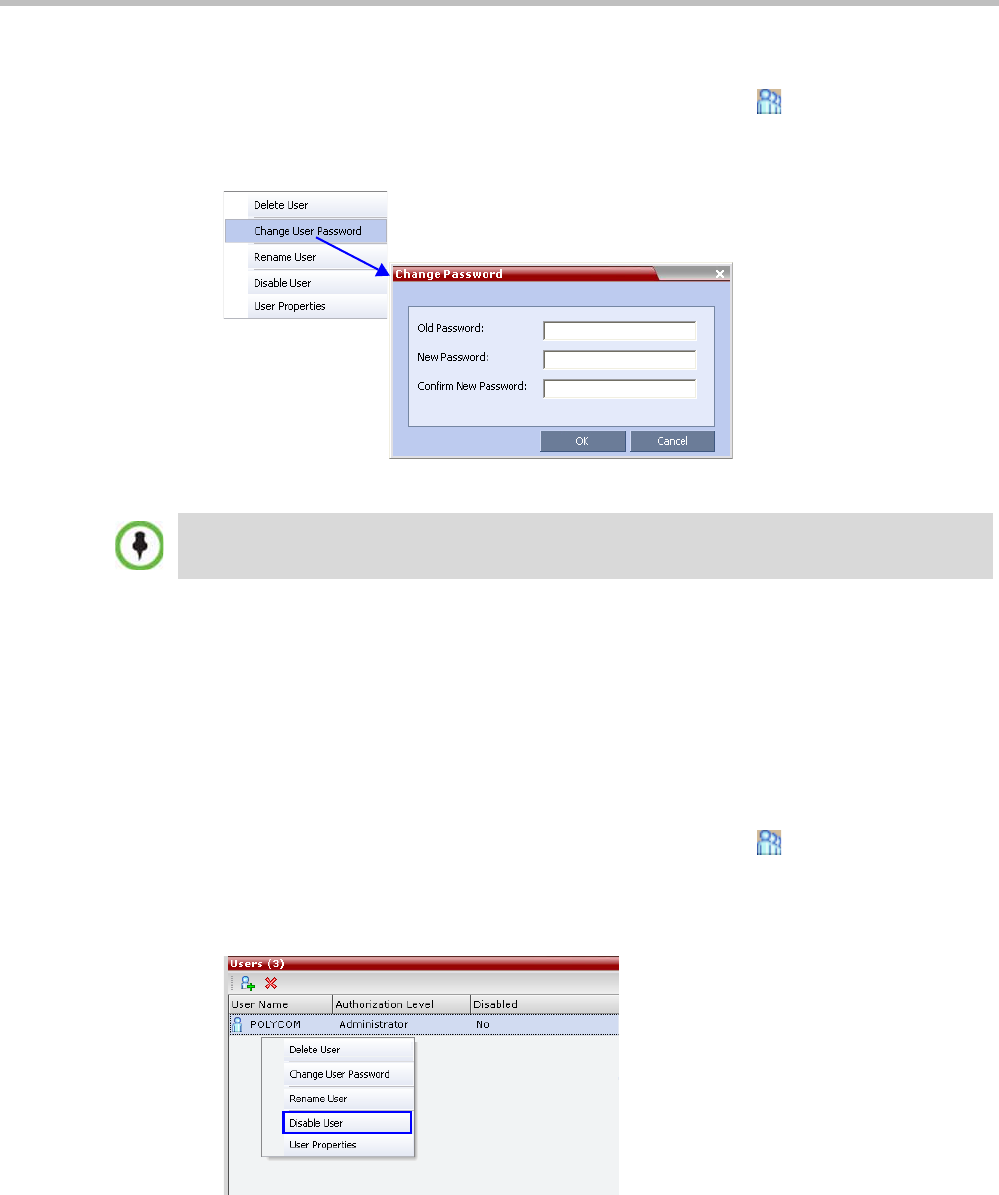
Polycom® RealPresence Collaboration ServerVirtual Edition Administrator’s Guide
14-4 Polycom, Inc.
To change a user’s password:
1 In the Collaboration Server Management pane, click the Users ( ) option.
2 Right-click the user and click Change User Password.
The Change Password dialog box opens.
3 Enter the Old Password (current), New Password and Confirm the New Password.
4 Click OK.
The user’s password is changed.
Disabling a User
An administrator can disable an enabled user. An indication is displayed in the Users List
when the User is disabled. An administrator can enable a disabled User.
To disable a user:
1 In the Collaboration Server Management pane, click the Users ( ) button.
The Users pane is displayed.
2 In the Users pane, right-click the user to be disabled and select Disable User in the
menu.
The Password must be in ASCII.