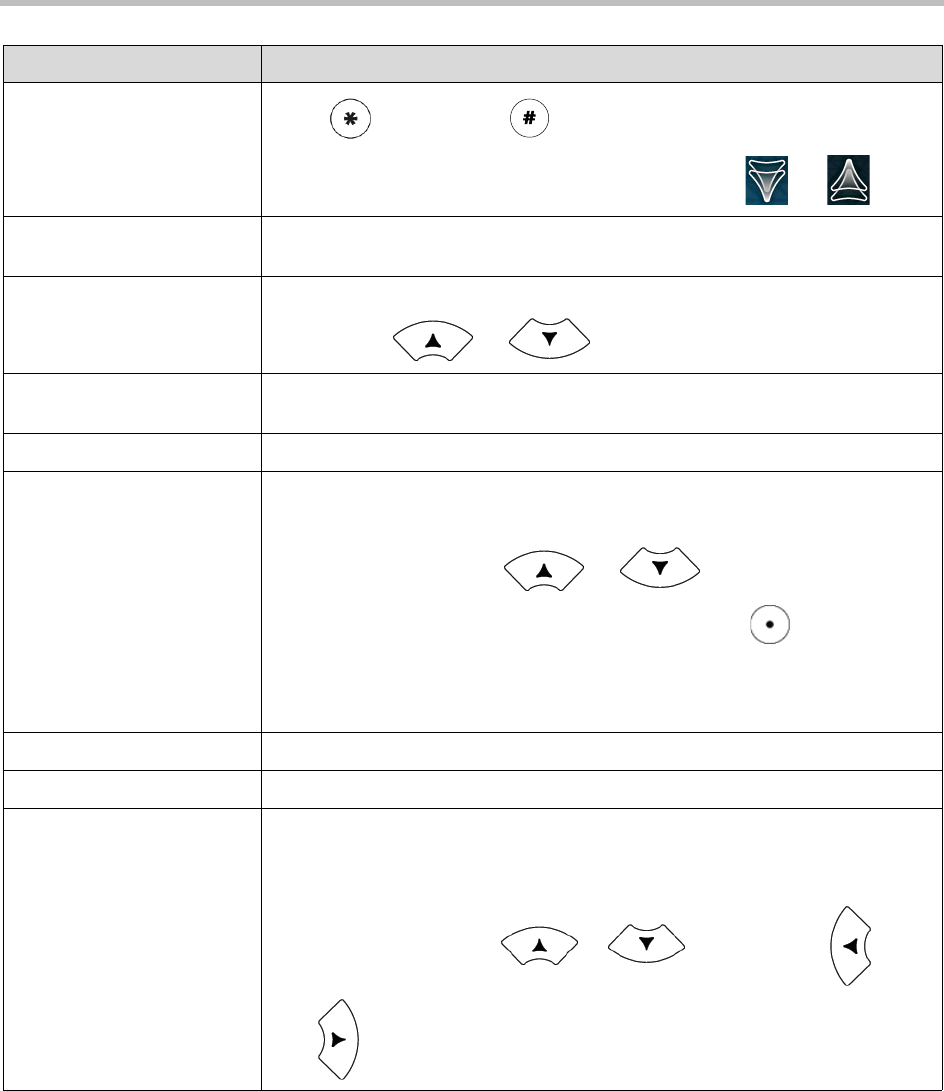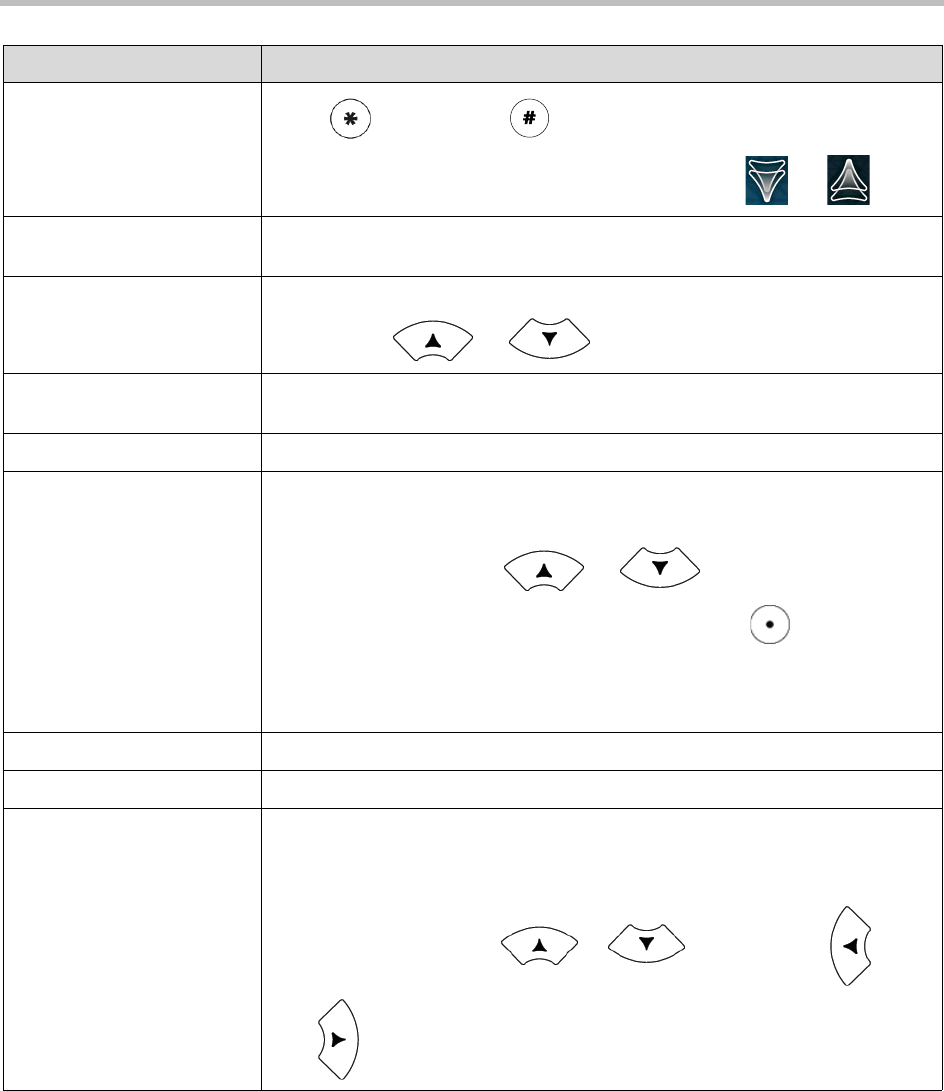
Navigating Menus, Lists, and Fields Getting Started with Your Phone
Polycom, Inc. 13
Scroll through items
page-by-page
Press (to Page Up) or (to Page Down).
(If you’re in Corporate Directory, you can also tap or press or .)
Go to the top or bottom of a
list
Press the area of the touch screen above or below the scrolling indicator bar.
Highlight items Scroll to the item by tapping (to scroll one-by-one) or pressing (to scroll
continuously) or .
Scroll through values for a
field
Tap the field’s highlighted grey box. From the drop-down list, tap (to scroll
one-by-one) or press (to scroll continuously) one of the scroll arrows.
Select a value for a field From the drop-down list, tap the value.
Select an item Do one of the following:
• Tap the item.
• Scroll to the item using or (so the item is highlighted),
and then tap the item, tap the Select soft key, or press .
• Press the dialpad key that corresponds to the item in the numbered list.
For example, if an item has a number next to it, press the corresponding
number on the dialpad.
Select a soft key Tap the soft key.
View additional soft keys Tap the More soft key.
Enable or disable fields Do one of the following:
• Tap the field name, and then tap the field’s highlighted box. From the drop-down
list, tap Enabled or Disabled.
• Scroll to the field using or , and then press or
to toggle between Enabled or Disabled.
If you want to ... Then do this ...