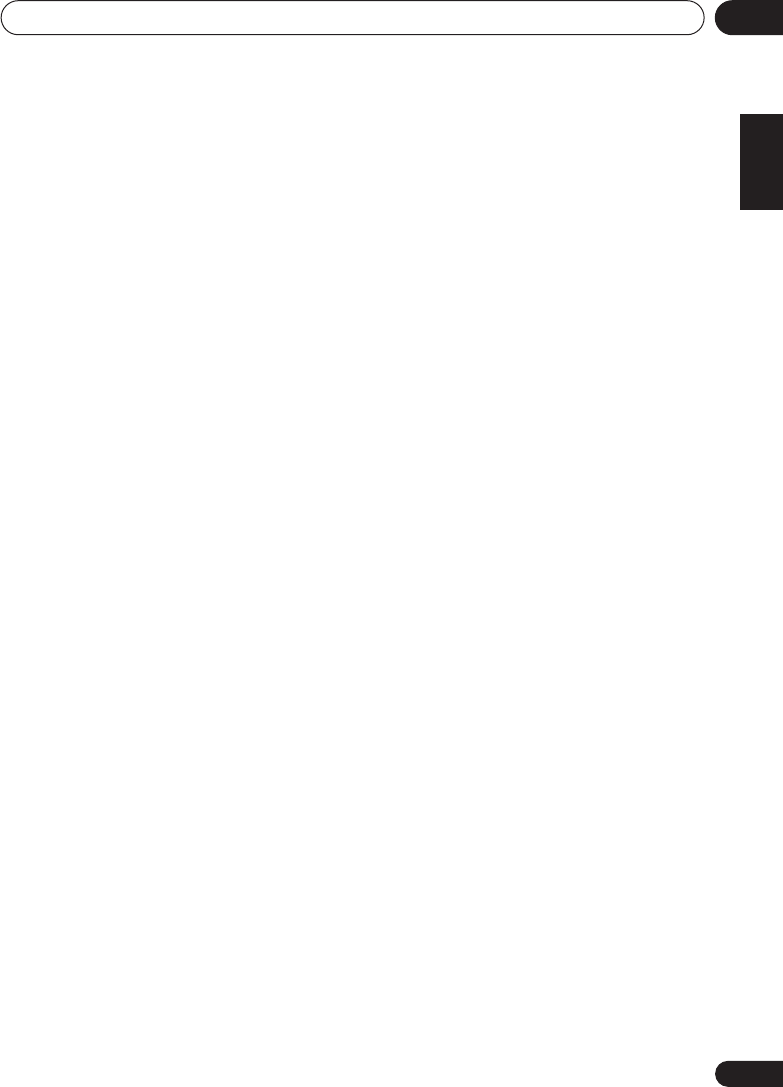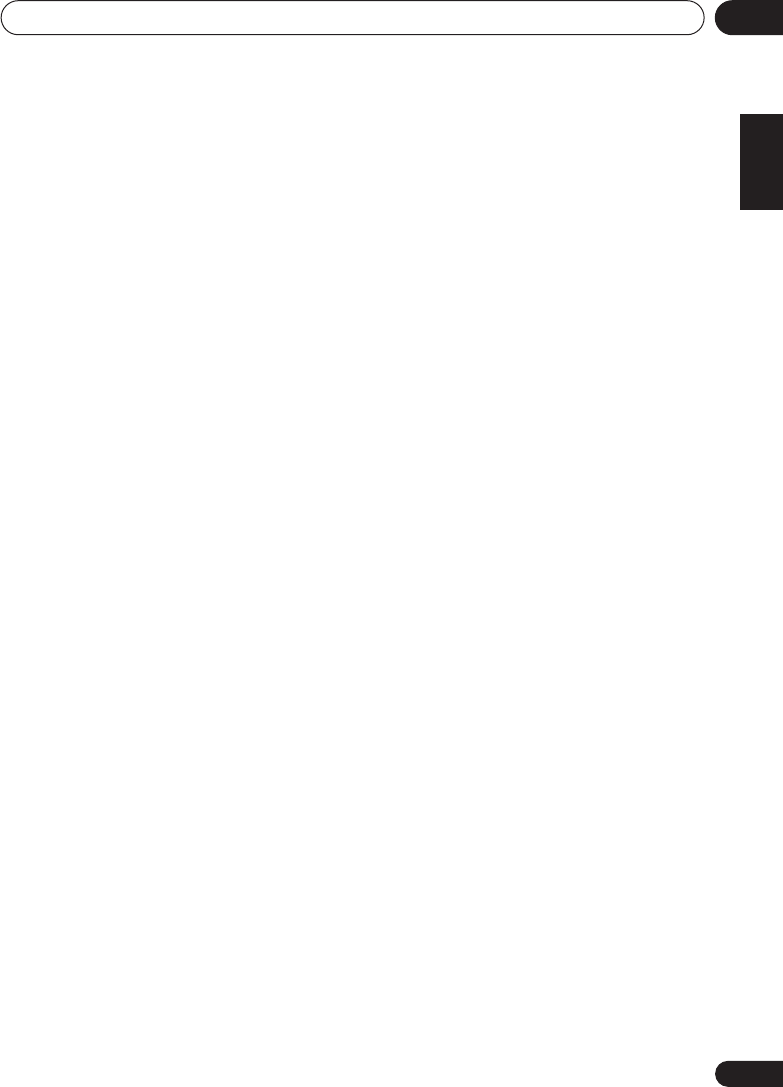
The System Setup menu
08
47
En
English
Français
Deutsch
Nederlands
Italiano
Español
•
A. CH
–
All Channel Adjust
is a ‘flat’ setting
where all the speakers are set individually
so no special weighting is given to any one
channel.
•
F.ALG
–
Front Align Adjust
balances the
overall sound so that all speakers are set in
accordance with the front speaker settings
(no equalization is applied to the front left
and right channels).
You will return to the Acoustic Cal EQ setup
menu after the Acoustic Calibration
Equalization is set.
Copying your Acoustic Calibration EQ
settings
If you want to manually adjust the Acoustic
Calibration EQ (see
Setting the Acoustic
Calibration EQ manually
below), we
recommend copying the
A. CH
or the
F.ALG
settings from the
EQ A. SET
setup above (or
from
Automatically setting up for surround
sound (MCACC)
on page 13) to one of the
custom (
C1
or
C2
) settings. Instead of just a flat
EQ curve, this will give you a reference point
from which to start.
1 Select ‘EQ COPY’ from the Manual MCACC
setup menu.
2 Use
/
(cursor left/right) to select C1
or C2 then use the
/
(cursor up/down)
buttons to select the setting you want to
copy.
• You can also copy from one custom setting
to another. For more on the
A. CH
and
F.ALG
settings, see
Setting the Acoustic
Calibration EQ automatically
above.
3 Use
/
(cursor left/right) to select
‘COPY? YES’ to copy and confirm.
You can also use
/
(cursor up/down) to
select
COPY? NO
to cancel.
Setting the Acoustic Calibration EQ
manually
Before manually adjusting the Acoustic
Calibration EQ, we recommend copying the
A.
CH
or the
F.ALG
settings from the auto setup
above (or from
Automatically setting up for
surround sound (MCACC)
on page 13) to one of
the custom settings. Instead of just a flat EQ
curve, this will give you a reference point from
which to start (see
Copying your Acoustic
Calibration EQ settings
above for how to do
this).
1 Select ‘
C1 ADJ
’ or ‘
C2 ADJ
’ from the
Manual MCACC setup menu.
2 Use
/
(cursor left/right) and
ENTER
to
select which method you want to use to
adjust the overall frequency balance.
It is best to choose whichever one you copied
to the custom setting in
Copying your Acoustic
Calibration EQ settings
above.
•
A. CH ADJ
– All the speakers can be set
independently so no special weighting is
given to any one channel. When adjusting,
test tones will sound for each individual
channel.
•
F.ALG ADJ
– Speakers are set in
accordance with the front speaker
settings. The sound of the test tone will
alternate between the left front (reference)
speaker and the target speaker.
3 Use
/
(cursor up/down) to select the
channel you want and adjust to your liking.
Use the
/
(cursor left/right) buttons to
select the frequency and
/
(cursor up/
down) to boost or cut the EQ. When you’re
finished, use the
/
(cursor left/right)
buttons to select the channel display (for
example
R EQ
for the right channel or
SBR EQ
for the surround back right channel) then
/
(cursor up/down) to proceed to the next
channel.
• The front speakers can’t be adjusted if you
selected
F.ALG ADJ
.
VSX_415-515.fm 47 ページ 2005年1月21日 金曜日 午後5時3分