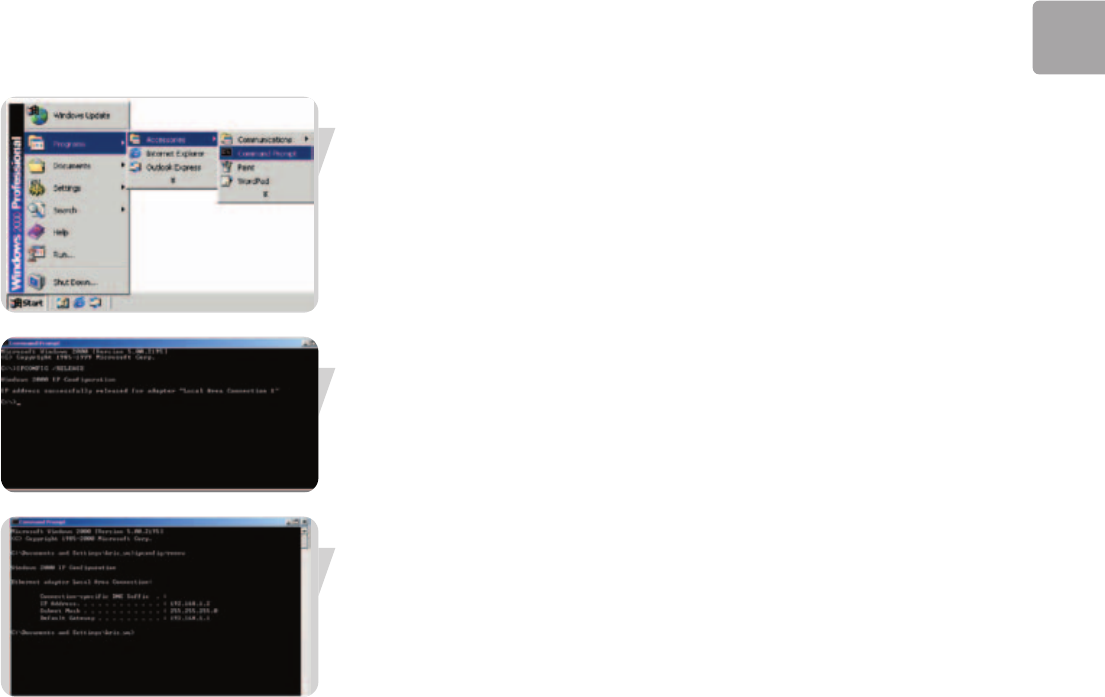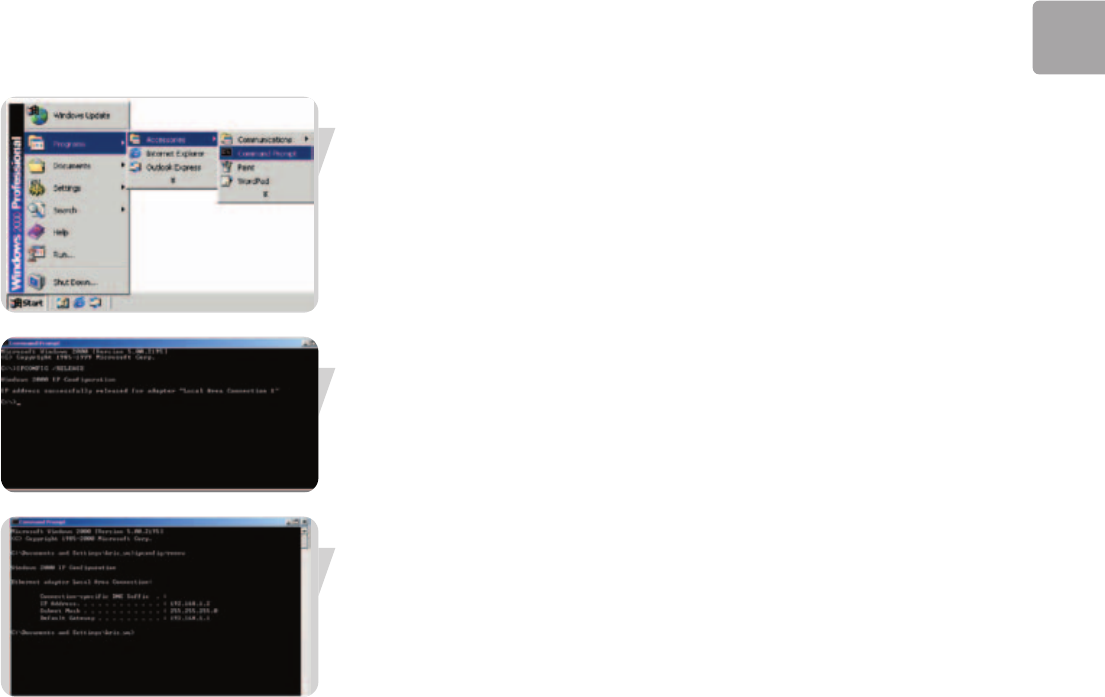
EN
15
1 On the Windows desktop, click Start/Programs/Accessories/Command Prompt.
2 In the Command Prompt window, type ‘IPCONFIG/RELEASE’ and press the
ENTER key.
3 Type ‘IPCONFIG /RENEW’ and press the ENTER key. Verify that your
IP Address is now 192.168.2.xxx, your Subnet Mask is 255.255.255.0 and your
Default Gateway is 192.168.2.1.
These values confirm that your ADSL Wireless Base Station is functioning.
4 Type ‘EXIT’ and press the ENTER key to close the Command Prompt window.
Your computer is now configured to connect to the ADSL Wireless Base Station.
Windows XP
1 On the Windows desktop, click Start/Control Panel.
2 In the Control Panel window, click Network and Internet Connections.
3 The Network Connections window will open.
Double-click the connection for this device.
4 On the connection status screen, click Properties.
5 Double-click Internet Protocol (TCP/IP).
6 If ‘Obtain an IP address automatically’ and ‘Obtain DNS server address
automatically’ are already selected, your computer is already configured for
DHCP. If not, select this option.
Disable HTTP Proxy
You need to verify that the ‘HTTP Proxy’ feature of your web browser is disabled.
This is so that your browser can view the ADSL Wireless Base Station's HTML
configuration pages (refer to ‘Internet Explorer’ on page 10).
Obtain IP Settings from Your ADSL Wireless Base Station
Now that you have configured your computer to connect to your ADSL Wireless
Base Station, it needs to obtain new network settings. By releasing old DHCP IP
settings and renewing them with settings from your ADSL Wireless Base Station, you
can verify that you have configured your computer correctly.
1 On the Windows desktop, click Start/Programs/Accessories/Command Prompt.
2 In the Command Prompt window, type ‘IPCONFIG/RELEASE’ and press the
ENTER key.
SNA6500_Eng_Rob.qxd 17-03-2005 09:58 Pagina 15