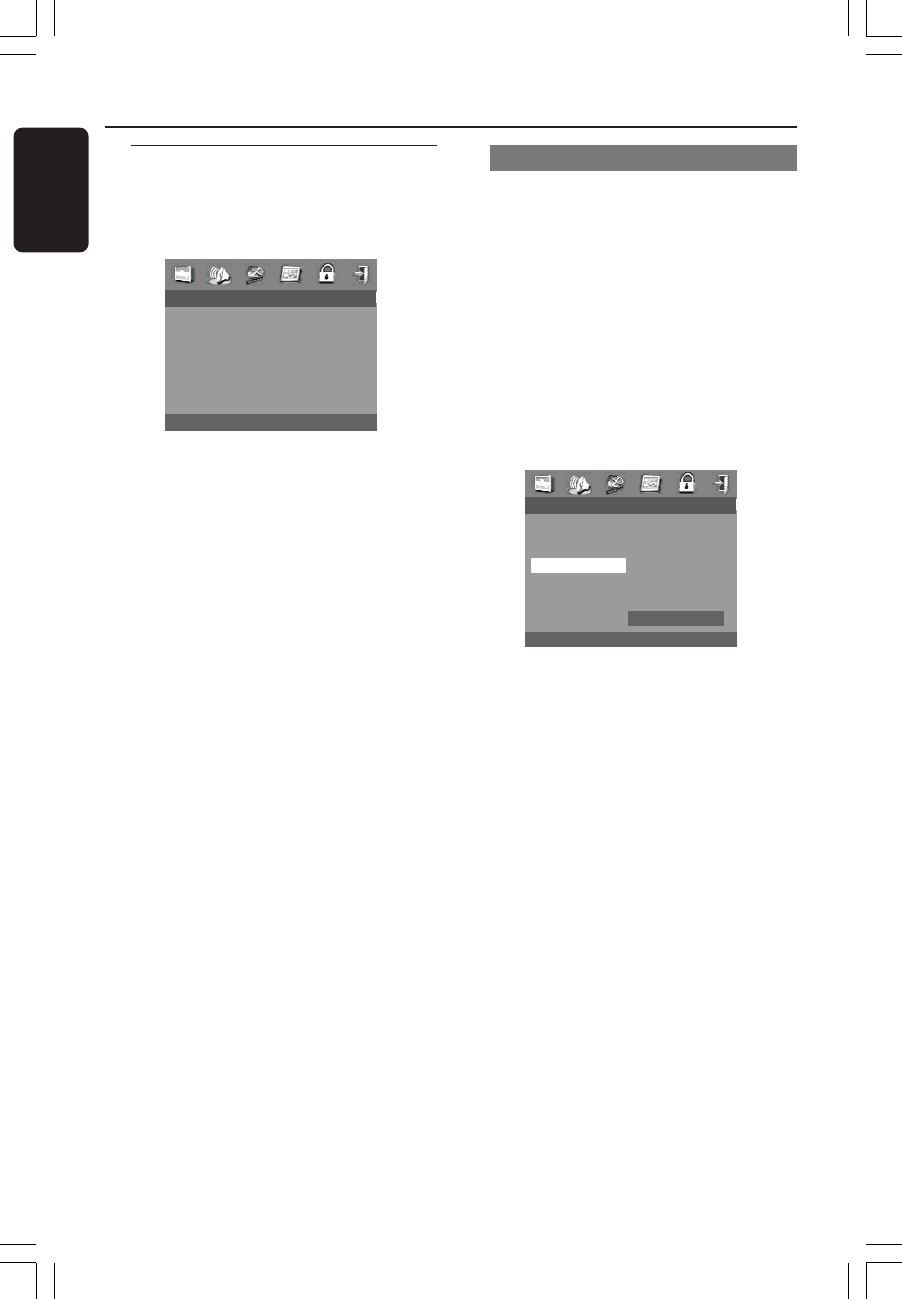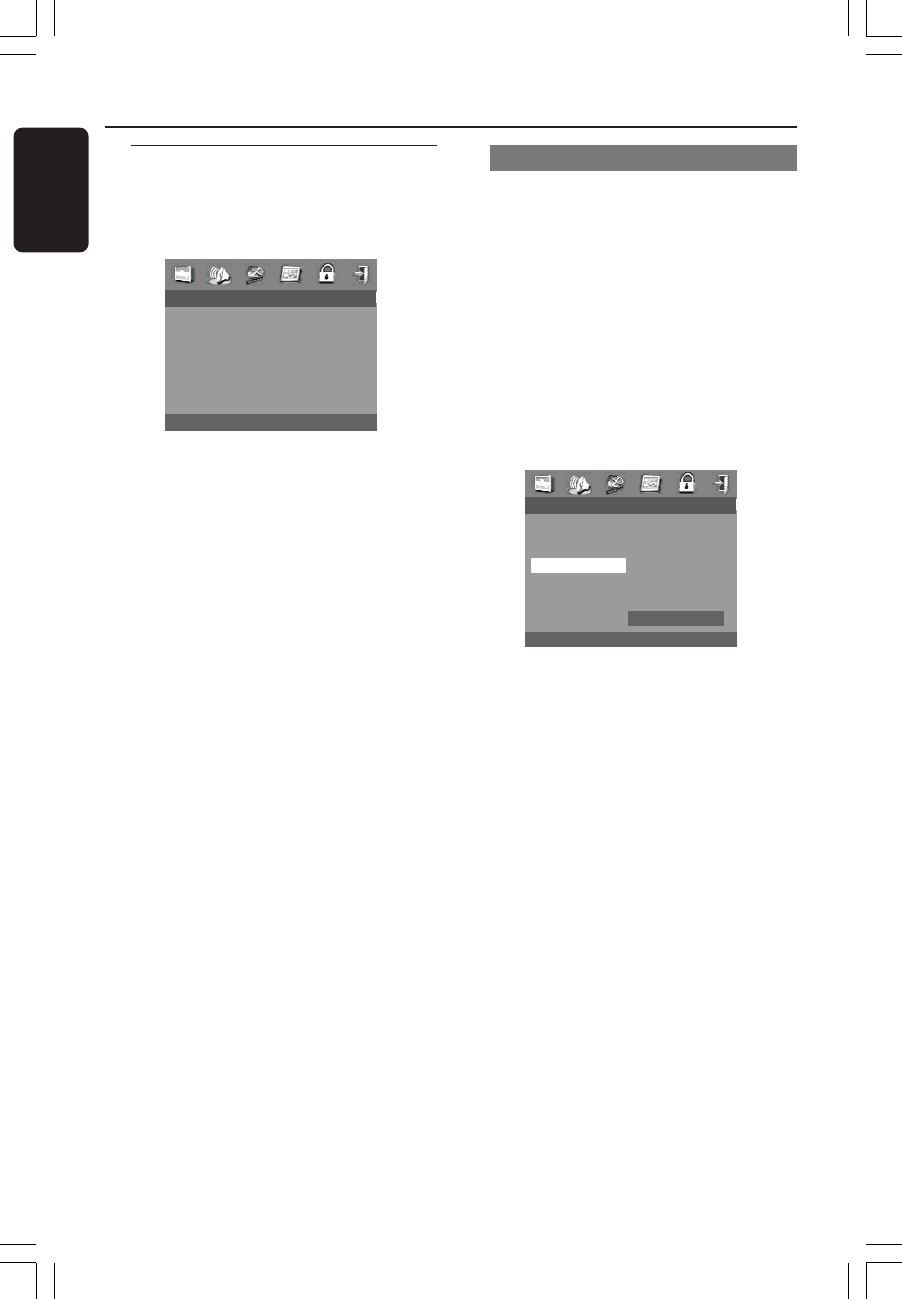
36
English
3139 115 22851
DVD Menu Options
Preference Setup Menu
The options included in Preference Setup
menu are: Audio, Subtitle, Disc Menu,
Parental, Default, MP3/JPEG Nav and PBC.
- - PREFERENCE PAGE - -
AUDIO
SUBTITLE
DISC MENU
PARENTAL
DEFAULT
MP3/JPEG NAV
PBC
1 Press STOP twice.
2 Press SETUP to enter the setup menu.
3 Press 1 2 to select the Preference Setup
icon.
4 Press OK to confirm.
Parental
Some DVDs may have a parental level
assigned to the complete disc or to
certain scenes on the disc. This feature
lets you set a playback limitation level.
The rating levels are from 1 to 8 and are
country dependent. You can prohibit the
playing of certain discs that are not
suitable for your children or have certain
discs played with alternative scenes.
● VCD, SVCD, CD have no level indication,
so parental control function has no effect
on those kinds of discs. This applies to
most illegal DVD discs.
- - PREFERENCE PAGE - -
AUDIO 1 KID SAFE
SUBTITLE 2 G
DISC MENU 3 PG
PARENTAL 4 PG 13
DEFAULT 5 PGR
MP3/JPEG NAV 6 R
PBC 7 NC 17
8 ADULT
1 Press 34 to highlight ‘Parental’.
2 Enter its submenu by pressing 2.
3 Use 34 to highlight a rating level for the
disc inserted.
➜ DVDs that are rated above the level
you selected will not play unless you
enter your six-digit password and choose
a higher level rating.
➜ To disable Parental controls and have
all Discs play, choose ‘8 ADULT’.
4 Press OK, then press 1 to return to
Preference Setup Page.
Helpful Hint:
– Some DVDs are not encoded with a rating
though the movie rating may be printed on
the Disc cover. The rating level feature does
not work for such Discs.
001-046_LX36_17_Eng 29/08/2003, 2:45 PM36