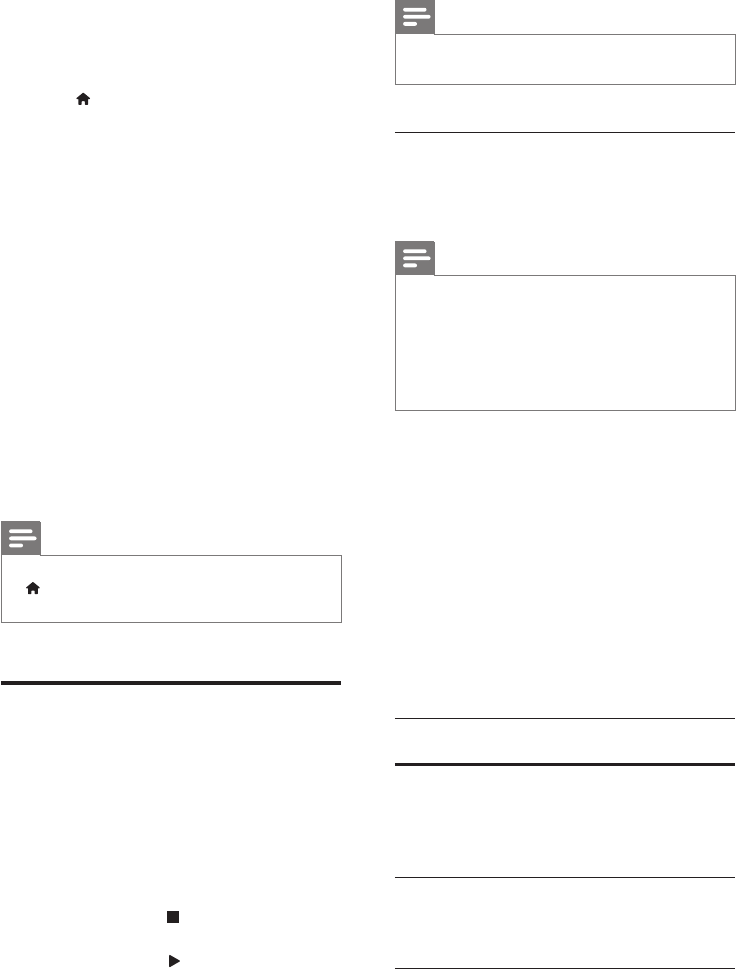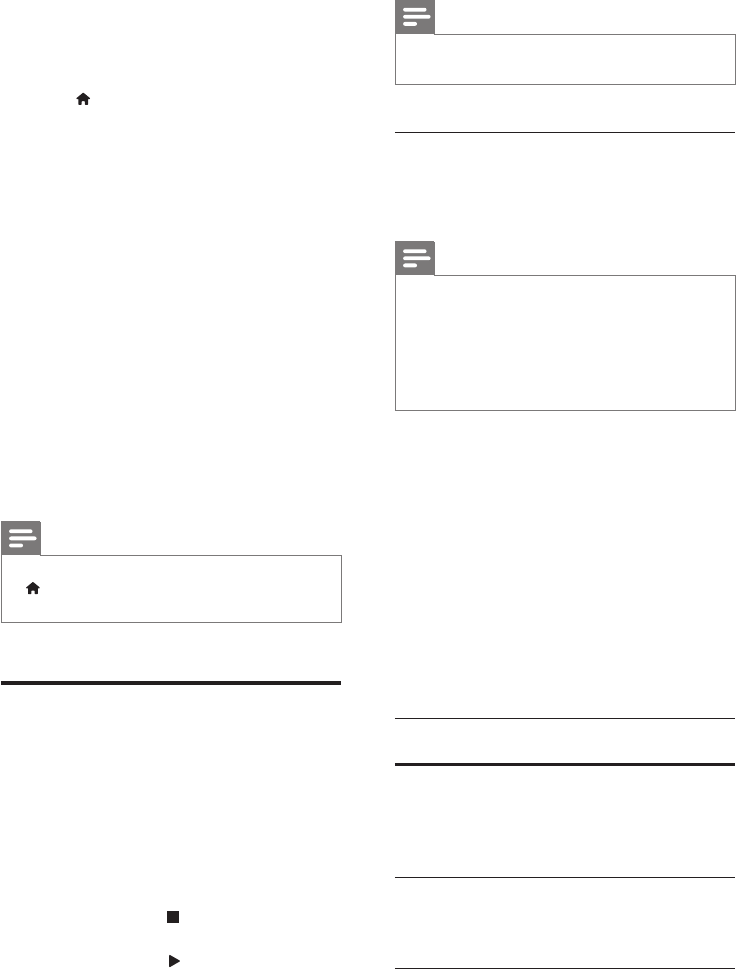
19EN
• After formatting, the SD card will no
longer be compatible with computers
or cameras, unless formatted again
using Linux operating system.
3 Press (Home) and select [Setup].
4 Select [Advanced] > [Local storage].
5 Select [USB] or [SD card].
• Use either a USB storage device
or SD memory card to store the
downloaded BD-Live content.
6 Select [Advanced] > [BD-Live security] >
[Off] to enable BD-Live.
• To disable BD-Live, select [On].
7 Select the BD-Live icon in the disc menu,
and then press OK.
» BD-Live starts to load. The loading
time depends on the disc and your
internet connection.
8 Press the Navigation buttons to navigate
BD-Live, and then press OK to select an
option.
Note
• To clear the memory on the storage device, press
(Home), select [Setup] > [Advanced] > [Clear
memory].
Datales
Your home theater can play pictures, audio and
video les contained in a disc or a USB storage
device. Before you play a le, check that the le
format is supported by your home theater (see
'File formats' on page 37).
1 Play the les from a disc or USB storage
device.
2 To stop play, press .
• To resume the video from where you
stopped, press (Play).
• To play the video from the start, press
OK.
Note
• To play DivX DRM protected les, connect your home
theater to a TV through an HDMI cable.
Subtitles
If your video has subtitles in multiple languages,
select a subtitle language.
Note
• Make sure that the subtitle le has the exact same
name as the video le. For example, if the video le is
named 'movie.avi', name the subtitle le as 'movie.srt'
or 'movie.sub'.
• Your home theater supports the following le formats:
.srt, .sub, .txt, .ssa, .ass, smi, and .sami. If the subtitles do
not appear correctly, change the character set.
1 While playing video, press SUBTITLE to
select a language.
2 For DivX or RMVB/RM videos, if the
subtitles do not appear correctly, continue
the following steps to change the character
set.
3 Press OPTIONS.
» The options menu is displayed.
4 Select [Character set], and then select a
character set that supports the subtitle.
Europe, India, LATAM, and Russia
Character
Set
Language
[Standard] English, Albanian, Danish,
Dutch, Finnish, French, Gaelic,
German, Italian, Kurdish (Latin),
Norwegian, Portuguese, Spanish,
Swedish and Turkish
[Central
Europe]
Albanian, Croat, Czech, Dutch,
English, German, Hungarian, Irish,
Polish, Romanian, Slovak, Slovene
and Sorbian