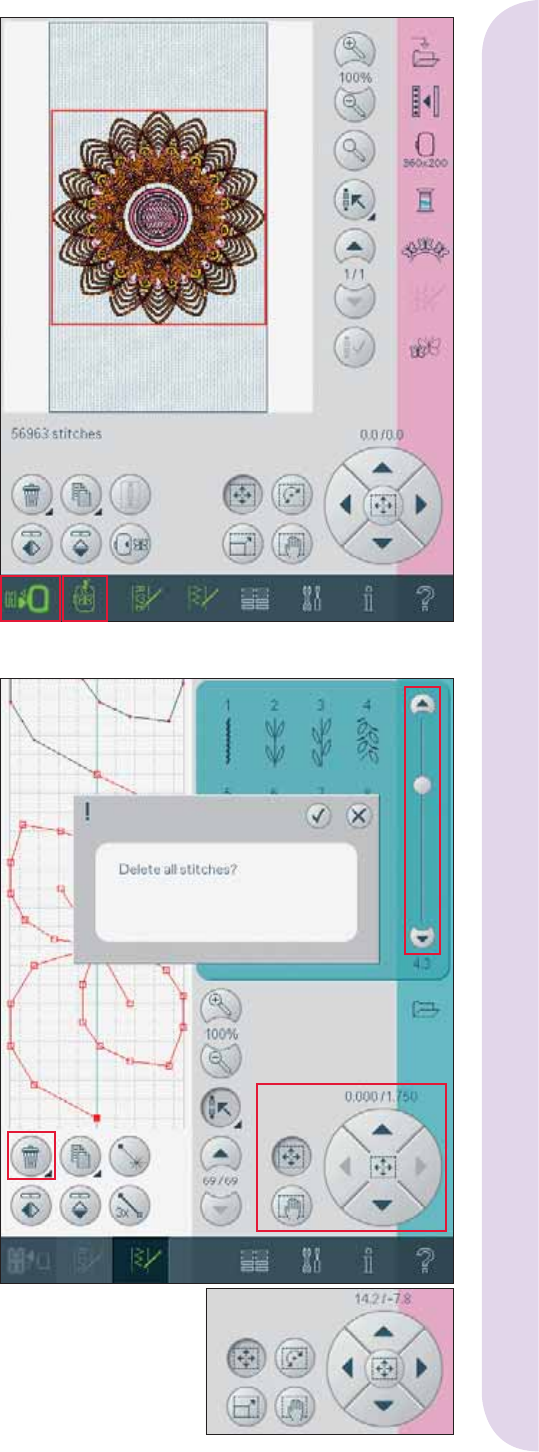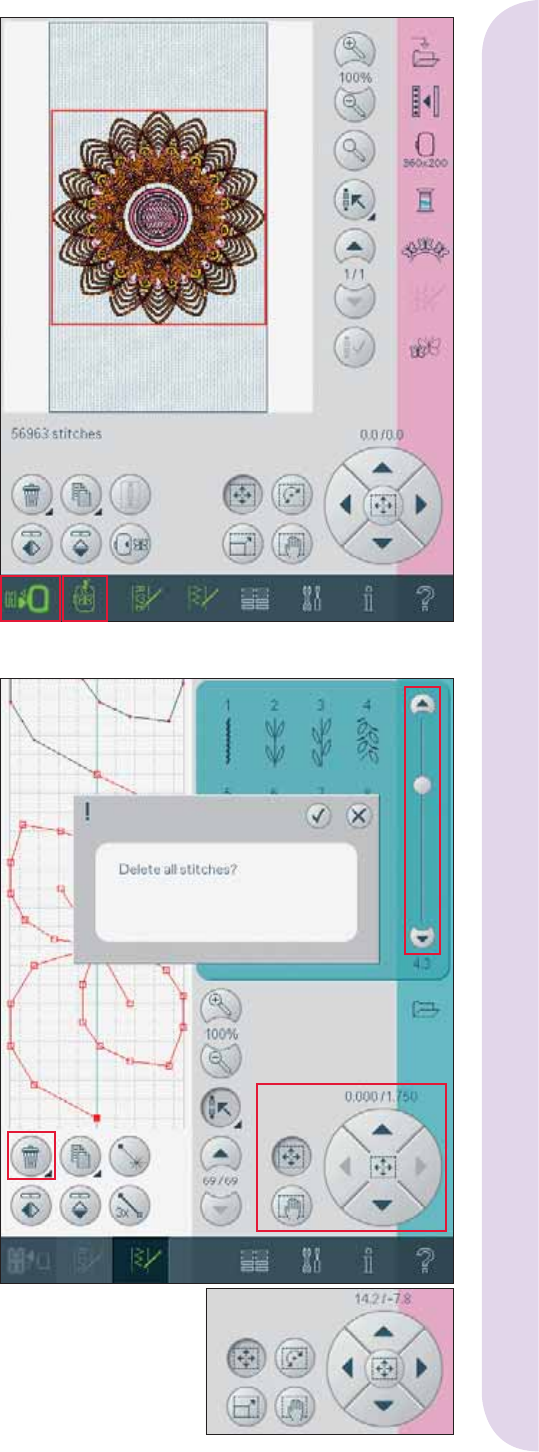
3:3
A
E
D
FG
HI
BC
1
8
Pfaff HD screen
Use the task bar
Toggle between the sewing mode and the
embroidery mode by using the toggle icon (1).
The icon for the active mode is highlighted and
enlarged.
To activate any function, touch the icon on the task
bar. When a function is activated, the icon will
be selected and you can make your adjustments.
When you are fi nished, close the view by touching
the icon again.
When you want to move from embroidery edit to
embroidery stitch-out, just touch the embroidery
toggle icon (8).
Common icons
There are some icons and functions that are
frequently used on the screen. The most common
are described below.
Scroll bar (A)
Use the scroll bar to scroll down the fi eld. The
scroll bar is only visible if all items do not fi t in the
fi eld.
OK (B) and cancel (C)
The OK (B) and cancel (C) icons are used to
confi rm your settings and selections. They are also
used to close full screen windows.
To abort an actual process, touch cancel. To
continue, touch OK.
Long touch (D)
Some icons have increased functions, marked
with an arrow at the lower right corner. To access
these functions, touch and hold the icon for a few
seconds.
Touch functions (E)
The touch functions will be used to make
adjustments. There are up to four functions to use;
move (F), rotate (G), scale (H) and pan (I).
When a function is selected, you can make
adjustments by touching the arrows in the wheel,
or by touching your stylus on the screen. The
appearance of the wheel will change depending on
which function is selected. In most cases, the center
icon has a function but when pan is selected, it will
just show the pan symbol.
Embroidery mode - edit