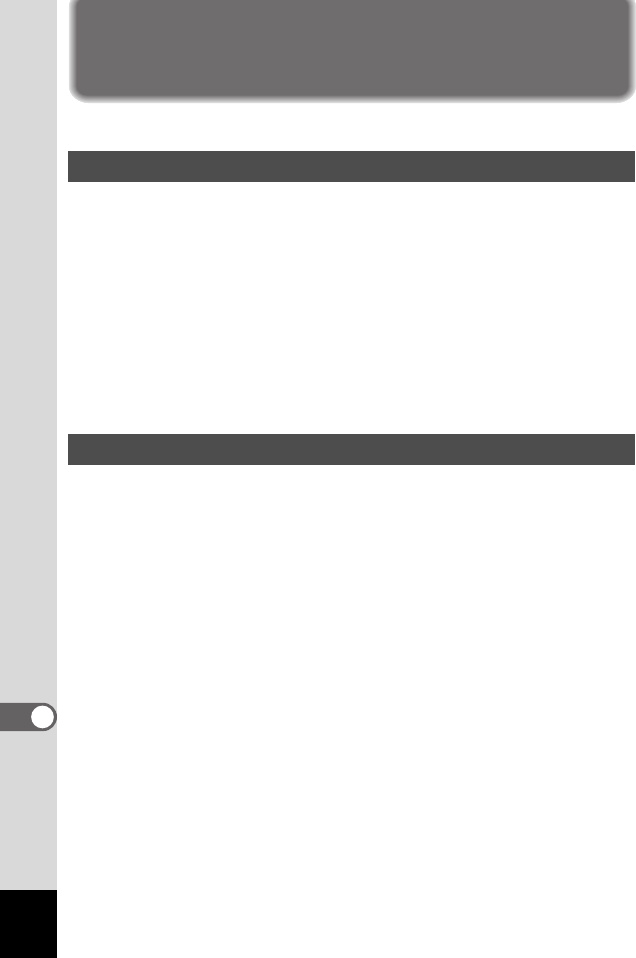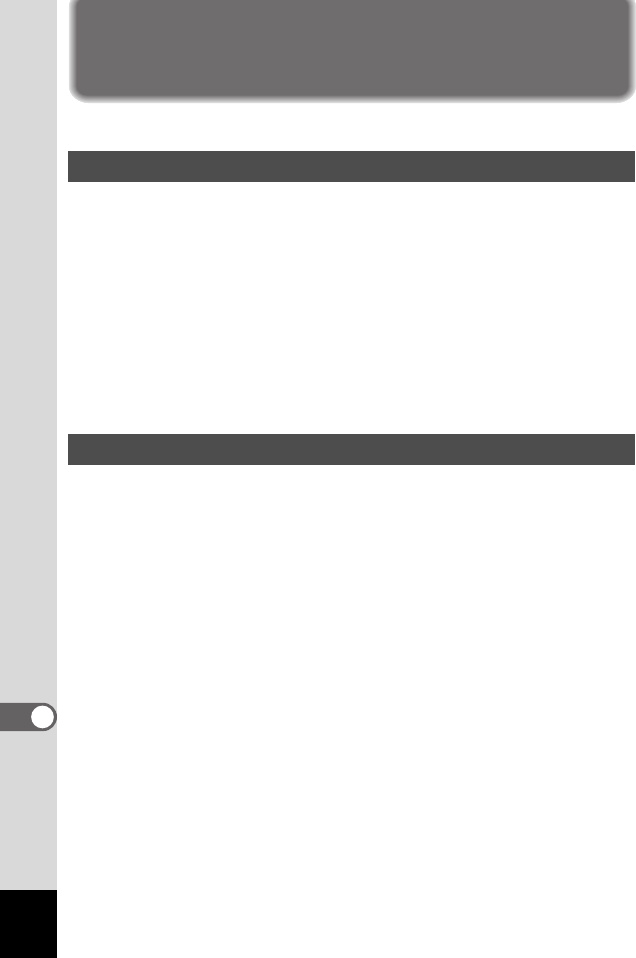
42
Printing an Image
You can print image files from the Browser or the Viewer.
You can print one or more images from the Browser.
1 Select one or more images.
To print several images, press the [Ctrl] key on the keyboard while
clicking on pictures to select multiple images for printing.
2 Select [Print Images] from the [File] menu.
The Print dialog box is displayed.
3 Select or change the printing options.
4 Click [Print].
You can print the currently viewed image, or all images that reside in
the same folder as the currently viewed image.
1 Select [Print Image] from the [File] menu to print the
currently viewed image.
or
Select [Print All Images] to print all images in the same
folder.
The Print dialog box is displayed.
2 Select or change the printing options.
3 Click [Print].
Printing from the Browser
Printing from the Viewer
00_Optio43WR_PC-E.book Page 42 Thursday, February 12, 2004 10:33 AM