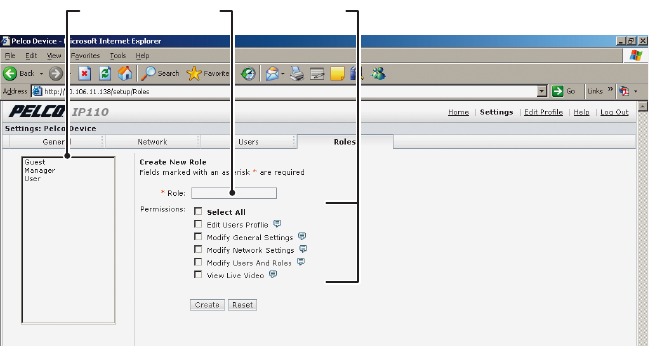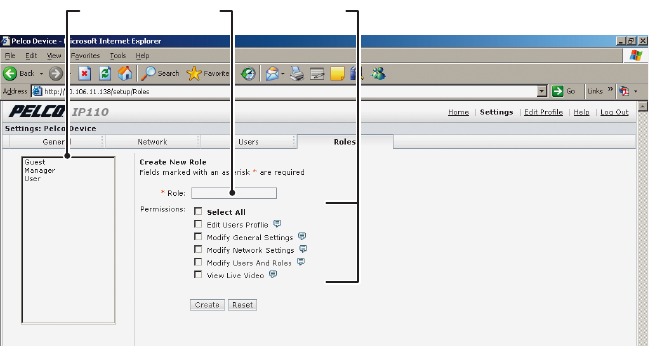
C3433M-A (8/07) 13
ROLES TAB
Use the Roles tab to create, change, or delete roles (permissions). Multiple permissions can be assigned to
a role. The following permissions can be assigned to a role:
• Edit Users Profile: Gives users permission to edit their own profile. Users cannot edit any other
profiles.
• Modify Camera Settings: Gives users access to the General tab in the Settings menu. Users have
permission to change the name and language of the device.
• Modify Network Settings: Gives users access to the Network tab in the Settings menu. Users
have permission to change network settings.
• Modify Users & Roles: Gives users access to the Users and Roles tabs in the Settings menu. The
users have permission to add, modify, or delete users and roles.
• View Live Video: Gives users permission to view streaming video.
.
Figure 7. Role Tab
How to Create a New Role
1. Click Settings in the main menu, the IP camera settings menu opens.
2. Click the Roles tab. The Create a New Role form opens.
3. Enter text in the Role text box.
4. Select the permissions for the role.
5. Click the Create button to save the new role.
PERMISSIONSROLEROLE LIST