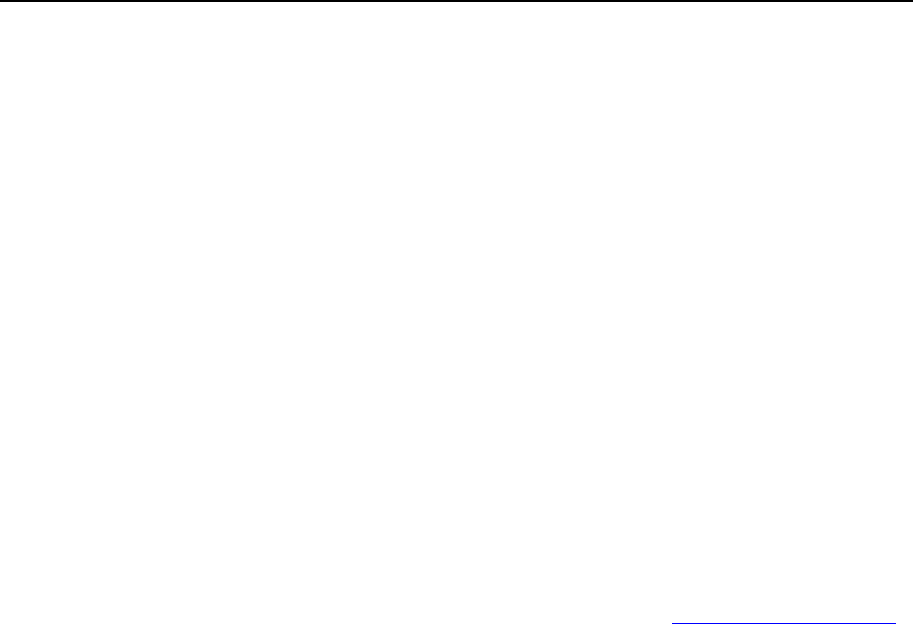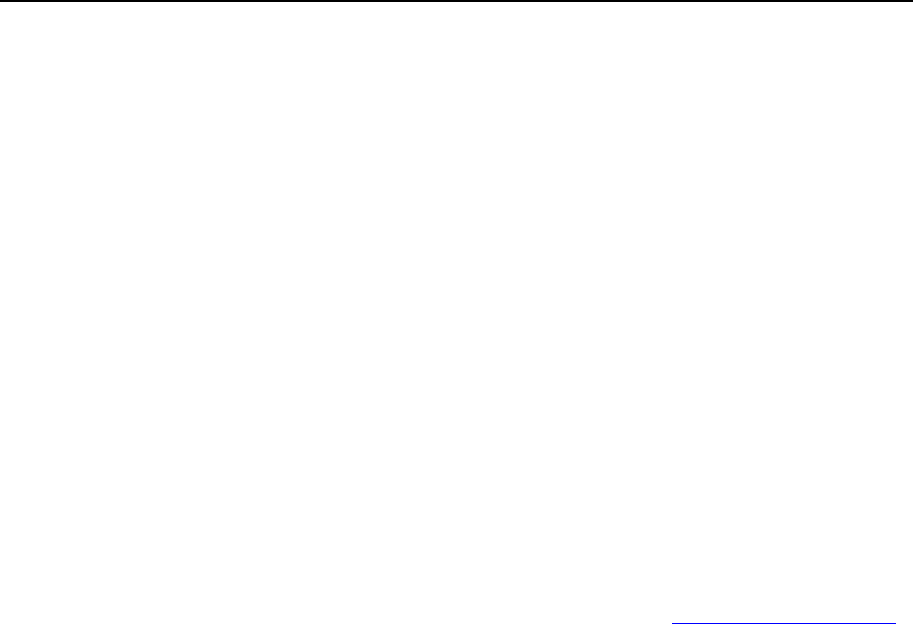
156 Serving Your Customers
Obtaining and Installing SSL Certificates from GeoTrust, Inc. or
GoDaddy
To purchase an SSL certificate through MyPleskCom online store and secure a site:
1 Click the Domains shortcut in the navigation pane.
2 Click the required domain name in the list.
3 Click Certificates in the Services group. A list of SSL certificates that you
have in your repository will be displayed.
4 Click Add New Certificate.
5 Specify the certificate properties:
Certificate name. This will help you identify this certificate in the repository.
Encryption level. Choose the encryption level of your SSL certificate. We
recommend that you choose a value more than 1024 bit.
Specify your location and organization name. The values you enter should not
exceed the length of 64 symbols.
Specify the domain name for which you wish to purchase an SSL certificate.
This should be a fully qualified domain name. Example: www.your-domain.com.
Enter the domain administrator's e-mail address.
6 Make sure that all the provided information is correct and accurate, as
it will be used to generate your private key.
7 Click Buy Cert. Your private key and certificate signing request will be
generated — do not delete them. MyPlesk.com login page will open in
a new browser window.
8 Register or login to an existing MyPlesk.com account and you will be
taken step by step through the certificate purchase procedure.
9 Choose the type of certificate that you wish to purchase.
10 Click Proceed to Buy and order the certificate. In the Approver E-Mail drop-
down box, please select the correct Approver e-mail.
11 The approver e-mail is an e-mail address that can confirm that
certificate for specific domain name was requested by an authorized
person.
12 Once your certificate request is processed, you will be sent a
confirmation e-mail. After you confirm, the SSL certificate will be sent
to your e-mail.
13 When you receive your SSL certificate, save it on your local machine
or network.
14 Return to the SSL Certificates repository (Domains > domain name >
Certificates).
15 Click Browse in the middle of the page and navigate to the location of
the saved certificate. Select it, and then click Send File. This will upload
and install the certificate against the corresponding private key.