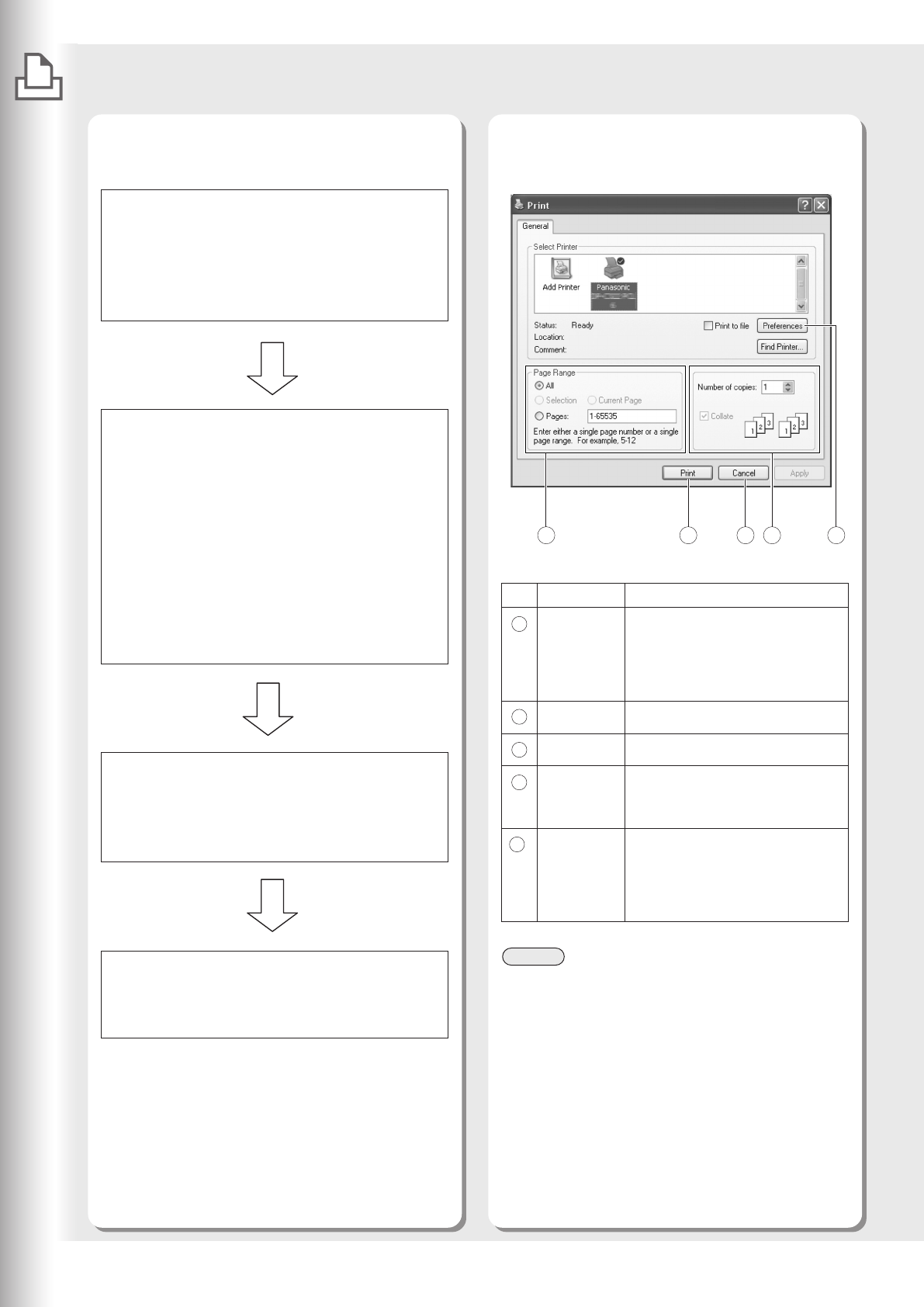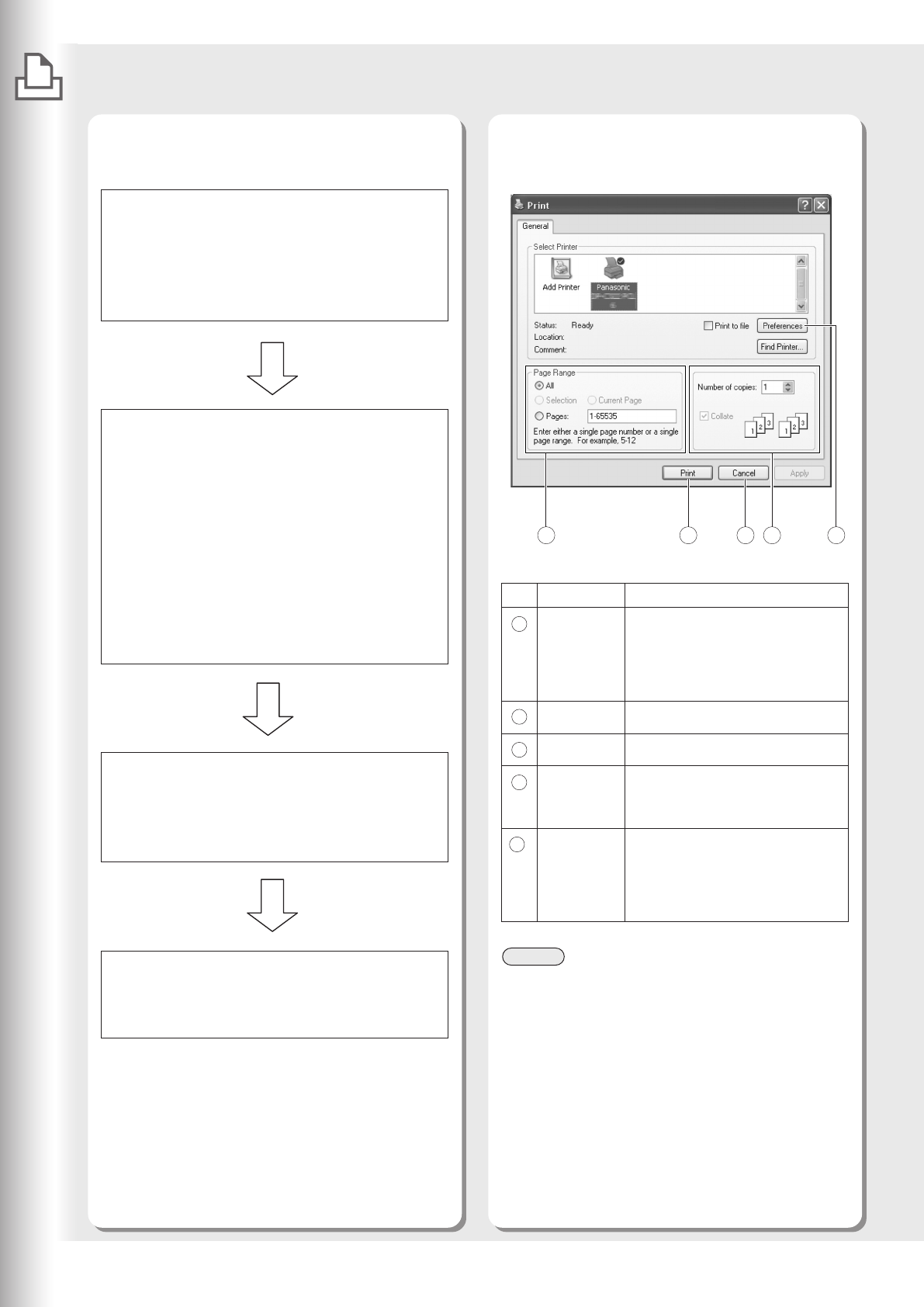
Printing
24
● The screen image that appears on your PC
display may vary, depending on the application
software you are using.
Printing from PC
Printing from Windows Applications
■ Operation Chart
1. Installing the Printer Driver software and
setting up the Printer Driver.
●Refer to the Operating Instructions (For Setting
Up) provided with another booklet.
2. If more than one printer is installed on
your PC, select the Printer as installed in
step 1.
●If it is not set to the default printer, refer to the
following steps. (ex.Windows XP/Server 2003)
(1) Click the “Start”, select “Printers and Faxes”,
and then click the Printer icon.
(2)Right-click on the desired printer icon, and then
select “Set as Default Printer” in popup menu.
The check mark next to the printer icon denotes
a Default Printer.
3. Select the required settings.
Ex. Page range, number of copies, etc.
(See right column)
4. Click Print to start printing the
document(s) from the PC.
■ Selecting the required settings
Contents
Page Range
Print
Cancel
Number of
copies
Preferences
No.
1
2
3
4
5
Contents
All : Prints all pages.
Selection : Prints displayed area
on the PC screen.
Current Page
: Prints displayed page.
Pages : Prints selected pages.
Starts to printing document(s).
Closes the print dialog box.
Number of copies : 1-999
Collate
: Printed multiple documents
are sorted automatically.
Selecting other settings.
●Refer to the Operating
Instructions (For Software (Printer
Driver)) on the provided CD-
ROM.