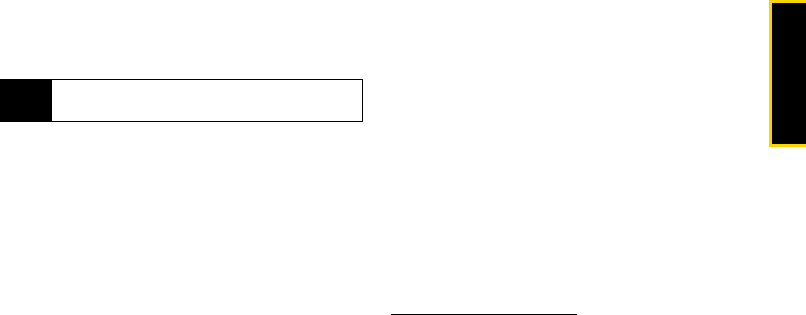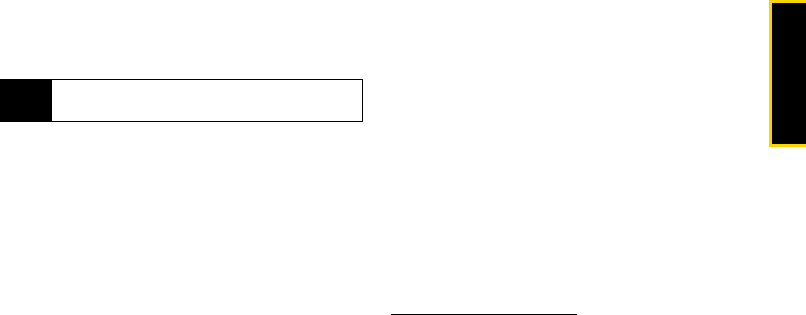
Phone Basics
Section 1B. Phone Basics 21
Ⅲ Insert QuickNotes to enter preset messages. [You
can also access Quick Notes by pressing
QNotes - (left softkey) when beginning a
message. (See page 23).]
Entering Text Using Word Text Input
Word Text Input (T9) lets you enter text by pressing keys
just once per letter. (To select the Word mode when
entering text, see “Selecting a Text Input Mode” on
page 20.)
Word Text Input uses an intuitive word database to
analyze the letters you enter and create a suitable
word. (The word may change as you type.)
1. Select the Word text input mode. (See page 20.)
2. Press the corresponding keys once per letter to
enter a word. (For example, to enter the word “Bill,”
press 2455.) (If you make a mistake, press
Delete - [left softkey] to erase a single character.
Press and hold
Delete - [left softkey] to erase an
entire word.)
Adding a Word to the Database
If a word you want to enter is not displayed as an
option when you are using Word Text Input, add it to
the database.
1. Select the Alpha text input mode. (See “Selecting a
Text Input Mode” on page 20.)
2. Enter the word. (See “Entering Text Using Alpha
Mode” on page 22.)
3. Select the Word text input mode.
4. Press #.
The word will appear as an option the next time you
scroll through options during Word Text Input.
For more information about Word Text Input, visit
www.nuance.com/T9/textinput/.
Tip
When entering text, press the * (Shift) key to
change letter capitalization (ABC
> Abc > abc).
01b_Phone Basics.fm Page 21 Friday, June 27, 2008 4:08 PM