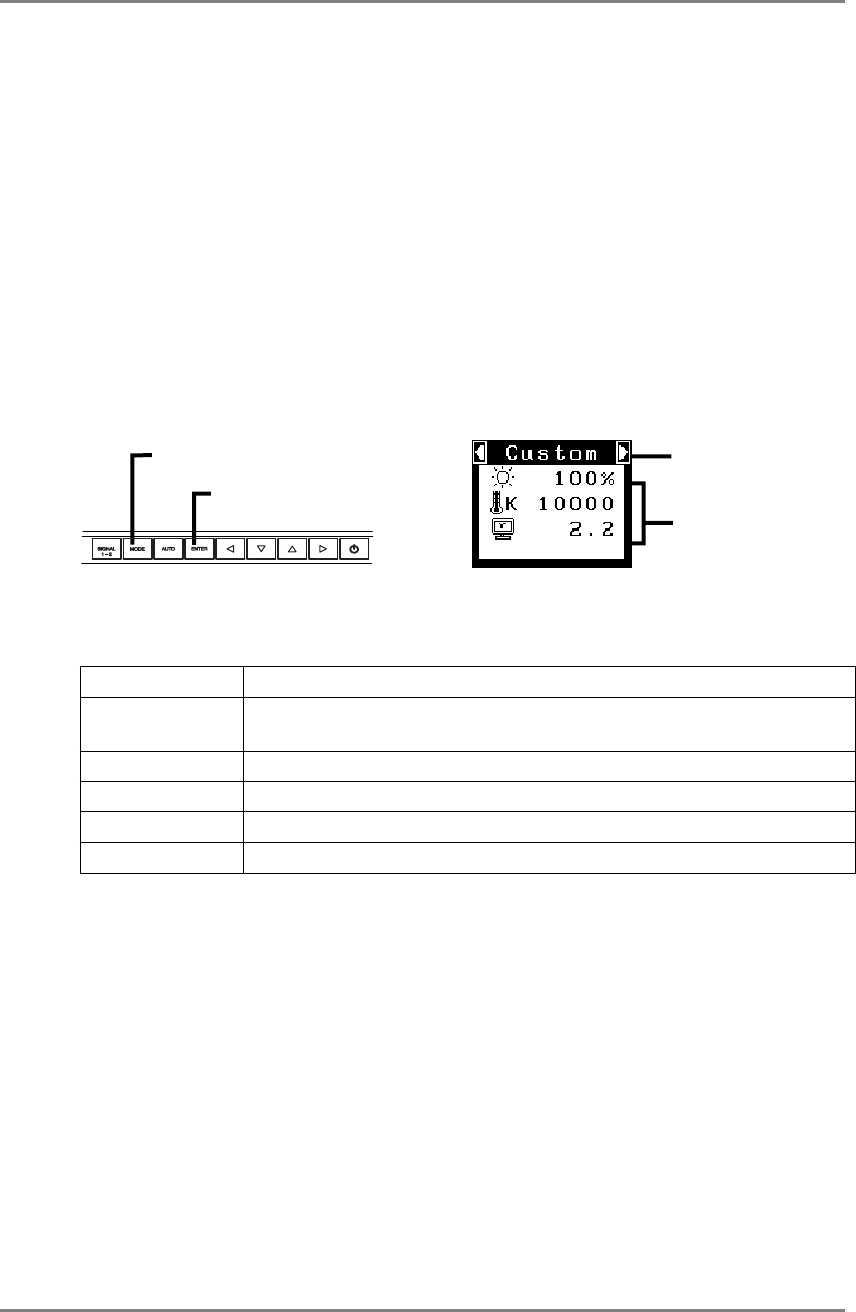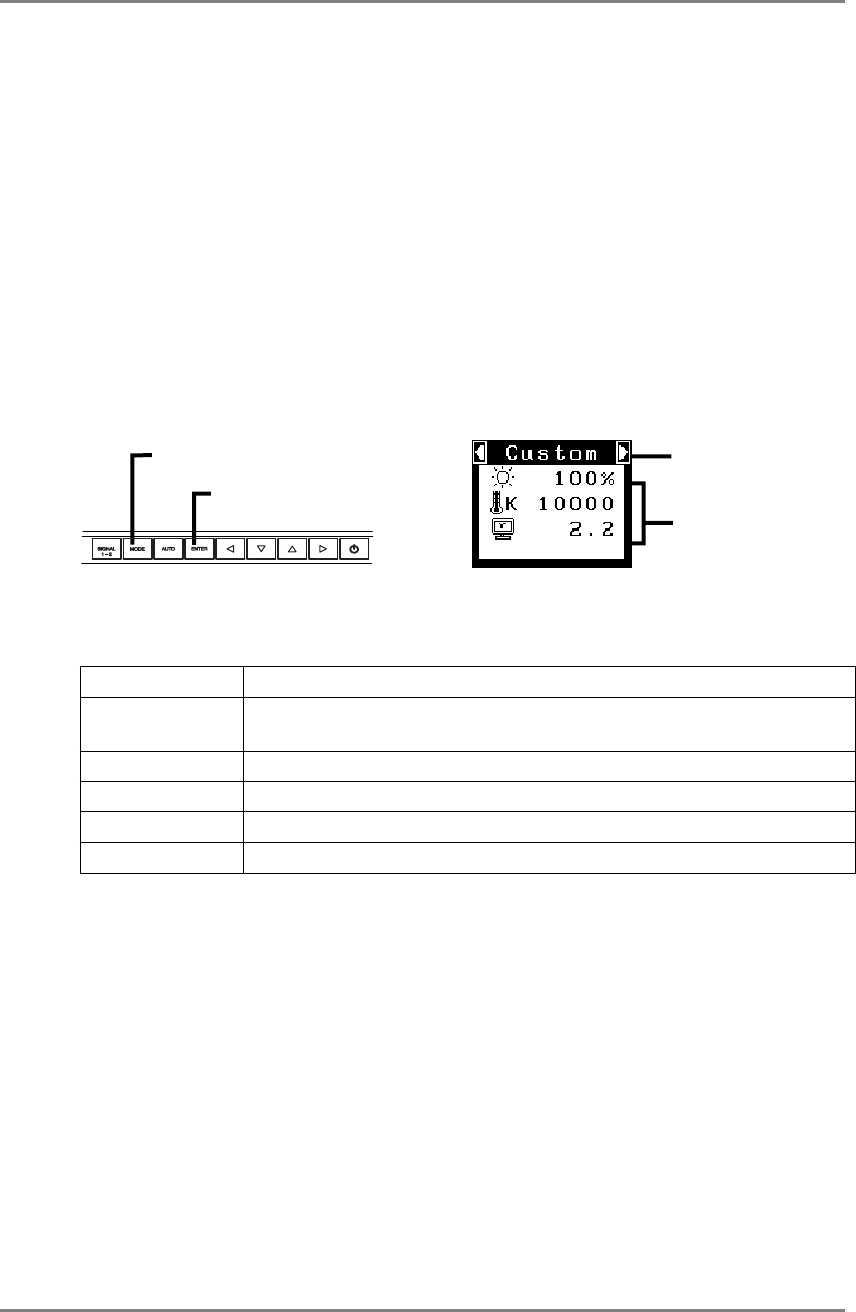
English
3. ScreenManager
23
3-3. FineContrast
This function allows you to select the best suited mode for screen display.
To select the Mode
Pressing the Mode button allows you to select the best suited mode for screen display
from 6 FineContrast modes; “Custom”, “sRGB”, “CAL”, “Text”, “DICOM-CL” and
“DICOM-BL”. Color settings each mode can be adjusted by using the <Color> menu of
the ScreenManager.
Exit
Press the Enter Button to exit the menu.
FineContrast Mode
Selectable FineContrast modes are as follows.
Custom To adjust the color settings according to your preference
sRGB To display the screen images based on those original colors (ex. over
the Internet)
CAL The mode only for calibration
Text Text on word processor or spreadsheet software
DICOM-CL Suitable for Clear Base X-ray Film
DICOM-BL Suitable for Blue Base X-ray Film
Color Adjustment of the Mode Settings
<Brightness>, <Temperature> and <Gamma> settings can be adjusted on the
FineContrast Menu. Select the desired function icon with the Up/Down Control Buttons
and adjust with the Left/Right Buttons. (Setting(s) of <Temperature> and/or <Gamma>
is defined as standard default in some modes. (p.32))
Detailed Adjustments
The detailed color settings of each mode can be adjusted by using the <Color> menu of
the ScreenManager. (p.32)
FineContrast Menu
[Ex.] Custom
Enter Button
Mode Button
Setting status of
Brightness, Temperature
and Gamma
Current Mode