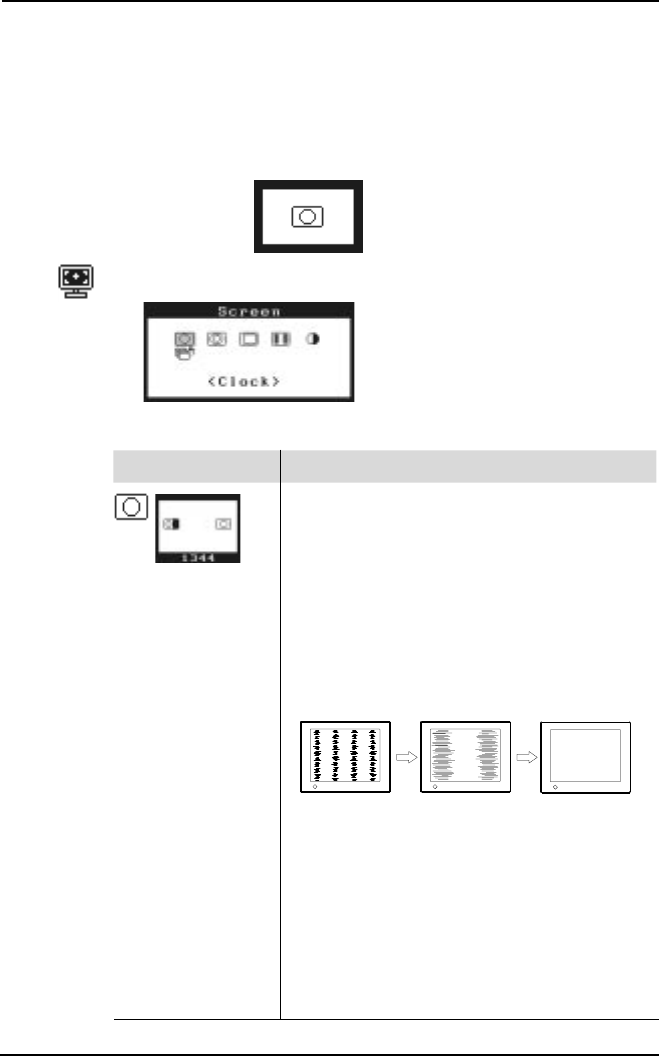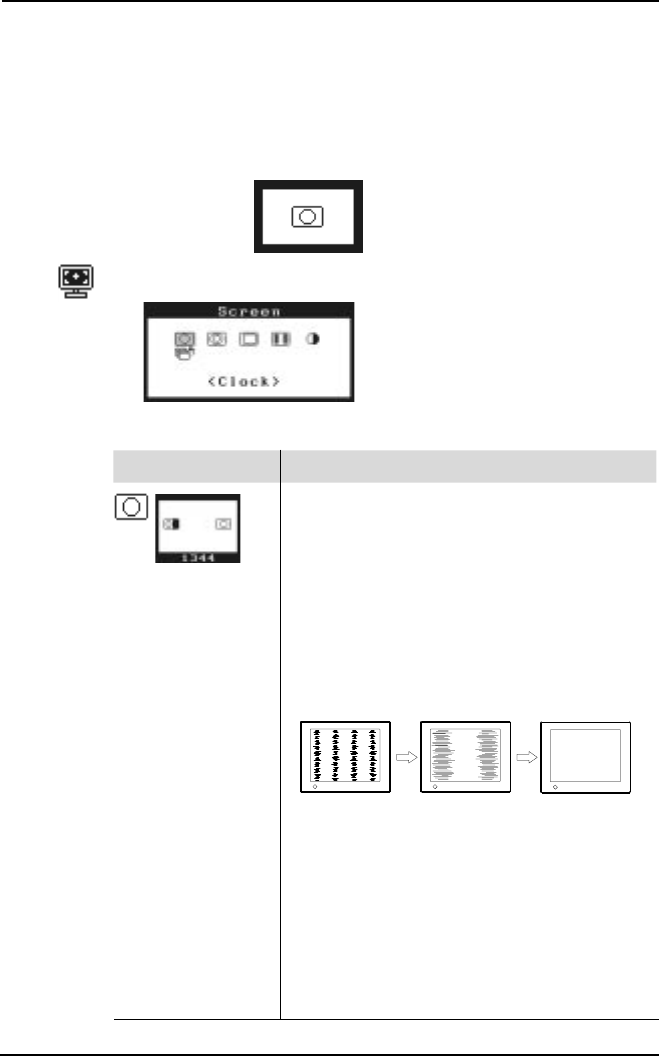
20
2 USING THE SCREENMANAGER
• PC running MS-DOS (not Windows).
• The background color for the “wallpaper” or “desktop” pattern is
set to black or dark.
• Some signals from some graphics boards may not function
properly. Follow the adjustment procedure next page.
• During the Auto adjustment, some icons (e.g. clock icon) appear
on the screen continuously.
(3) Enter the ScreenManager “Screen” menu.
(4) “Clock” Adjustment
Function
Decreases the vertical bars of distortion.
a) Select the “Clock” icon and push the Enter button
to enter the “Clock” menu.
b)If horizontal bars appear, these can be eliminated
by adjusting the right and left buttons.
c) Press the Enter button to memorize the setting
and return to the “Screen” menu.
i) If the screen is free from any bars of distortion,
proceed to “Position” adjustment.
ii)If horizontal flickering or horizontal bars
appear, proceed to “Phase” adjustment.
· The LCD monitor is designed for analog input
signals from a standard graphics board. The
analog input signal is converted to a digital signal
by the LCD circuitry. To convert the signal
correctly, the LCD monitor needs to produce the
same number of clock pulses as the dot clock of
the graphics system. When the clock pulse is not
correctly set, some vertical bars of distortion are
displayed on the screen.
· When adjusting the “Clock”, the horizontal screen
size will also change.
(Example)