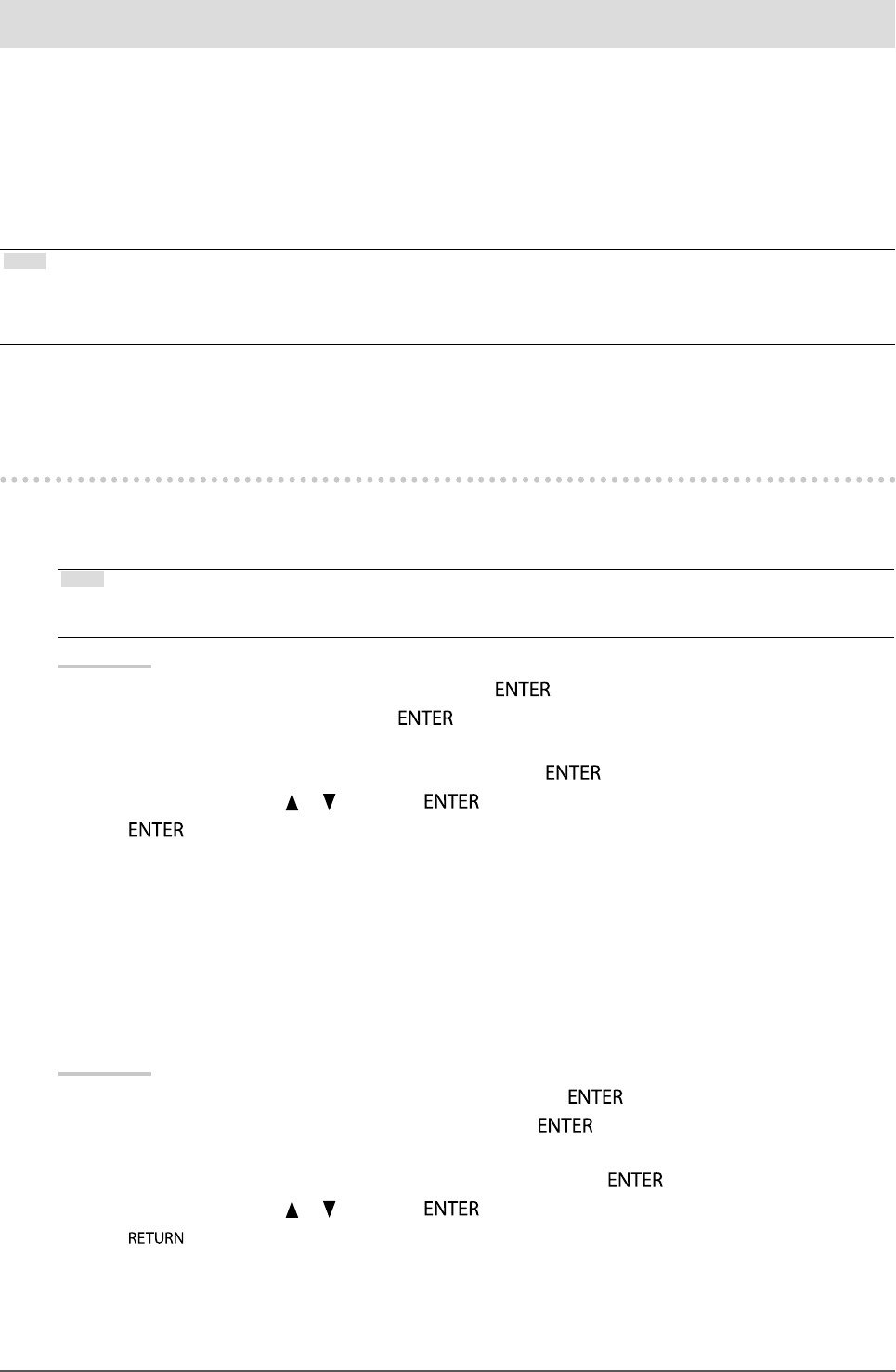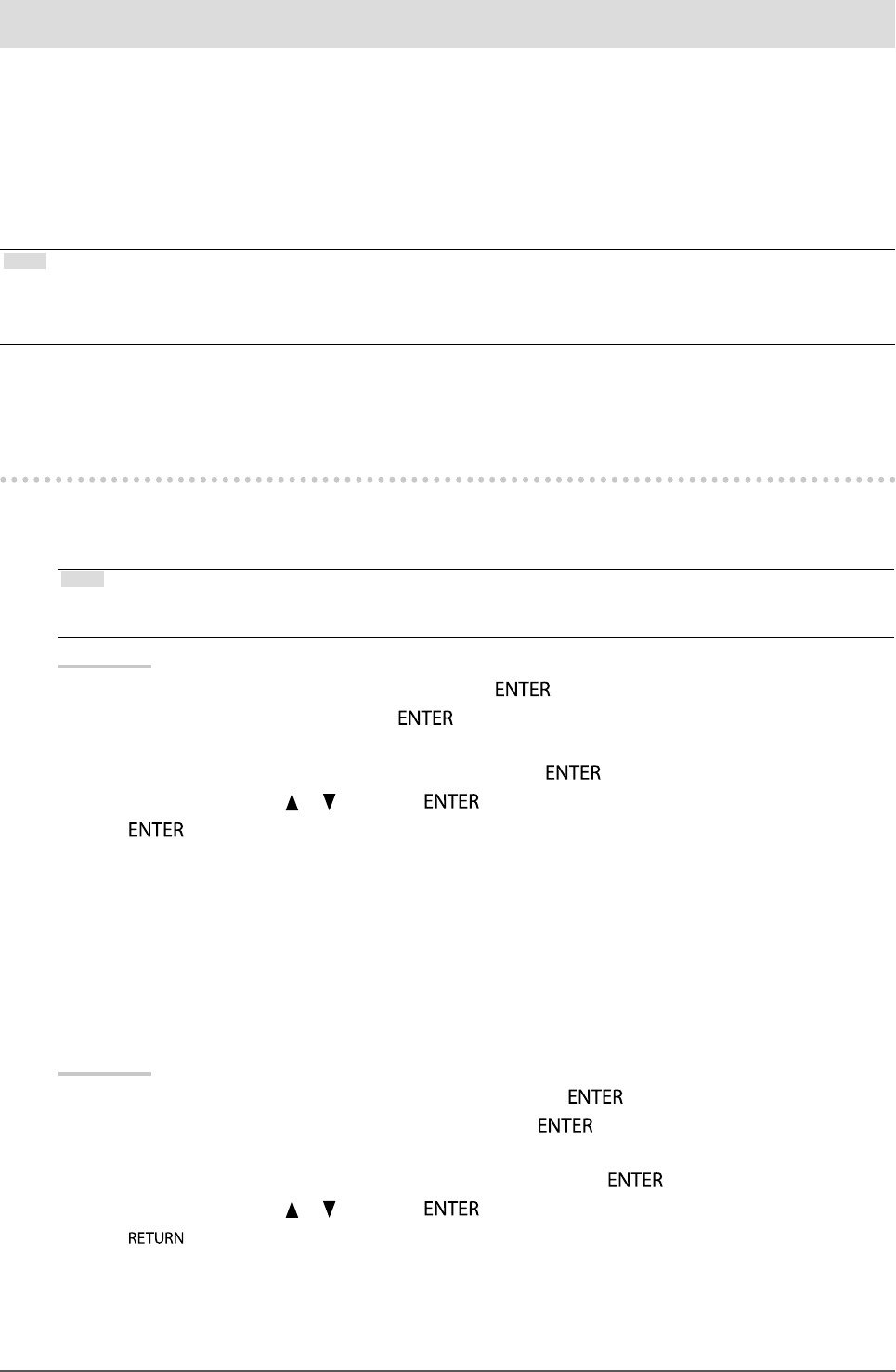
35
Chapter4SelfCalibration
Chapter 4 SelfCalibration
This product is equipped with a built-in calibration sensor. The conditions that have been adjusted using
ColorNavigator and the measurement device can be maintained.
As the adjustment targets or interval times for SelfCalibration are set in advance using ColorNavigator, the built-in
calibration sensor automatically executes regular calibration.
Monitor operation and setting are not necessary when ColorNavigator is used.
If ColorNavigator cannot be run due to the usage environment, SelfCalibration can be executed for an independent
monitor.
Note
• The measurement results from the built-in calibration sensor can be correlated with the measurement results from the
measurement device in use. For details, refer to the ColorNavigator User’s Manual (on the CD-ROM).
• SelfCalibration can also be executed when there are no computer signals being input.
4-1. Setting the Color Mode for Executing
SelfCalibration
●
CAL mode
Set the setting for CAL mode at “Color” in the Adjustment menu.
Note
• Multiple CAL modes can be enabled for one input signal. For more information, see “3-2. Skipping Unused Display
Modes” (page 32).
Procedure
1. Choose “Color” from the Adjustment menu, and press
.
2. Choose “Target” from “Color”, and press
.
The target setting window appears.
3. Choose “SelfCalibration” from the “Target” menu, and press .
4. Select “On” or “Off” with
or , and press .
5. Press
to exit.
●
Standard Mode
When SelfCalibration is executed in Standard Mode, the monitor’s color gamut is updated and each display
mode in Standard Mode is adjusted as follows:
• The temperature is adjusted so that it is as close as possible to the specied value.
• The gamut values are adjusted so that they are close to each specied value.
• Information on brightness is updated.
Procedure
1. Choose “SelfCalibration” from the Adjustment menu, and press
.
2. Choose “Standard Mode” from “SelfCalibration”, and press
.
The Source adjustment menu appears.
3. Choose “SelfCalibration” from the “Standard Mode”menu, and press .
4. Select “On” or “Off” with
or , and press .
5. Press
to exit.