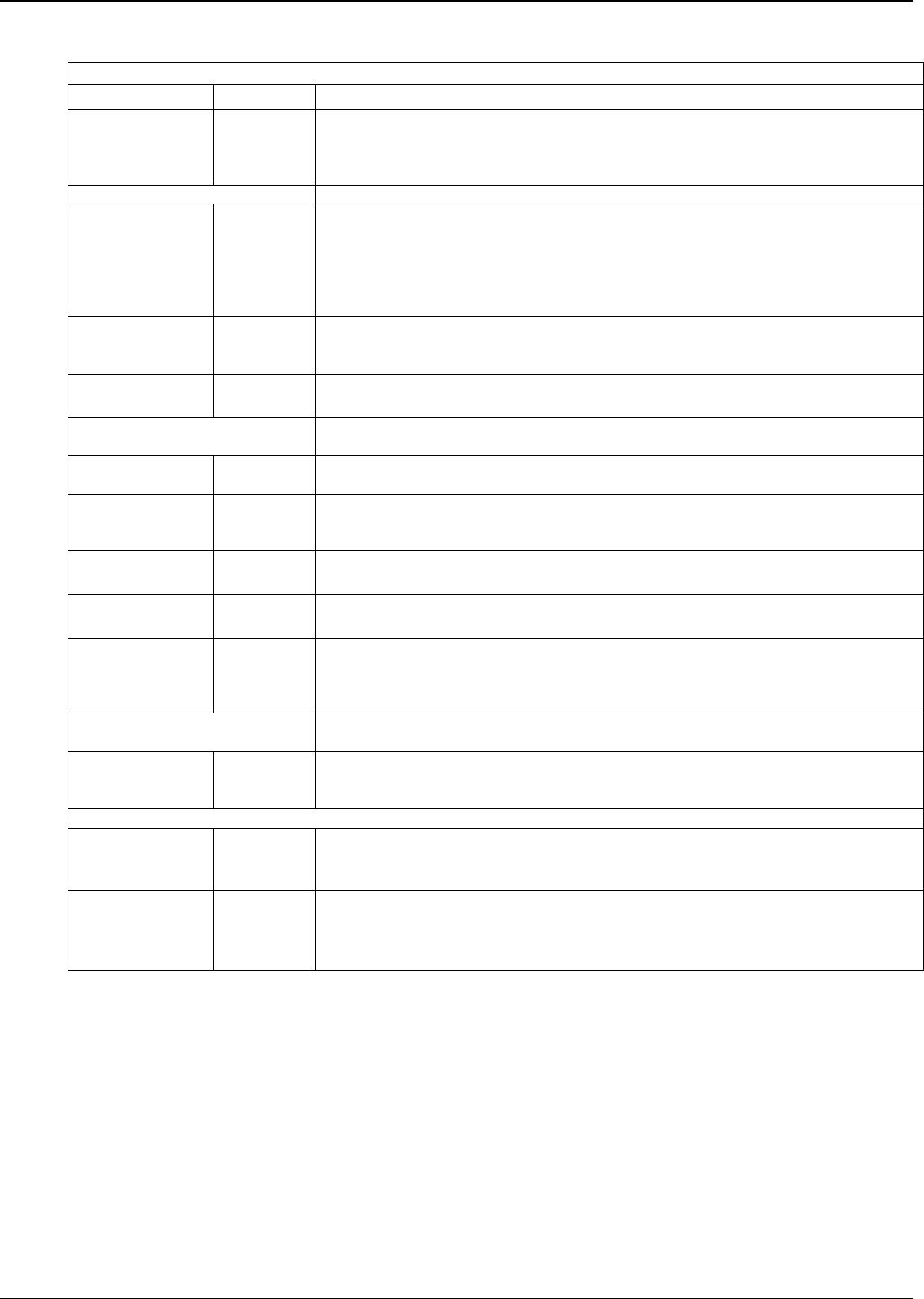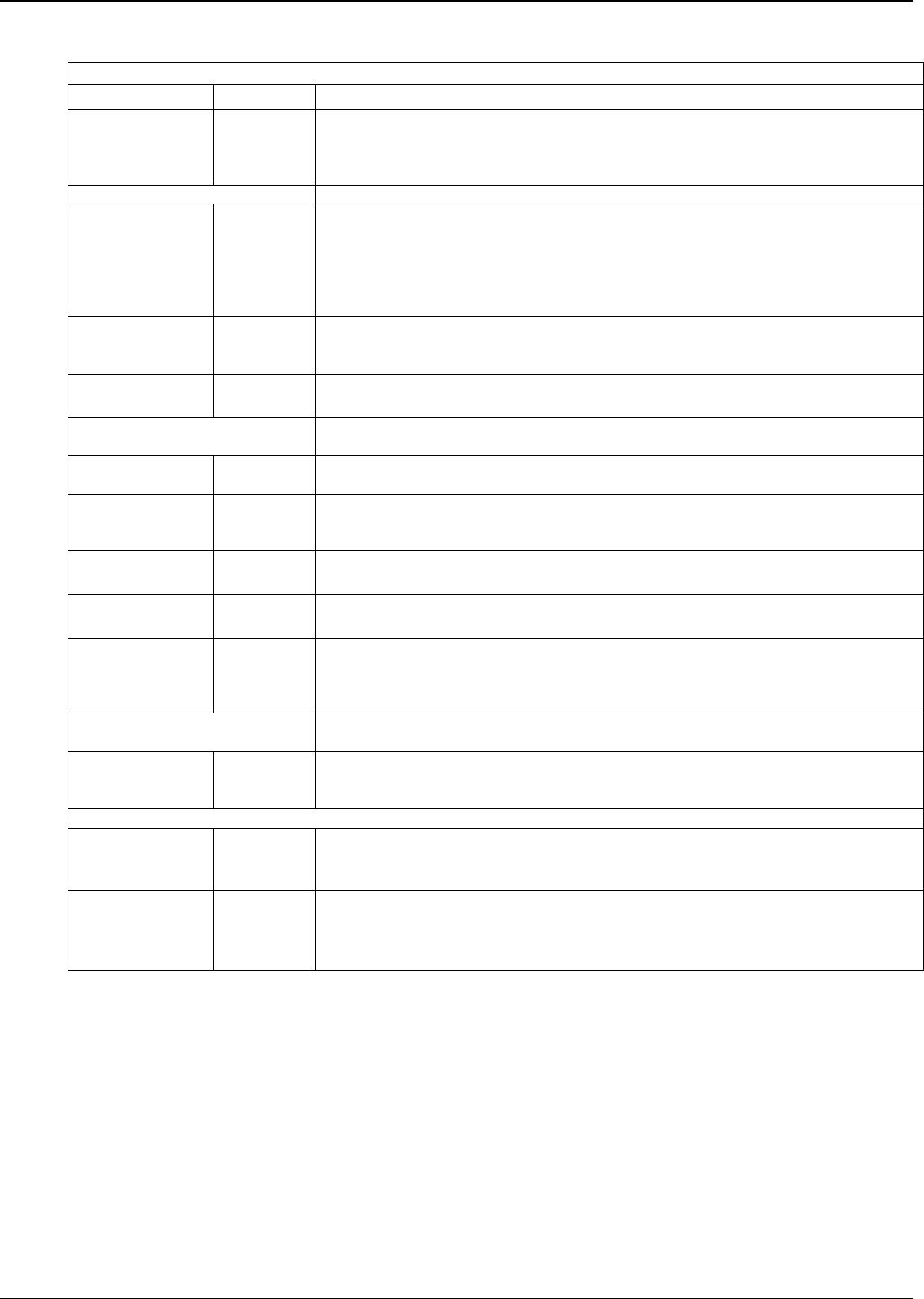
Chapter 4: Configuring your VOIP
Multi-Tech Systems, Inc. 60
SPP Call Signaling Parameter Definitions
Field Name
alues Description
Mode Direct,
Client, or
Registrar
In direct mode, all VOIP gateways have static IP addresses assigned to them.
In registrar/client mode, one VOIP gateway serves as registrar and all other
gateways, being its clients, point to that registrar. The registrar assigns IP
addresses dynamically.
General Options
Port
port
The UDP port on which data transmission will occur. Each client VOIP has its
own port. If two client VOIPs are both behind the same firewall, then they must
have different ports assigned to them.
If there are two clients and each is behind a different firewall, then the clients
could have different port numbers or the same port number.
(Default port number = 10000.)
Re-transmission 50 -
5000ms
If packets are lost (as indicated by absence of an acknowledgment) then the
endpoint will retransmit the lost packets after this designated time duration has
elapsed. (Default value = 2000 milliseconds.)
Max Re-
transmission
0 - 20 Number of times the VOIP will re-transmit a lost packet (if no acknowledgment
has been received). (Default value = 3)
Client Options
Client Option fields are active only in registrar/client mode and only for client VOIP
units.
Primary Registrar -- This is the preferred SPP registrar gateway for controlling the traffic of the current
VOIP.
Alternate
Registrar 1 and 2
-- A first and a second alternate SPP Registrar gateway can be specified for use by
the current VOIP for situations where the Primary Registrar gateway is busy or
otherwise unavailable.
Registrar IP
Address
n.n.n.n
This is the IP address of the registrar VOIP to which this client is assigned.
(Default value = 0.0.0.0; effectively, there is no useful default value.)
Registrar Port 10000 or
other
This is the port number of the registrar VOIP to which this client is assigned.
(Default port number = 10000.)
Polling Interval integer
60 - 300
The interval between the VOIP gateway’s successive attempts to connect to and
be governed by a higher level SPP registrar gateway. The Primary Registrar is
the highest level registrar gateway. Alternate Registrar 1 is second; Alternate
Registrar 2 is the lowest order SPP registrar gateway.
Registrar Options
Registrar Option fields are active only in registrar/client mode and only for
registrar VOIP units.
Keep Alive 30 – 300
(seconds)
Time-out duration before a registrar will un-register a client that does not send its
“I’m here” signal. Client normally sends its “I’m here” signal every 20 seconds.
Timeout default = 60 seconds.
Proxy/NAT Device Parameters
Behind
Proxy/NAT
device
Y/N Enables MultiVOIP (running in SPP Registrar mode) to operate ‘behind’ a
proxy/NAT device (NAT = Network Address Translation).
Proxy/NAT
Device
Parameters –
Public IP Address
n.n.n.n
The public IP address of the proxy/NAT device which the MultiVOIP is behind.