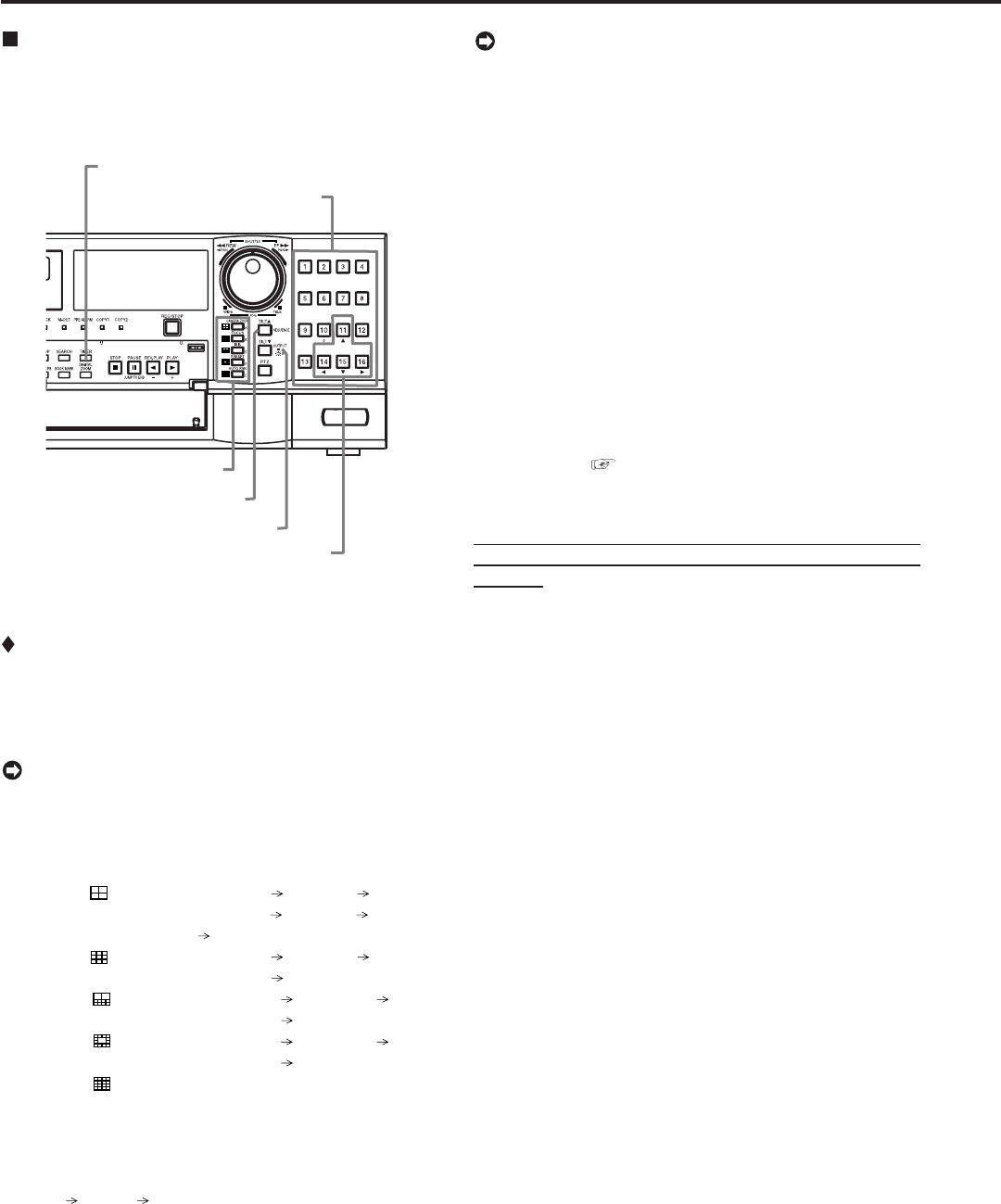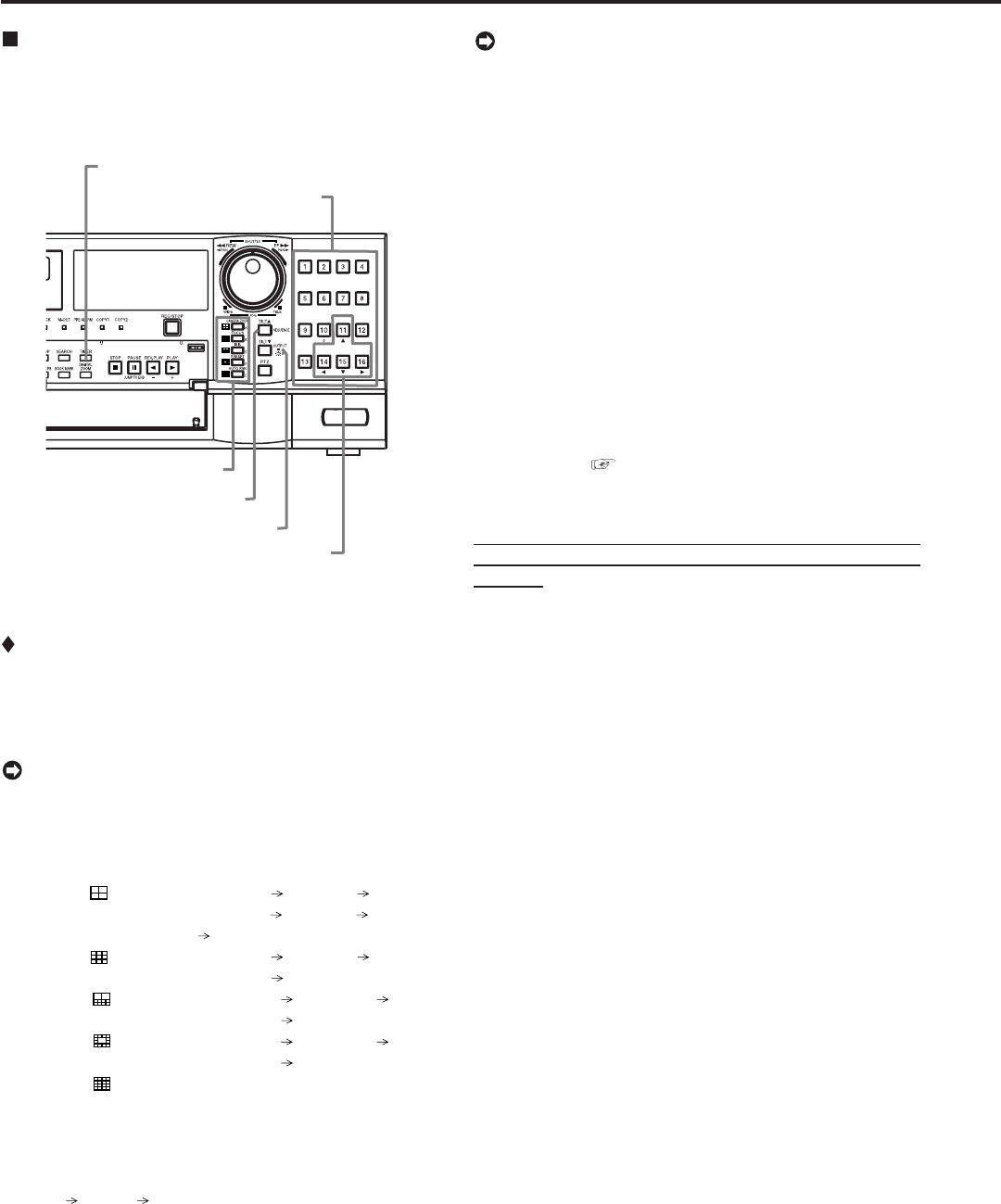
88
••••••••••••••••••••••••••••••••••••••••••••••••••••••••••••••••••••••••••••••••••••••••••••••••••••••••••••••••••••••••••••••••••••••••••••••••••••••••••
Basic multiplexer functions
This function is used to perform the multiplexer functions
using the buttons on the front panel.
M-DET
DOT ON/OFF
M-DET
AREA SET UP
SPEED
Camera number buttons
DIGITAL ZOOM button
SPLIT screen buttons
Move buttons
SEQUENCE button
OUTPUT A/B button
Multiplexer buttons
1. Camera number buttons (1 to 16)
Displays the picture supplied from the cameras
connected to CAMERA IN terminals 1 to 16 on the rear
panel in the single screen display.
• Pictures can be displayed even if the camera is not
set for recording.
2. SPLIT screen buttons
Displays the split screen in the following order.
SPLIT4 (
) button : SPLIT 4a SPLIT 4b
SPLIT 4c SPLIT 4d SPLIT 4a
• • •
SPLIT9 ( ) button : SPLIT 9a SPLIT 9b
SPLIT 9a • • •
SPLIT10 ( ) button : SPLIT 10a SPLIT 10b
SPLIT 10a • • •
SPLIT13 (
) button : SPLIT 13a SPLIT 13b
SPLIT 13a • • •
SPLIT16 (
) button : SPLIT 16 screen
3. SEQUENCE button
Displays the sequential screen in the split screen or the
single screen display. Make the detailed settings of this
display in the <Multiplexer Setting> (Setup
Menu
System Multiplexer Setting). Sequential display
does not appear during playback.
Basic operations
• The sequential display is cancelled when the different
type of the split screen is displayed.
• Pressing the OUTPUT A/B button on the front panel
switches the multiplexer output of the unit. When
OUTPUT A is selected, the light of the button turns
off. When OUTPUT B is selected, the button lights up
and camera number buttons, SPLIT screen buttons,
and SEQUENCE button are operated for the monitor
screen connected to the OUTPUT B connector.
Pressing the OUTPUT A/B button again switches the
multiplexer output to OUTPUT A.
4. DIGITAL ZOOM button
Displays magnification 100% screen when pressing this
button during single screen display. At this time, the mag-
nification centre point (X) appears at the centre of the
screen. Pressing the button again switches the
magnification to 200%, and then 400%. By pressing the
MOVE buttons, the centre point moves vertically or
horizontally (
see “DIGITAL ZOOM button operations”
on page 60).
When the DIGITAL ZOOM button is pressed, camera
number buttons 11, 14, 15, and 16 become the MOVE
buttons.