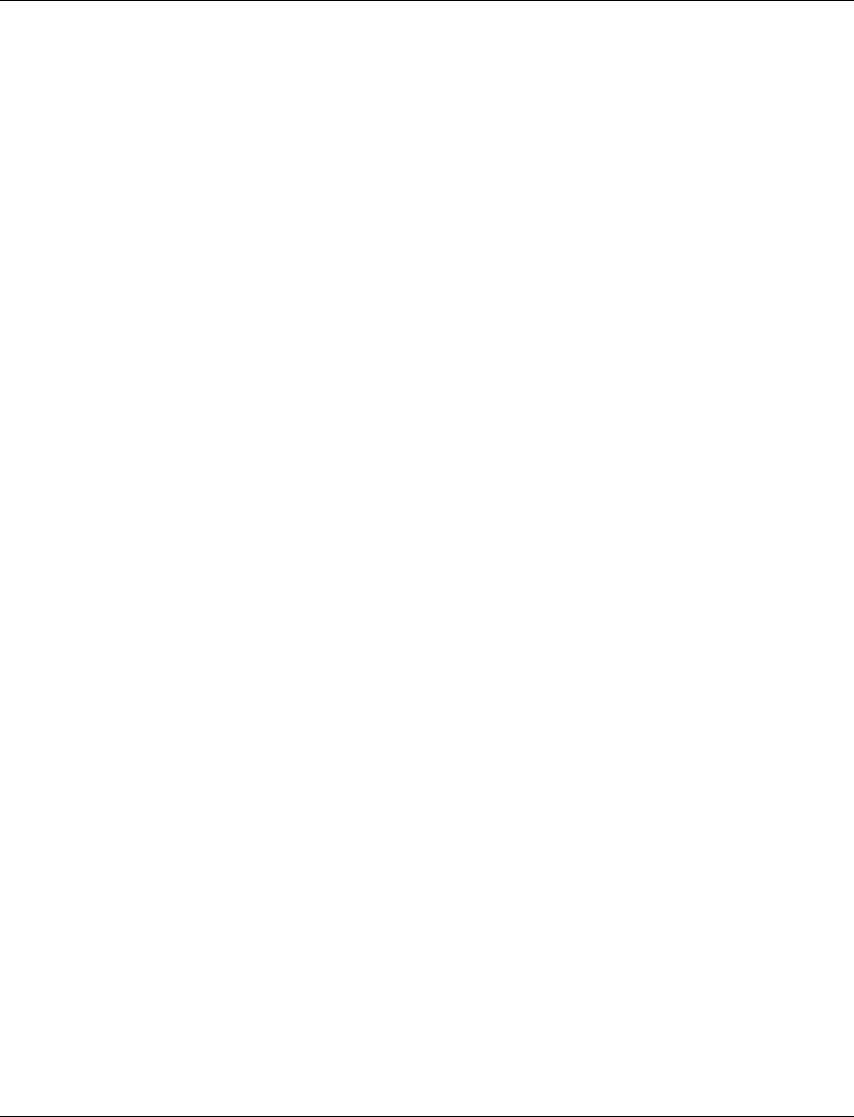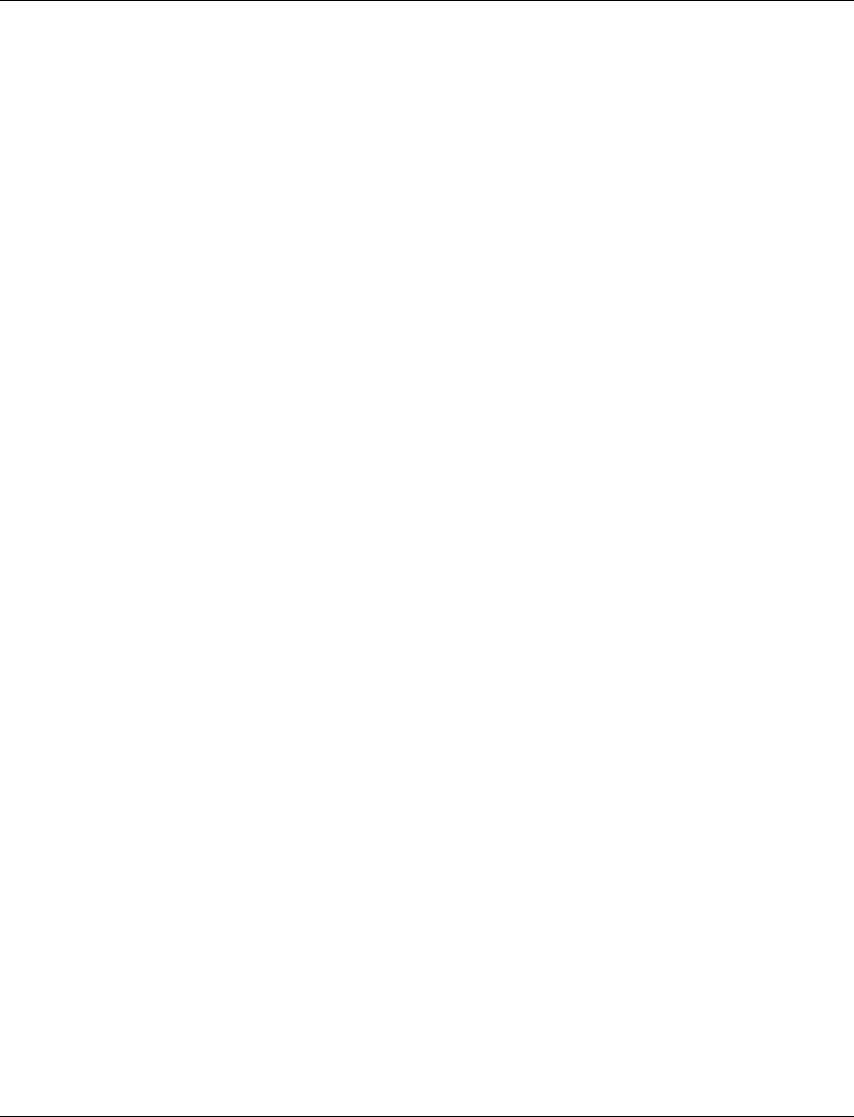
Chapter 4 ATM Device Configuration
Cajun M770 ATM Manager User’s Guide 15
For a full description of the fields in the Port Configuration dialog box, refer to
Appendix B,
Configuration Fields
.
Enabling Physical Ports
To enable a port:
1 Select the port in the Chassis View.
2Open the
Configuration
menu and select
Enable Port
. A confirmation box
appears.
3Click
Yes
.
OR
1 Right-click the port and select
Enable Port
. A confirmation box appears.
2Click
Yes
.
OR
1 Open the Port Configuration dialog box.
2 Change the Admin Status of the Physical Port to
enable
and click
Apply
. The
selected port is enabled.
To enable more than one port:
1 Select multiple ports by holding down the CTRL key as you click the ports.
2Open the
Configuration
menu and select
Enable Port
. A confirmation box
appears.
3Click
Yes
. The selected ports are enabled.
Disabling Physical Ports
To disable a port:
1 Select the port in the Chassis View.
2Open the
Configuration
menu and select
Disable Port
. A confirmation box
appears.
3Click
Yes
.
OR
1 Right-click the port and select
Disable Port
. A confirmation box appears.
2Click
Yes
.
OR
1 Open the Port Configuration dialog box.
2 Change the Admin Status of the Physical Port to
disable
and click
Apply
. The
selected port is disabled.
To disable more than one port:
1 Select multiple ports by holding down the CTRL key as you click the ports.