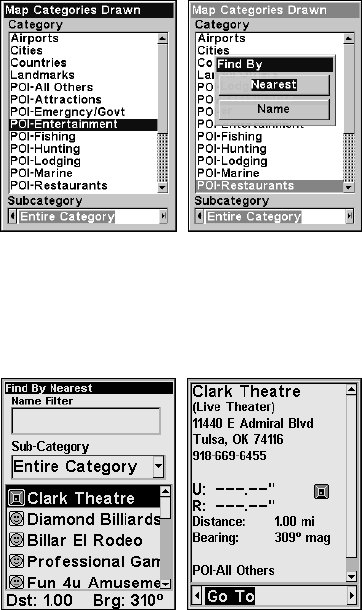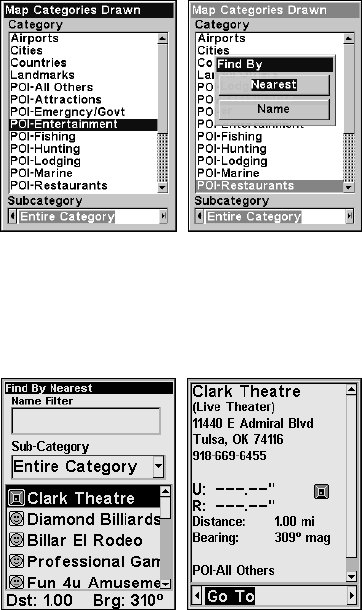
112
2. Press ↓ ↑ to select a Map Place or POI category, then press
ENT. (To
narrow your search, press ← or → to select a subcategory before press-
ing
ENT.) That will launch the Find By menu, which has two options:
search for Nearest or search by Name.
Map Places menu (left) with Find by Nearest selected (right).
3. Search by nearest POI. Nearest will be highlighted, so press ENT.
The Find by Nearest menu will show a calculating screen then a list of
POIs nearest your position will appear. Press ↓ ↑ to select the desired
POI and press
ENT to call up the POI Information screen.
Find By Nearest menu with POI list (left). POI information window
(right).
NOTE:
If you want to search for a specific POI, push ↑ to
NAME FILTER, press
ENT, then use the ↑ ↓ keys to input the first letter of the location
you are seeking. To enter another letter, press →, then use ↑ ↓ to
select the desired letter. If the POI you are looking for is in the list,
it will move toward the top. To exit the Name Filter window, press
ENT, push ↓ to select the desired POI from the list and press ENT.
4. Search by name of POI. When the Find By menu appears, press ↓
to
NAME and press ENT. There are two options: A. You can spell out the