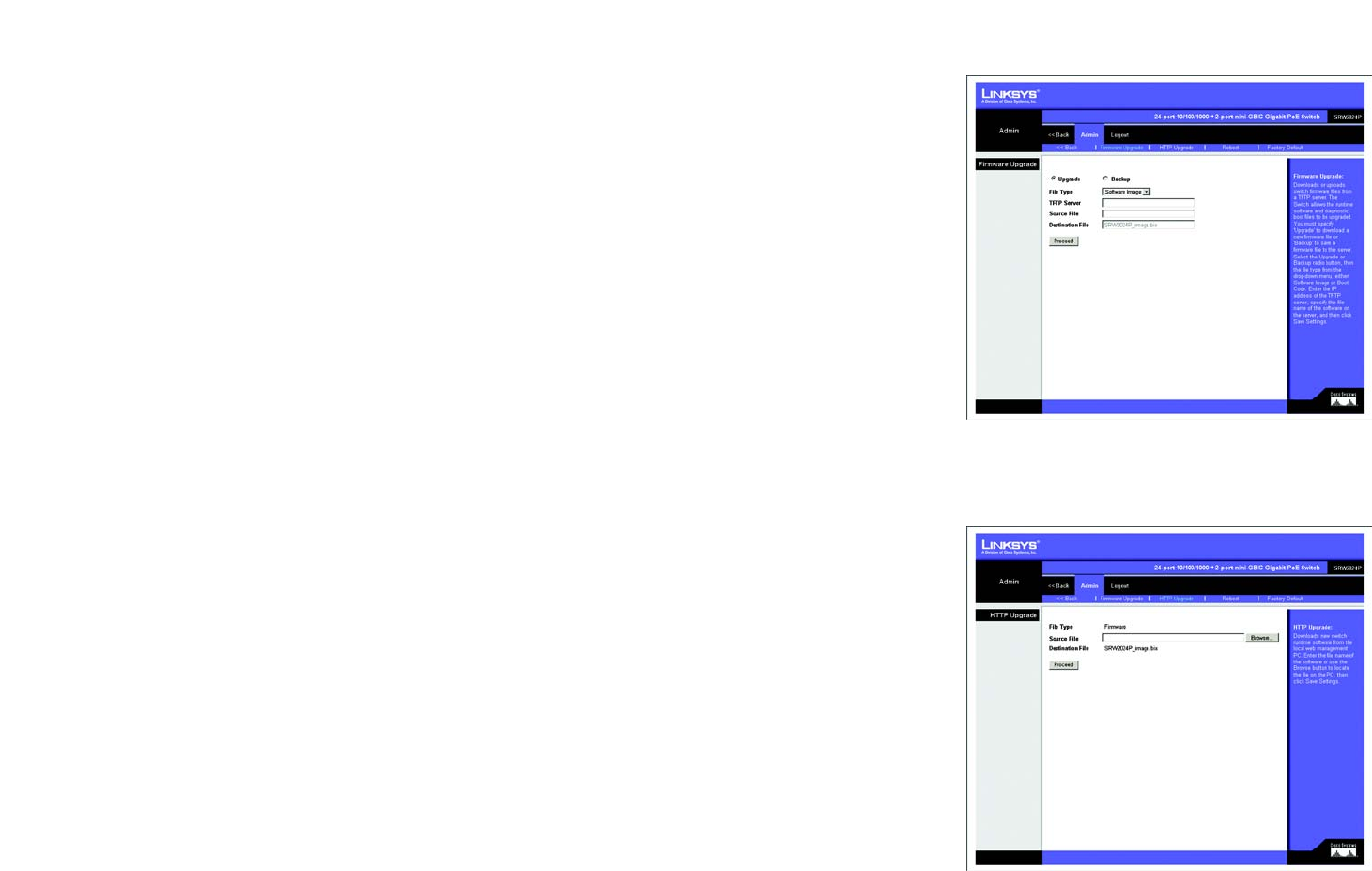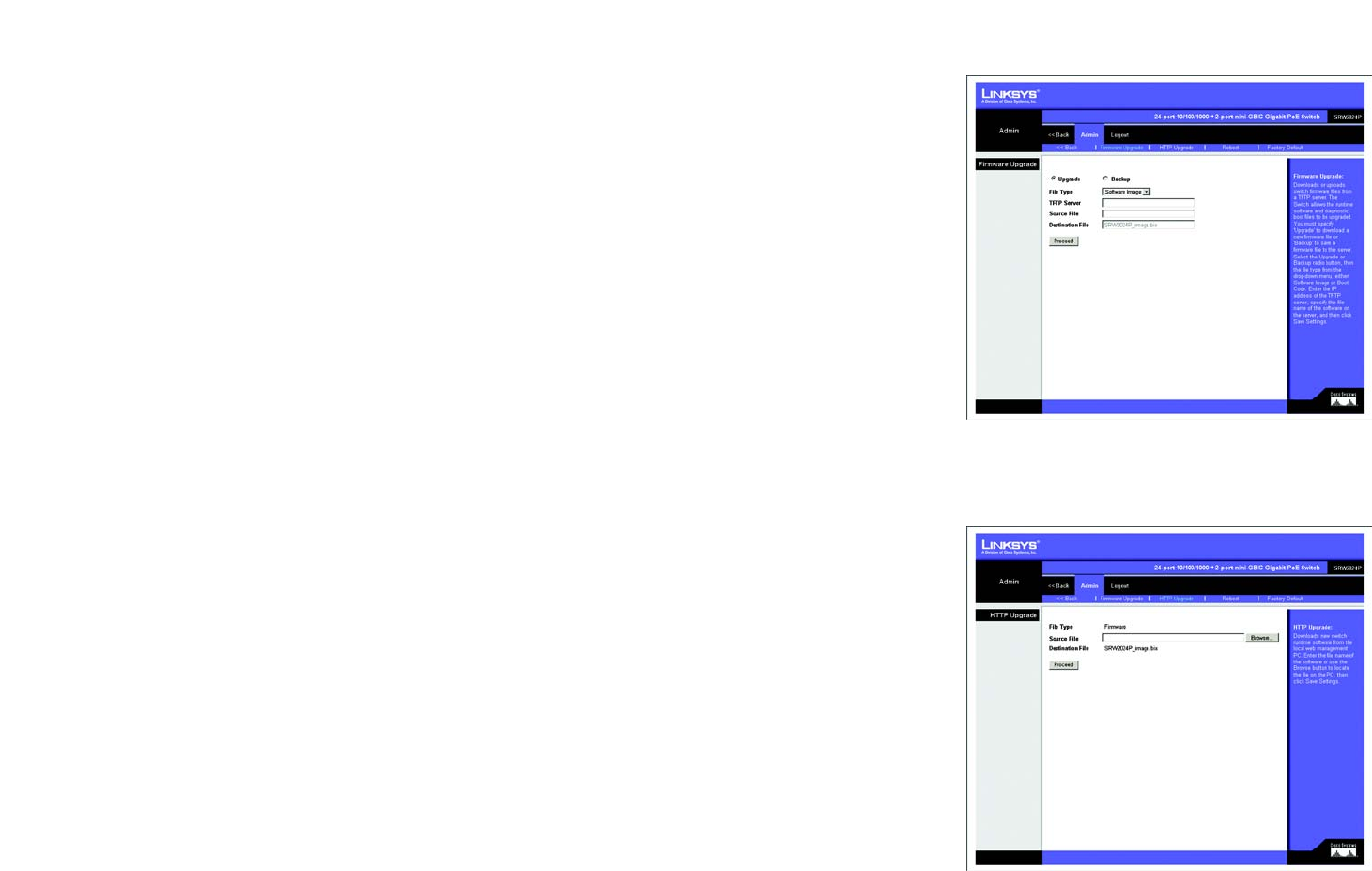
77
Chapter 5: Using the Web-based Utility for Configuration
Admin Tab - Jumbo Frame
24-Port 10/100/1000 Gigabit Switch with Webview and PoE
Admin Tab - Firmware Upgrade
Downloads or uploads Switch firmware files from a TFTP server. The Switch allows the runtime software and
diagnostic boot files to be upgraded. You must specify “Upgrade” to download a new firmware file or “Backup” to
save a firmware file to the server. Select the Upgrade or Backup radio button, then the file type from the drop-
down menu, either Software Image or Boot Code. Enter the IP address of the TFTP server, specify the file name of
the software on the server, and then click Save Settings.
Admin Tab - HTTP Upgrade
Download new Switch runtime software from the local web management PC. Enter the file name of the software
or use the Browse button to locate the file on the PC, then click Save Settings.
Figure 5-62: Admin - Firmware Upgrade
Figure 5-63: Admin - HTTP Upgrade