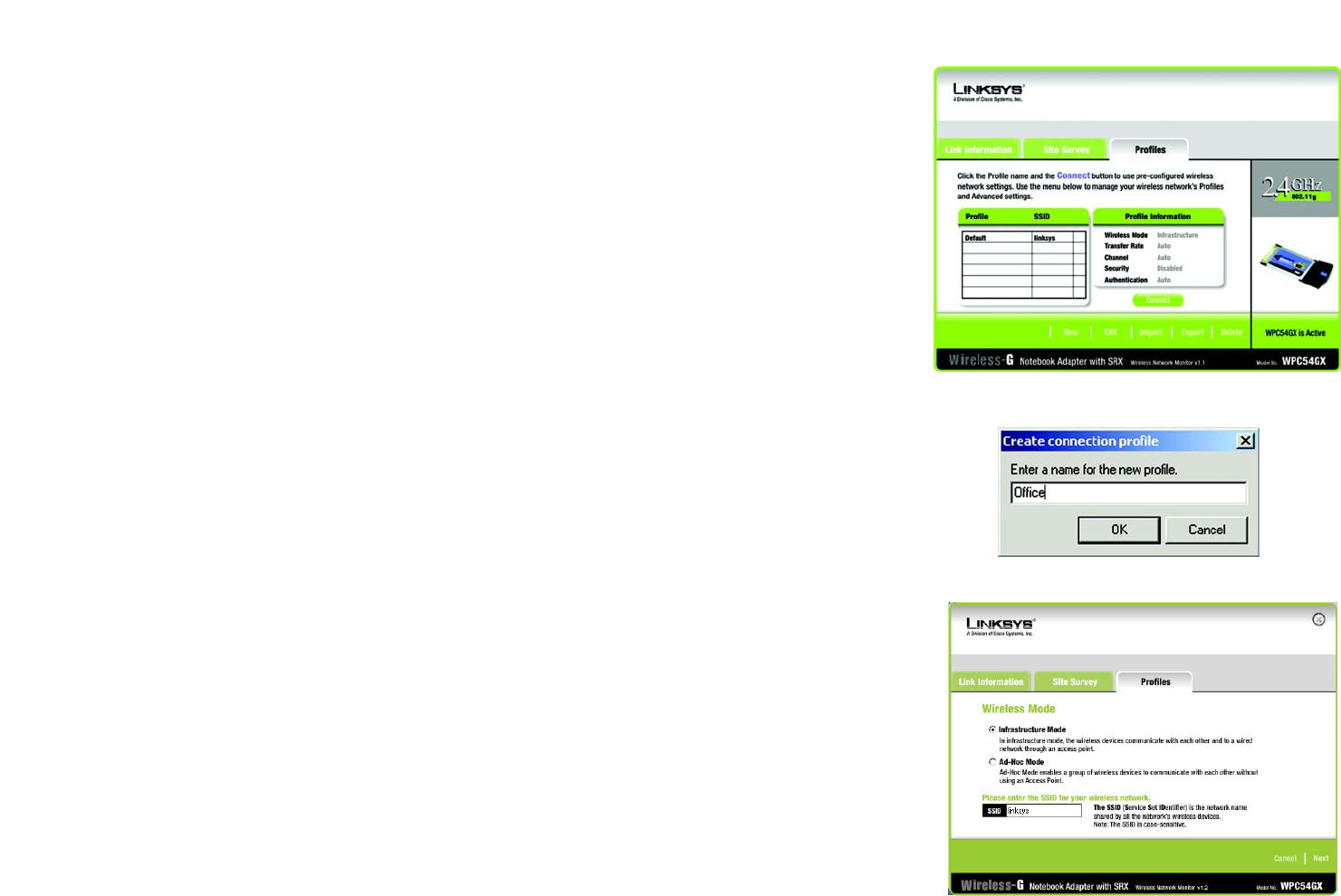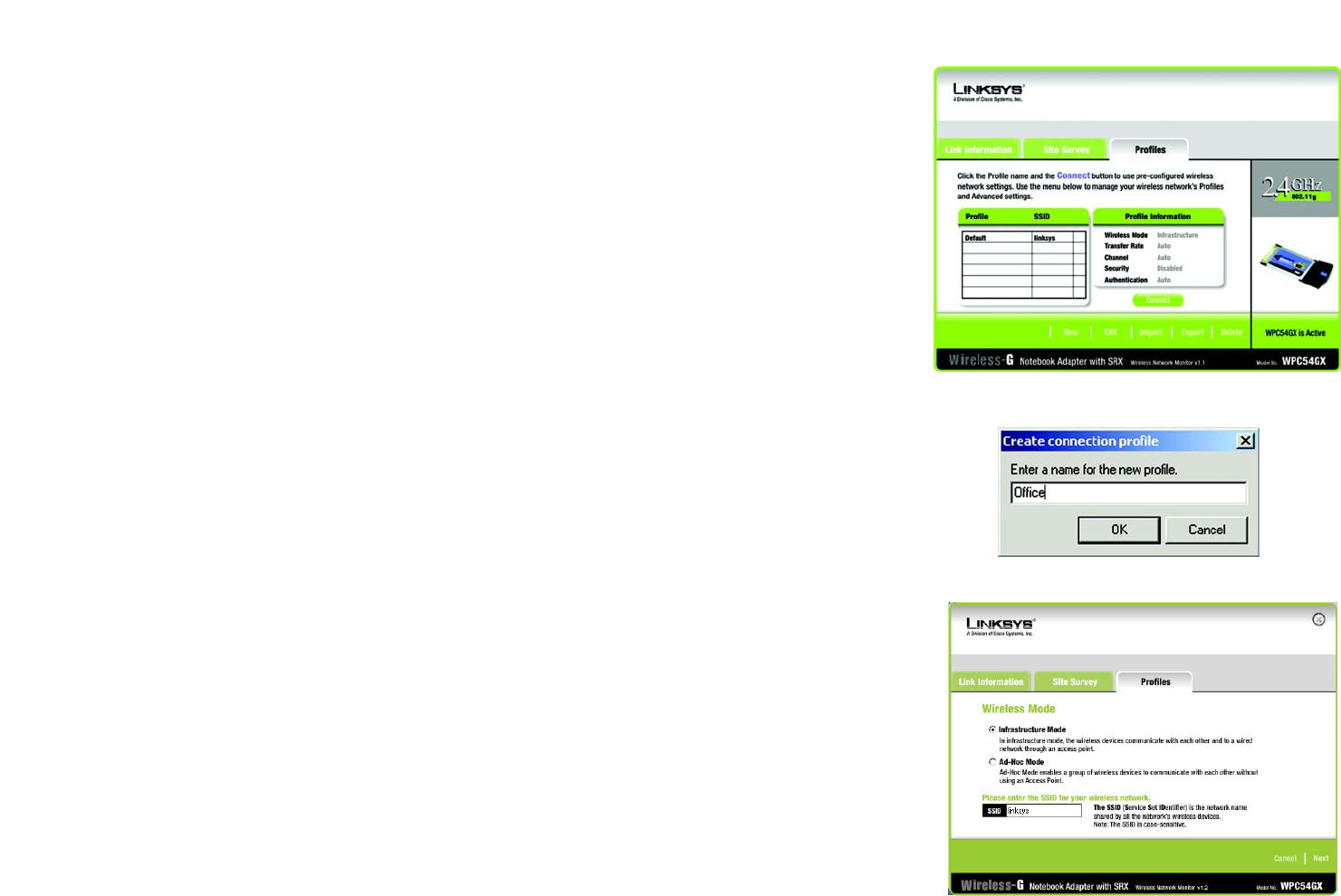
16
Chapter 5: Using the Wireless Network Monitor
Creating a New Profile
Wireless-G Notebook Adapter with SRX
Creating a New Profile
1. On the Profiles screen, click the New button to create a new profile.
2. Enter a name for the new profile, and click the OK button. Click the Cancel button to return to the Profiles
screen without entering a name.
3. The Wireless Mode screen shows a choice of two wireless modes. Click the Infrastructure Mode radio
button if you want your wireless computers to communicate with computers on your wired network via a
wireless access point. Click the Ad-Hoc Mode radio button if you want multiple wireless computers to
communicate directly with each other. Enter the SSID for your network.
Click the Next button to continue or the Back button to return to the previous screen.
Infrastructure Mode - This mode allows wireless and wired networks to communicate through an access
point.
Ad-Hoc Mode - This mode allows wireless-equipped computers to communicate directly with each other. No
access point is used.
SSID - The network name. It must be used for all the devices in your wireless network. It is case-sensitive and
should be a unique name to help prevent others from entering your network.
Figure 5-8:
Creating a New Profile
Figure 5-9: Enter Profile Name