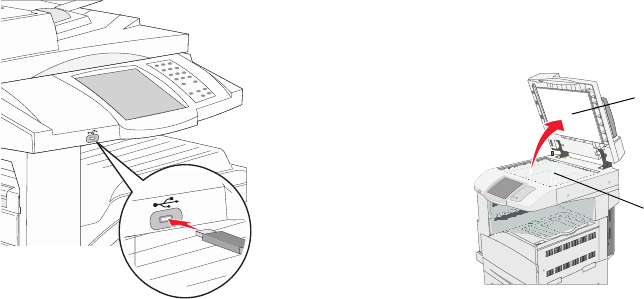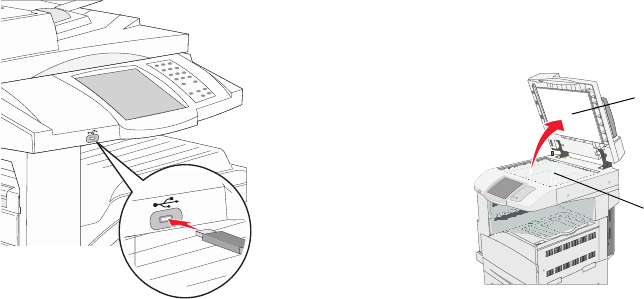
Printing from a USB flash memory
device
1 Make sure the MFP is on and Ready or Busy
appears.
2 Insert a USB flash memory device into the USB
Direct interface.
Note: If you insert the memory device
when the MFP requires attention
such as when a paper jam has
occurred, the MFP ignores the
memory device.
3 Touch the arrow next to the document you want
to print.
A screen asking the number of copies to be
printed will appear.
4 To print only one copy, touch Print, or touch + to
enter the number of copies.
Note: Do not remove the USB flash
memory device from the USB Direct
interface until the document has
finished printing.
Canceling a job from the printer
control panel
If the job is formatting, scanning, or already printing,
touch Cancel Job on the display.
Maintaining the printer
Cleaning the scanner glass
1 Open the document cover.
2 Dampen a clean, lint-free cloth or cotton swab
with isopropyl alcohol (95%).
3 Wipe the flatbed and backing material by
moving the cloth or swab from side to side.
4 Close the document cover.