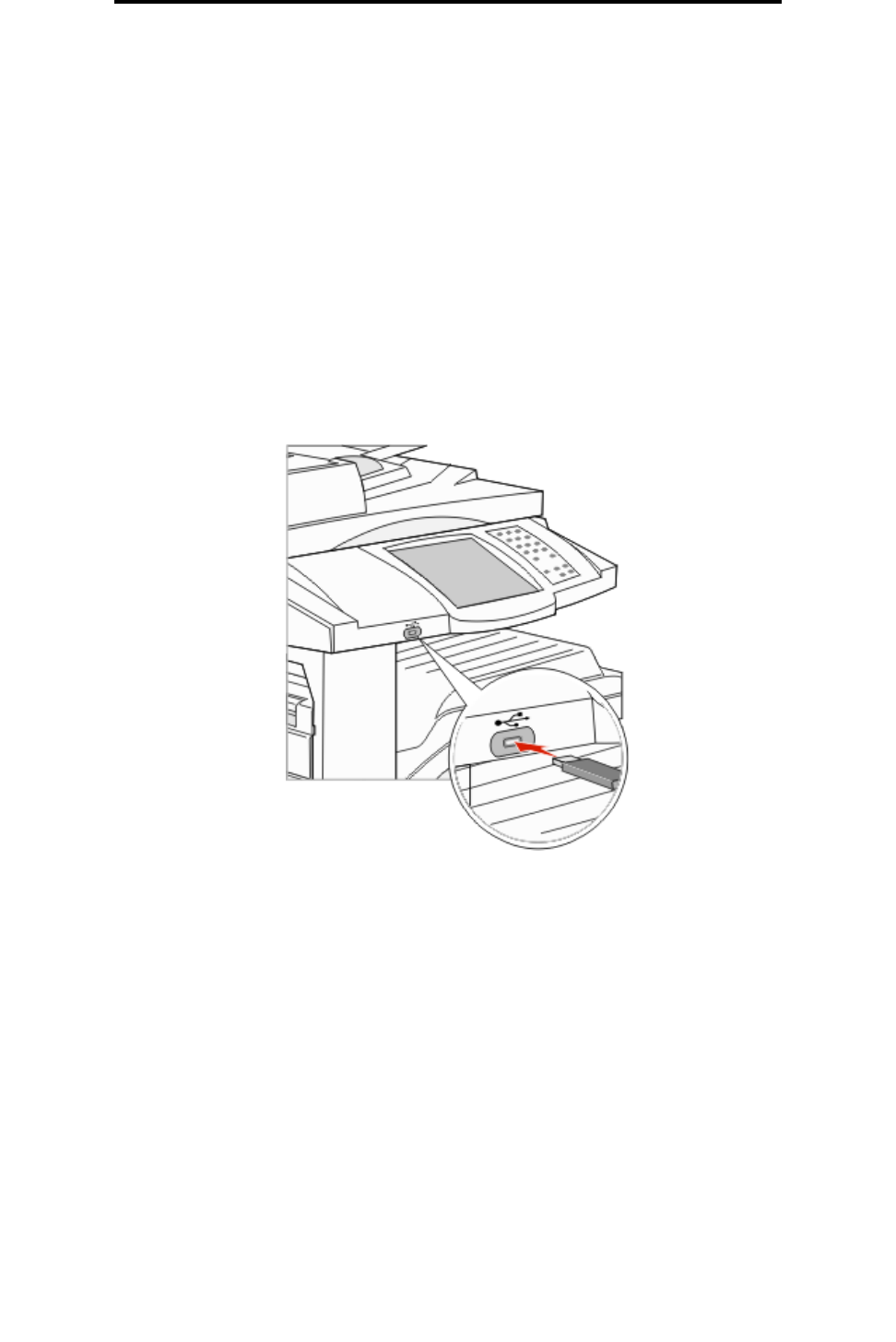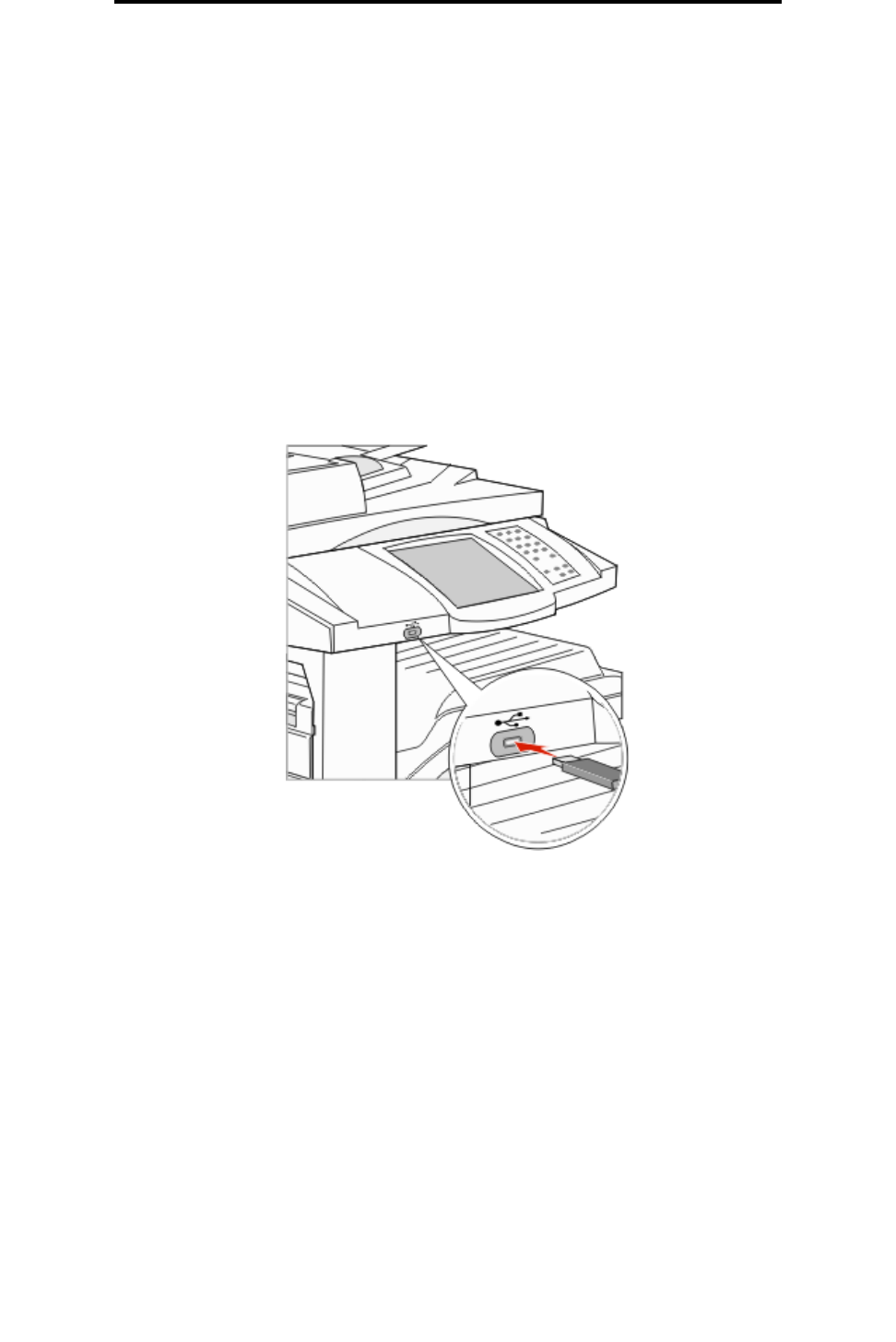
Printing from a USB flash memory device
54
Printing
We recommend using the following tested and approved USB flash memory devices in the 256 MB, 512 MB, and 1 GB
sizes:
• Lexar JumpDrive 2.0 Pro
• SanDisk Cruzer Mini
Other USB flash memory devices must:
• Be compatible with the USB 2.0 standard.
• Support the Full-Speed standard as well.
Devices only supporting USB low speed capabilities are not supported.
• Use the FAT file system.
Devices formatted with NTFS or any other file systems are not supported.
To print from a USB flash memory device:
1 Make sure the MFP is on and Ready or Busy appears.
2 Insert a USB flash memory device into the USB Direct interface.
Note: If you insert the memory device when the MFP requires attention such as when a paper jam has
occurred, the MFP ignores the memory device.
3 Touch the arrow next to the document you want to print.
A screen asking the number of copies to be printed will appear.
4 To print only one copy, touch Print, or touch + to enter the number of copies.
Note: Do not remove the USB flash memory device from the USB Direct interface until the document has
finished printing.
The document will begin printing.
Note: If you insert the memory device when the MFP is busy printing other jobs, the message Printer
Busy appears. Select Continue, and your job prints after the other jobs finish.