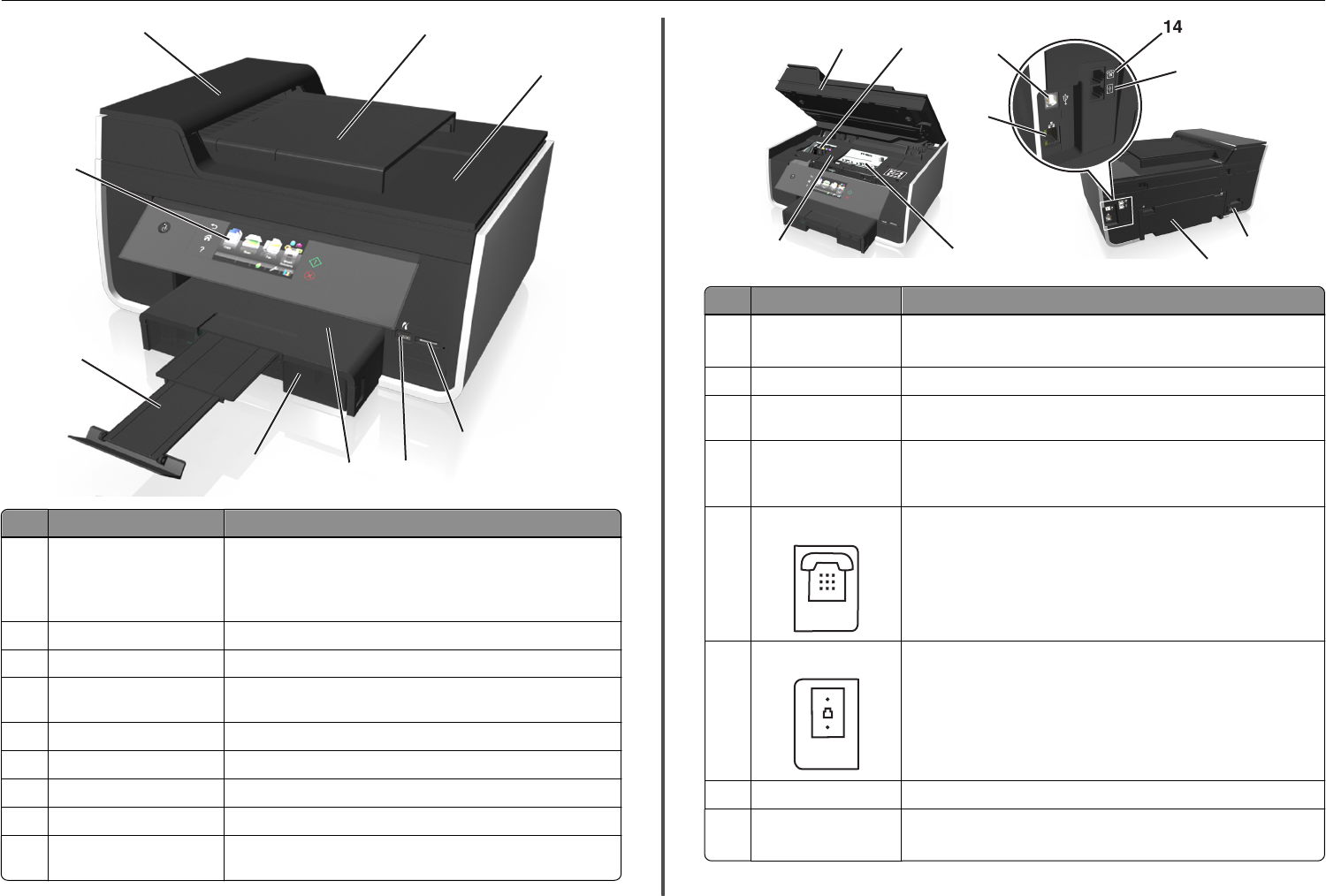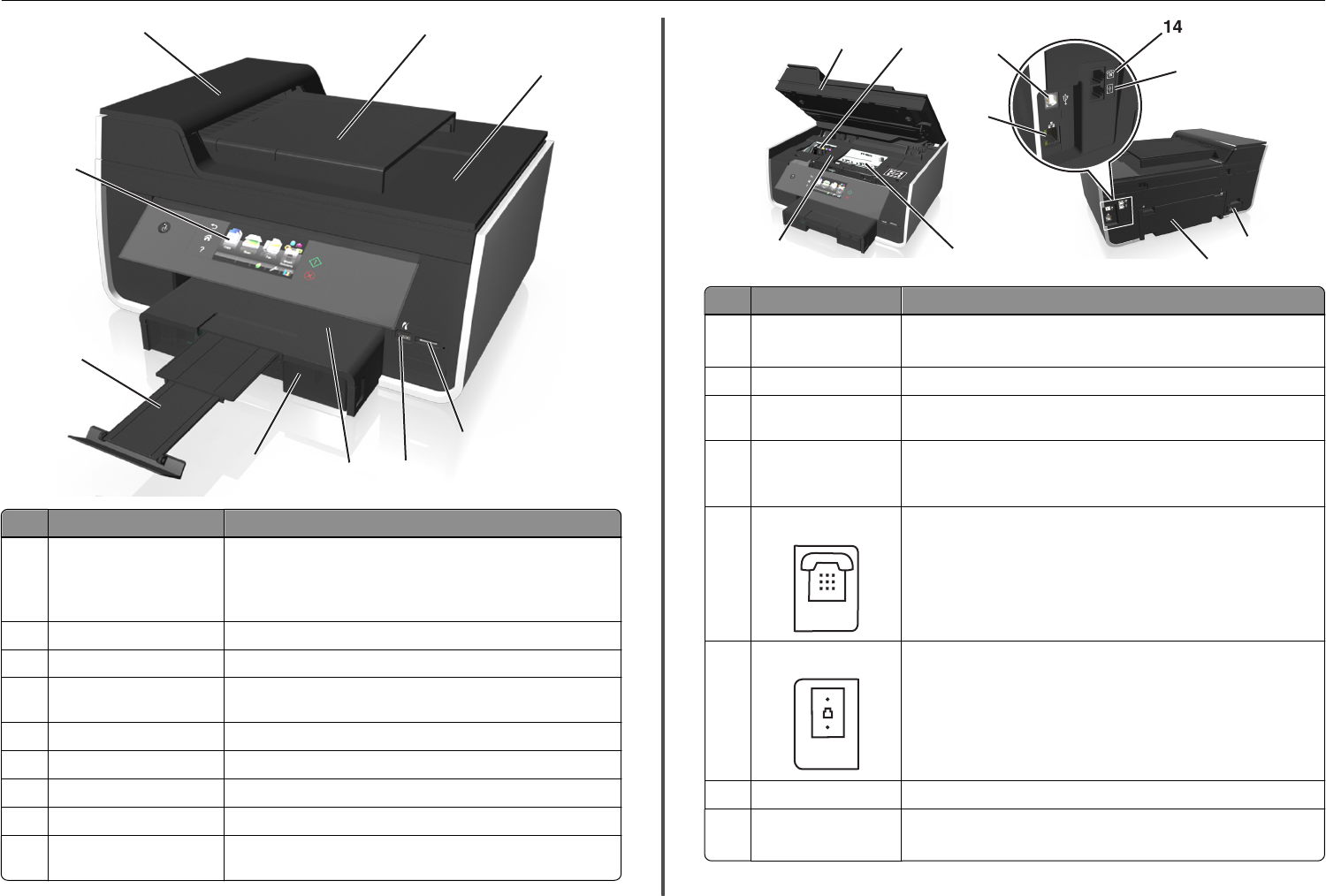
1
7
3
4
6
9
2
5
8
S
D
/
M
S
-
D
u
o
/
M
M
C
Use the To
1 Automatic Document Feeder
(ADF) tray
Load original documents into the ADF for scanning, copying, or faxing.
Note: Do not load postcards, photos, small items, or thin media
(such as magazine clippings) into the ADF. Place these items on the
scanner glass.
2 ADF output tray Hold documents as they exit from the ADF.
3 Memory card slot Insert a memory card.
4 PictBridge and USB port Connect a PictBridge-enabled digital camera or a flash drive to the
printer.
5 Paper exit tray Hold paper as it exits.
6 Paper tray (Tray 1) Load paper.
7 Paper stop Catch the paper as it exits.
8 Printer control panel Operate the printer.
9 ADF Scan, copy, or fax multiple‑page letter‑, legal‑, and A4‑size
documents.
16
17
L
I
N
E
E
X
T
12
13
15
10
18
19
11
L
I
N
E
EXT
Use the To
10 Scanner unit
• Access the ink cartridges and printhead.
• Remove paper jams.
11 Ink cartridge access area Install, replace, or remove ink cartridges.
12 Ethernet port Connect your printer to a computer, a local network, an external DSL, or
a cable modem.
13 USB port Connect the printer to a computer using a USB cable.
Warning—Potential Damage: Do not touch the USB port except when
plugging in or removing a USB cable or installation cable.
14 EXT port
Connect additional devices (telephone or answering machine) to the
printer and the telephone line. Use this port if you do not have a dedicated
fax line for the printer, and if this connection method is supported in your
country or region.
Note: Remove the plug to access the port.
15 LINE port
Connect the printer to an active telephone line (through a standard wall
jack, DSL filter, or VoIP adapter) to send and receive faxes.
16 Power supply with port Connect the printer to a power source.
17 Duplex unit
• Print on both sides of a sheet of paper.
• Remove paper jams.
About your printer 12