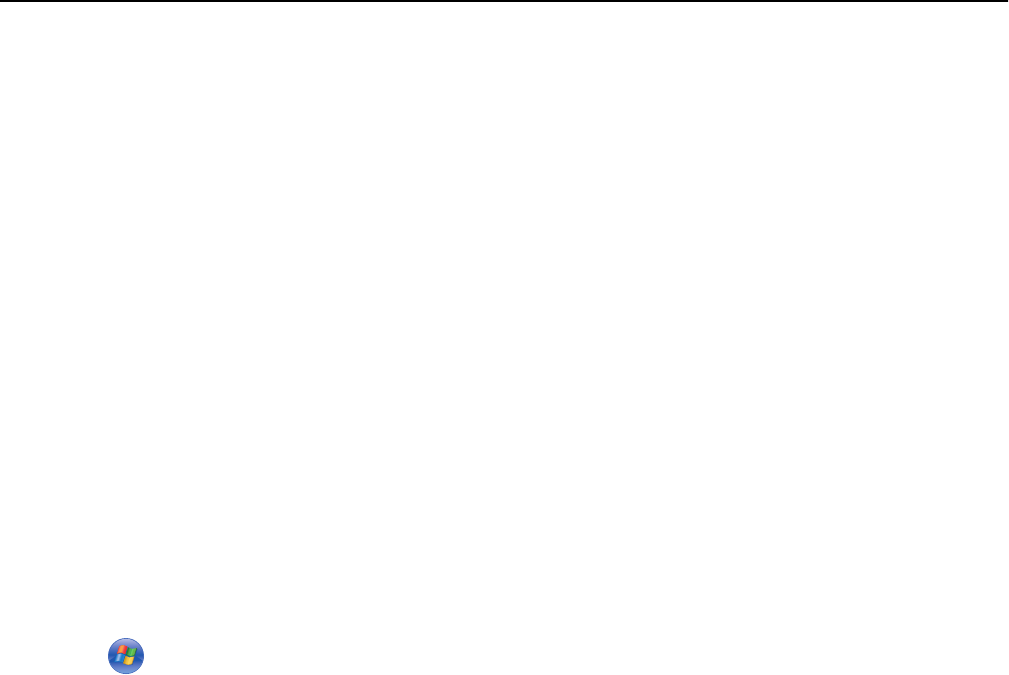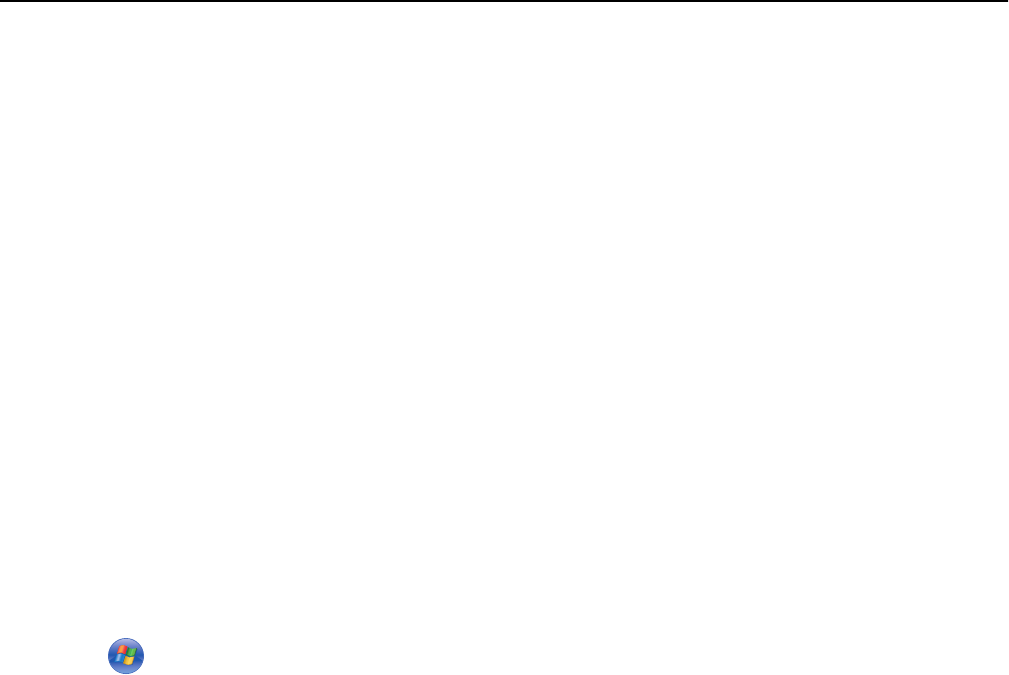
• The network mask of the network where the printer will be used
• The name of the domain where the printer will reside
• The hostname of the printer
• Any security information required for authentication to the network
Note: Make sure you have an Ethernet cable to connect the printer to the network, and an available port, either on a
networking device or a wall jack, that physically connects the printer to the network.
Installing the printer on an Ethernet network
Before you install the printer on an Ethernet network, make sure that:
• You have completed the initial setup of the printer.
• Your network is set up and working properly.
• Your computer is connected to your network.
For Windows users
1
Close all open software programs.
2 Insert the Software and Documentation CD.
If the installation dialog does not appear after a minute, then launch the CD manually:
a Click , or click Start and then click Run.
b In the Start Search or Run dialog, type D:\setup.exe, where D is the letter of your CD or DVD drive.
c Press Enter, or click OK.
3 Click Install, and then follow the instructions on the computer screen.
Note: Select Ethernet connection when prompted to select a connection type.
For Macintosh users
1
Close all open applications.
2 Insert the Software and Documentation CD.
If the installation dialog does not appear after a minute, then click the CD icon on the desktop.
3 Double-click the software installer package.
4 Follow the instructions on the computer screen.
Note: Select Ethernet connection when prompted to select a connection type.
Networking 111