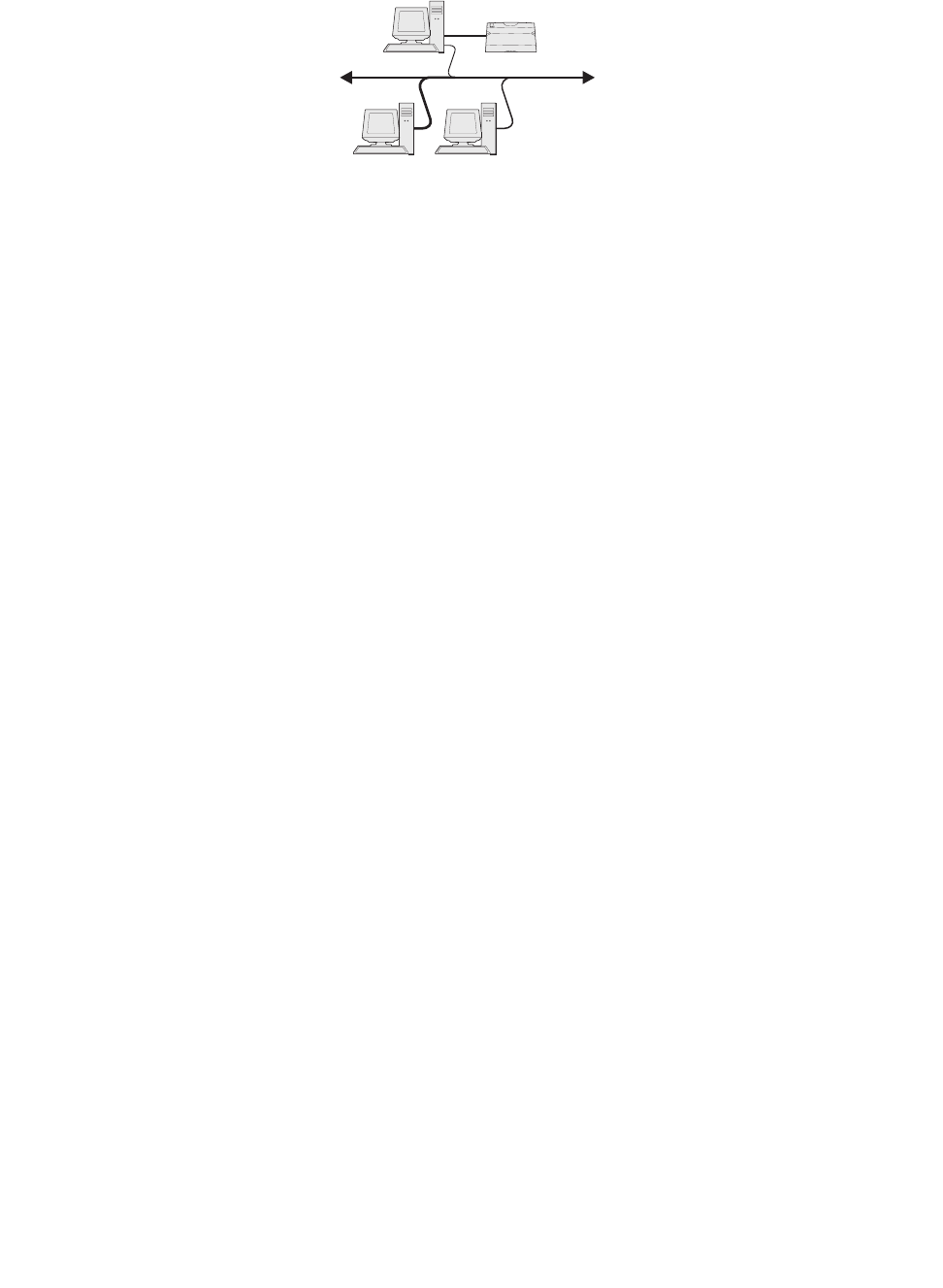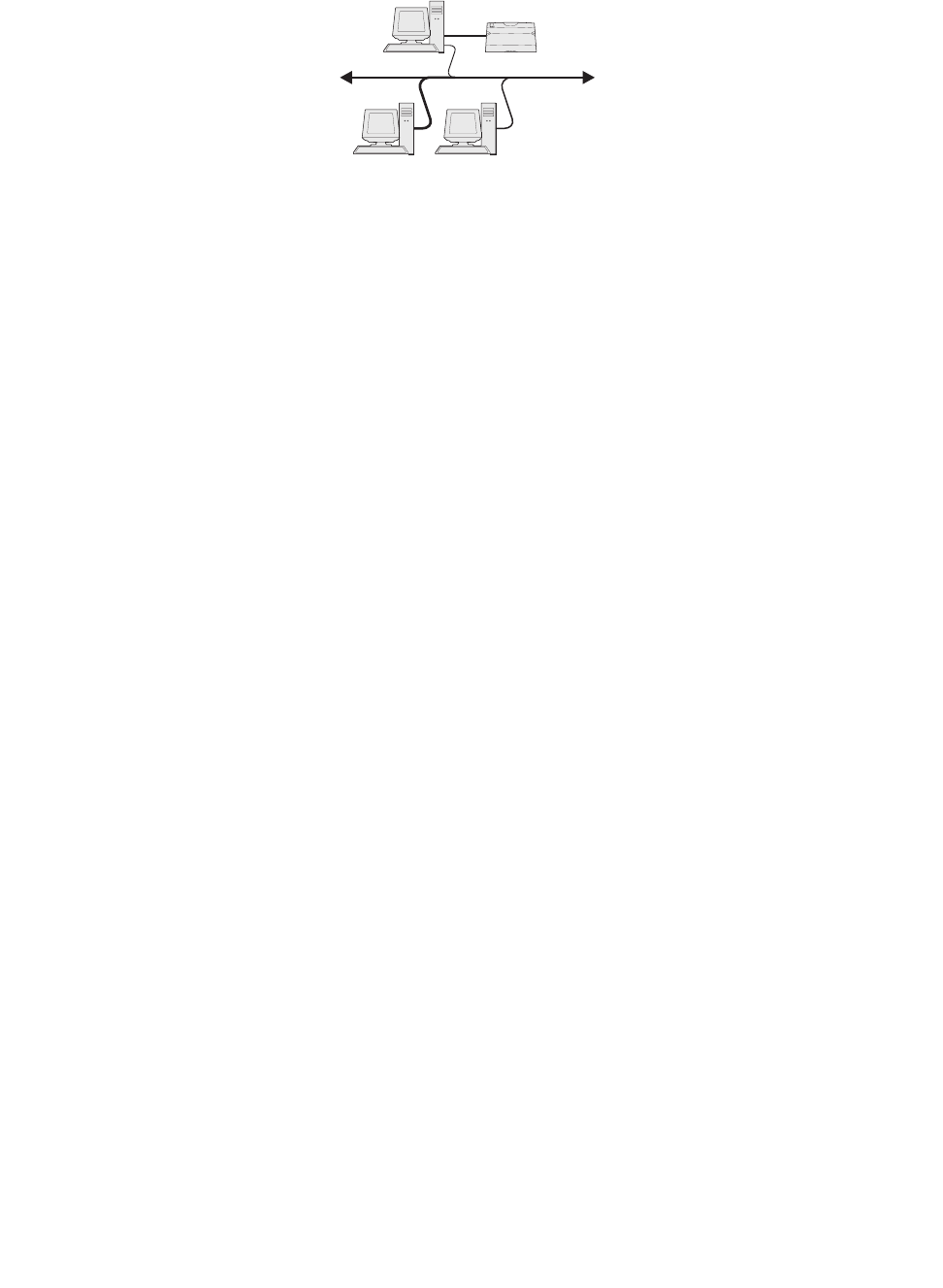
Software and network tasks
92
Shared printing from a server using Windows NT 4.0, Windows 2000, Windows XP,
and Windows Server 2003
After connecting your printer to a Windows 2000, Windows XP, or Windows Server 2003 computer
(which will act as a server), follow these steps to configure your network printer for shared printing:
Step 1: Install a custom printer driver
1 Insert the drivers CD into the CD-ROM drive of your computer.
If the CD does not auto launch, click Start Æ Run, and then type D:\Setup.exe in the Run
dialog box (where D: is the letter for your CD-ROM drive).
2 Click Install Software.
3 Click Printer and Software.
4 Click Agree to accept the license agreement.
5 Select Suggested, and then click Next.
6 Select Local Attached, and then click Next.
7 If prompted, select the printer you are setting up, and then click Finish.
8 Select the port you are using to connect the printer to the computer, and then click Next.
9 Click Done.
10 Print a test page to verify printer installation (see “How to print a test page” on page 88).
Step 2: Share the printer on the network
1 Click Start Æ Settings Æ Printers.
2 Select the printer you just created.
3 Click File Æ Sharing.
4 Check the Shared check box, and then enter a name in the Shared Name text box.
5 In the Alternate Drivers section, select the operating systems of all the network clients that
will print to the printer.
Printer
Clients
Server