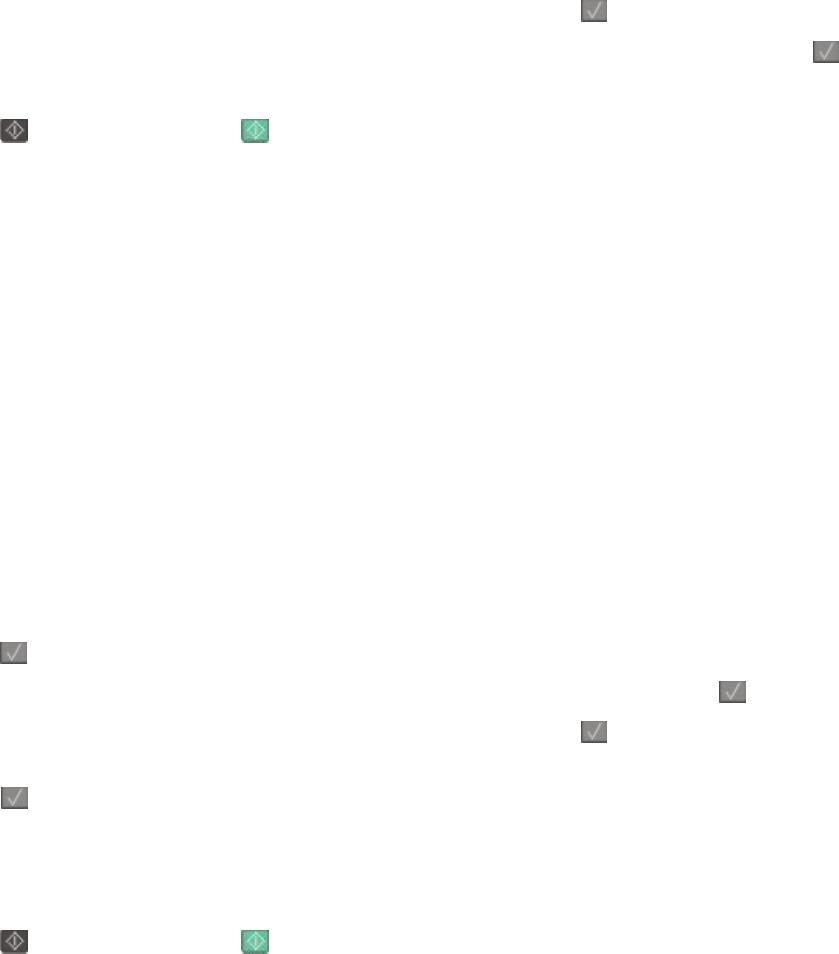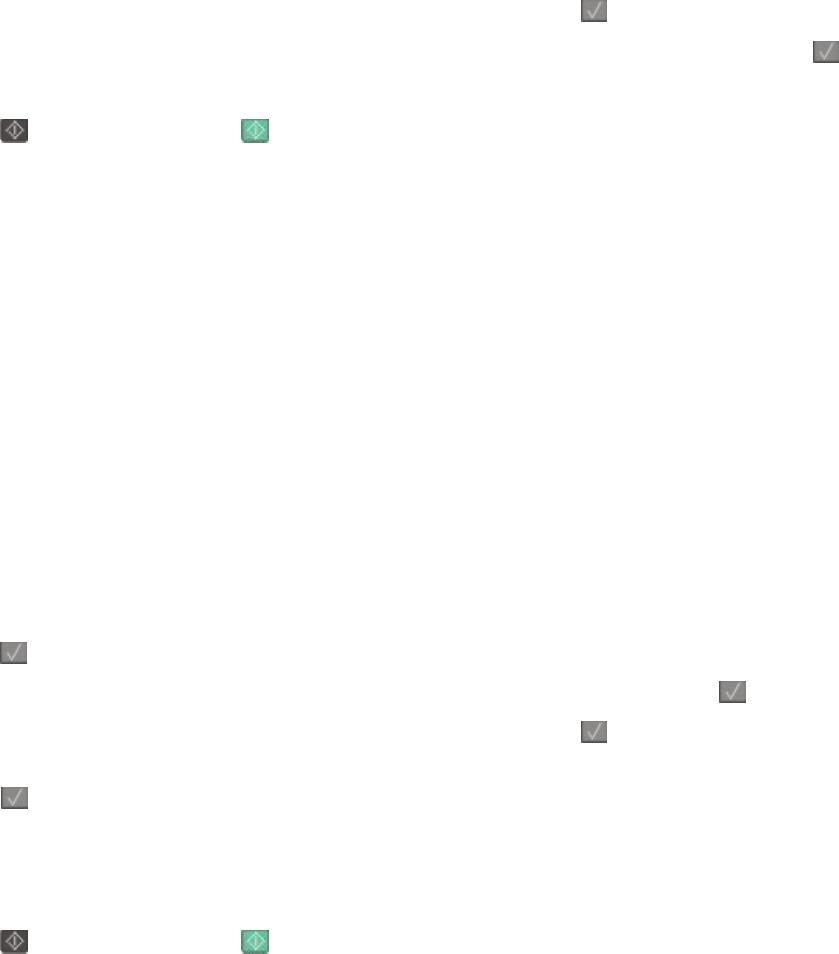
Copying to letterhead
1 Load an original document faceup, short edge first into the ADF or facedown on the scanner glass.
Note: Do not load postcards, photos, small items, transparencies, photo paper, or thin media (such as magazine
clippings) into the ADF. Place these items on the scanner glass.
2 If you are loading a document into the ADF, then adjust the paper guides.
3 From the printer control panel, press the Copy button.
4 From the Copy area, press the Options button.
5 Press the arrow buttons until Paper Source appears, and then press .
6 Press the arrow buttons until the tray or source containing the letterhead appears, and then press .
7 Change the copy settings as needed.
8 Press for a black only copy or for a color copy.
9 If you placed the document on the scanner glass and have additional pages to copy, then place the next page
on the scanner glass, and then press 1 on the numeric keypad. Otherwise, press 2 on the numeric keypad.
Customizing copy settings
Copying from one size to another
1 Load an original document faceup, short edge first into the ADF or facedown on the scanner glass.
Note: Do not load postcards, photos, small items, transparencies, photo paper, or thin media (such as magazine
clippings) into the ADF. Place these items on the scanner glass.
2 If you are loading a document into the ADF, then adjust the paper guides.
3 From the printer control panel, press the Copy button.
4 From the Copy area, press the Options button.
Original Size appears.
5 Press .
6 Press the arrow buttons until the size of the original document appears, and then press .
7 Press the arrow buttons until Paper Source appears, and then press .
8 Press the arrow buttons until the tray or source containing the size you want the copy to be appears, and then
press .
Note: If you select a paper size that is different from the original size, then the printer will scale the size
automatically.
9 Change the copy settings as needed.
10 Press for a black only copy or for a color copy.
Copying
77