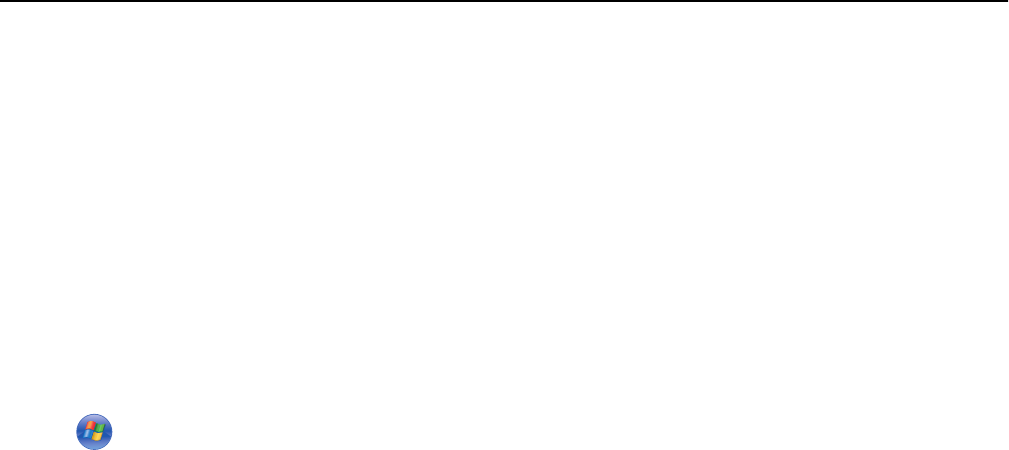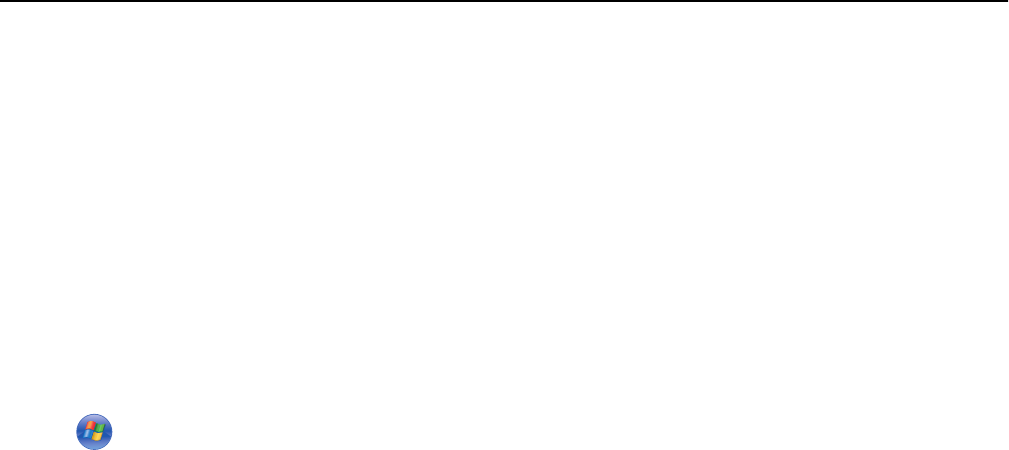
Getting started
During installation, a link will be provided for you to create shortcuts. If you were not able to create your shortcuts
during installation, then you may create the shortcuts through your printer software.
Launching the shortcuts page using the printer software
Before you begin, make sure:
• Your printer and computer are each connected to the network through an Ethernet or wireless connection.
• Your printer is turned on.
For Windows users
1
Click or Start.
2 Click All Programs or Programs, and then select the printer program folder from the list.
3 Navigate to:
Printer Home > select your printer > Settings > Configure Shortcuts
For Macintosh users
1
From the Finder, navigate to:
Applications > select your printer folder > Shortcuts
2 Select your printer from the list, and then click Launch.
Creating a shortcut
1 Launch the shortcuts page, and then navigate to:
Add New Shortcut > select a task
2 Assign a shortcut number and shortcut name, and then specify the settings.
Notes:
• You can assign shortcut numbers from 1 to 999.
• If you configured the shortcut to show the settings before running, then the settings will appear on the
printer display. Adjust the settings if necessary.
3 Click Add.
Modifying or deleting a shortcut
1 Launch the shortcuts page, and then select a shortcut.
2 Do either of the following:
• Make the necessary changes, and then click Save Changes.
• Click Delete.
Using shortcuts 23