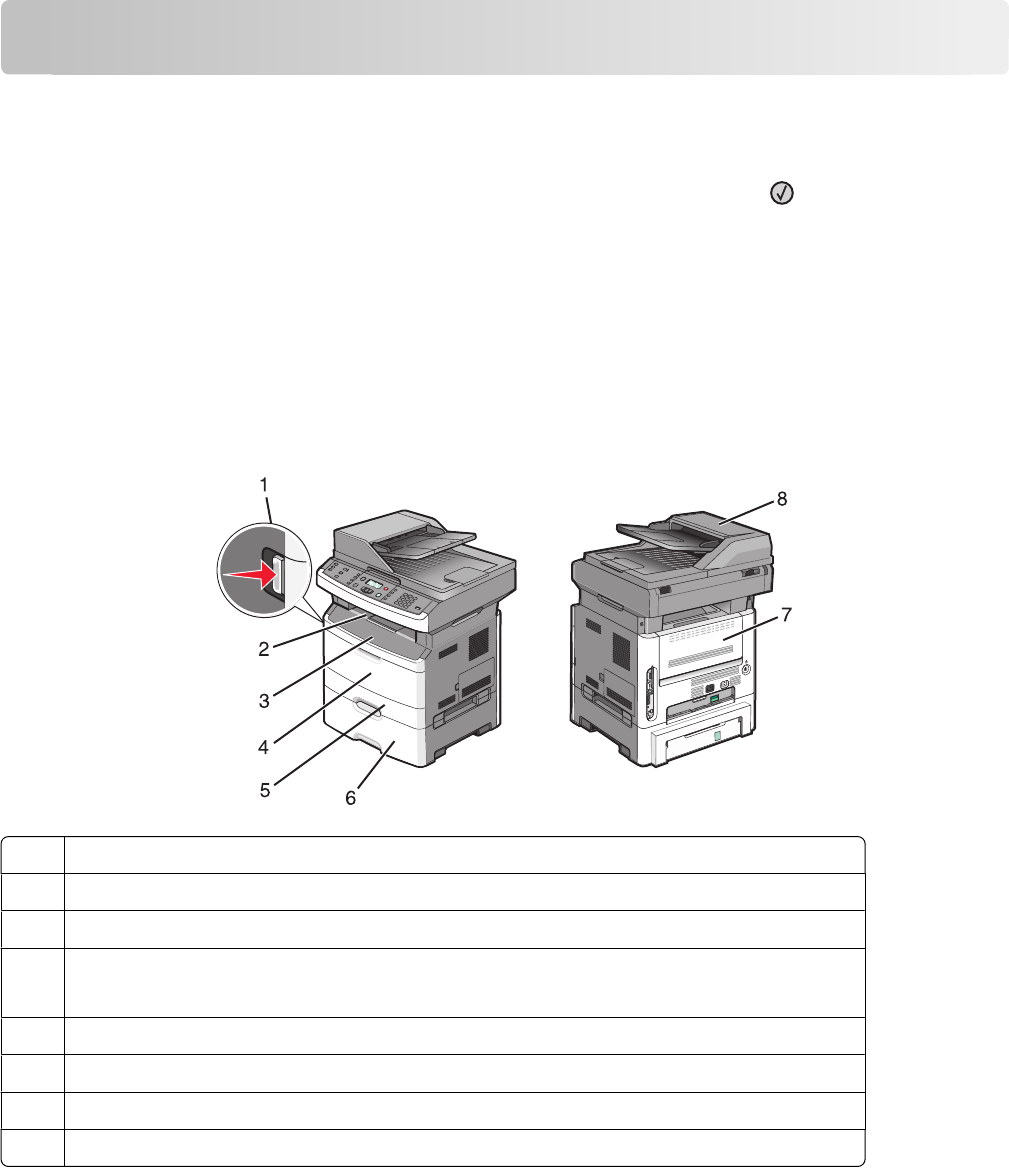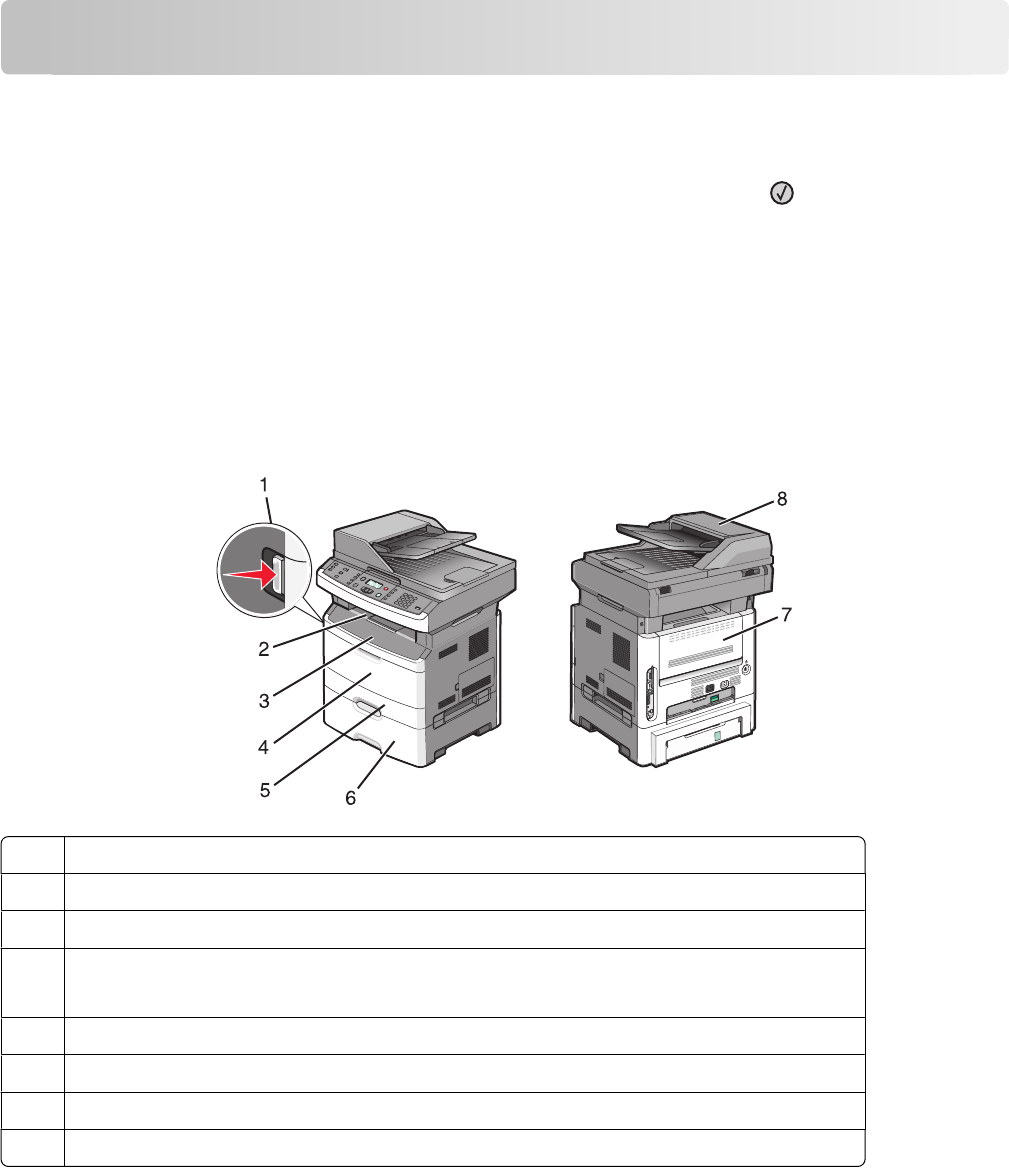
Clearing jams
Clearing jams
To clear a jam message and resume printing, clear the entire paper path, and then press . If Jam Recovery is set to
On, then the printer prints a new copy of the page that jammed. If Jam Recovery is set to Auto, then the printer
reprints the jammed page if enough printer memory is available.
Understanding jam messages and locations
Note: To resolve any message, all paper or specialty media must be cleared from the entire paper path.
Open doors and covers, and remove trays to access jam locations. The following illustration and table indicate these
locations. See “Jam message numbers and how to access each jam” on page 160 for a list of jam numbers and
instructions for how to access each jam.
1 Push the button to open the front door. Inside are the toner cartridge and photoconductor kit.
2
Standard exit bin
3
Front door
4
Multipurpose or manual feeder door
Note: Some printer models have a multipurpose feeder and some have a manual feeder
5
Tray 1
6 Optional 250- or 550-sheet tray (Tray 2)
7
Rear door
8
ADF
Clearing jams
159