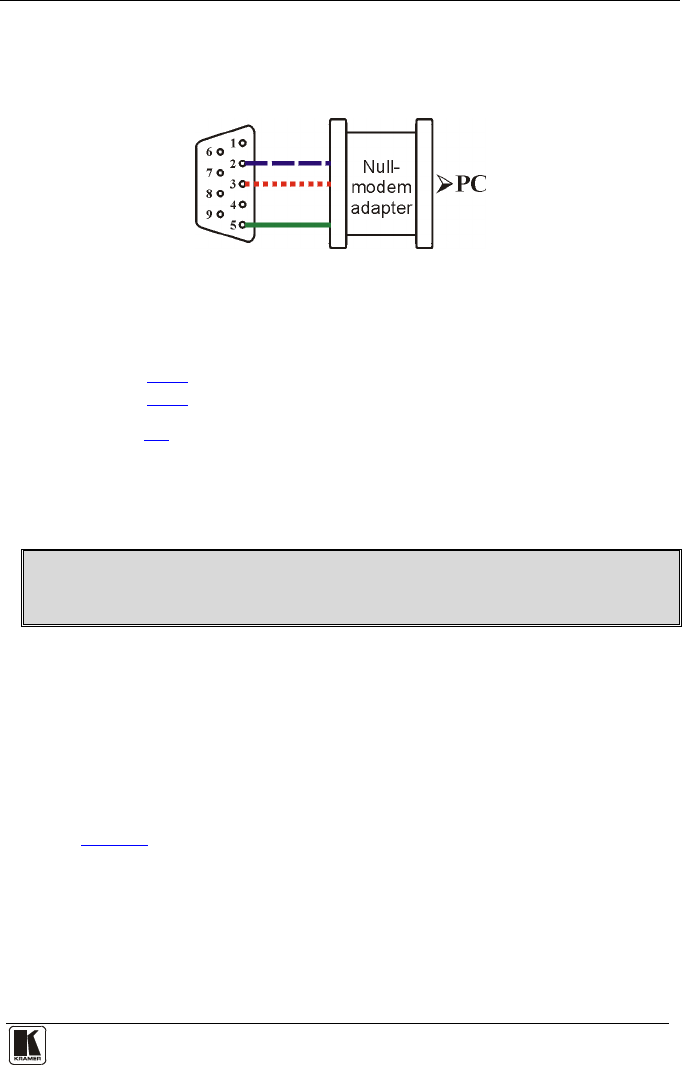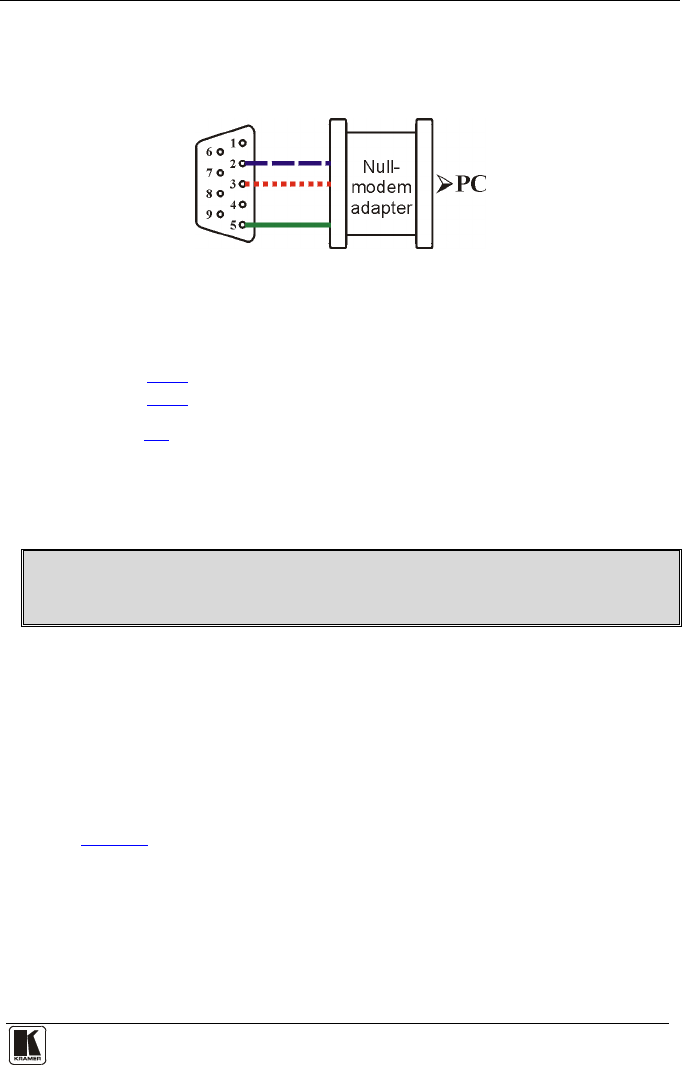
Connecting the VP-725XLA Presentation Switcher / Scaler
contains all nine wires for a full connection of the D-sub connector. Because the
null-modem adapter (which already includes the flow control jumpering
described in Method A above) only requires pins 2, 3 and 5 to be connected, you
are free to decide whether to connect only these 3 pins or all 9 pins.
Figure 5: Straight Cable RS-232 Connection with a Null Modem Adapter
6.4 Connecting the VP-725XLA via the Ethernet port
You can connect the VP-725XLA via the Ethernet, using a crossover cable
(see section
6.4.1
) for direct connection to the PC or a straight through cable
(see section
6.4.2) for connection via a network hub or network router.
See section
8.4 for Ethernet configuration.
6.4.1 Connecting the Ethernet Port directly to a PC (Crossover Cable)
You can connect the Ethernet port of the VP-725XLA to the Ethernet port on
your PC, via a crossover cable with RJ-45 connectors.
This type of connection is recommended for identification of the factory default
IP Address of the VP-725XLA during the initial configuration
After connecting the Ethernet port, configure your network card as follows:
1. Right-click the My Network Places icon on your desktop.
2. Select Properties and right-click Local Area Connection Properties.
3. Select Properties.
The Local Area Connection Properties window appears.
4. Select Internet Protocol (TCP/IP) and click the Properties Button (see
Figure 6).