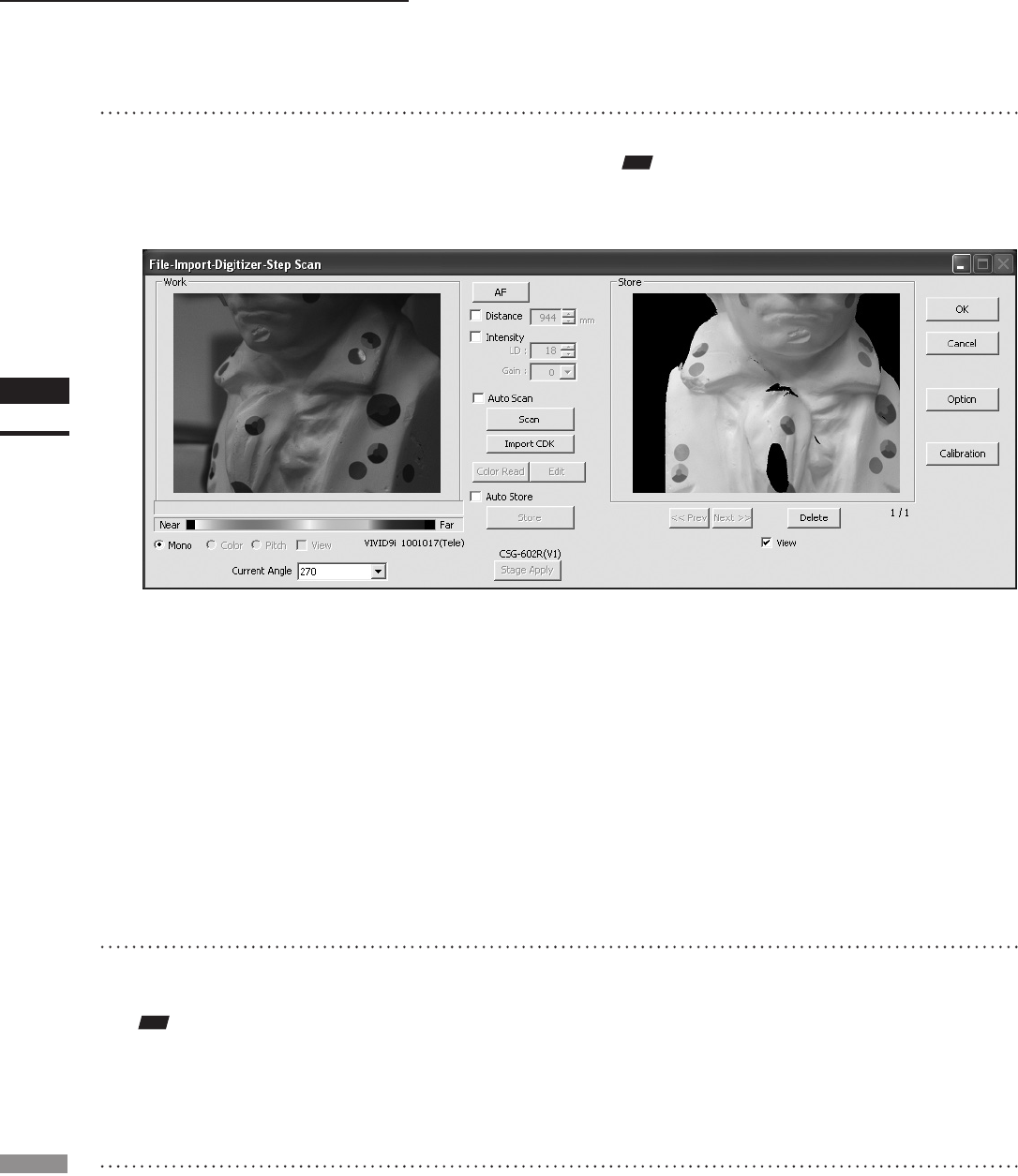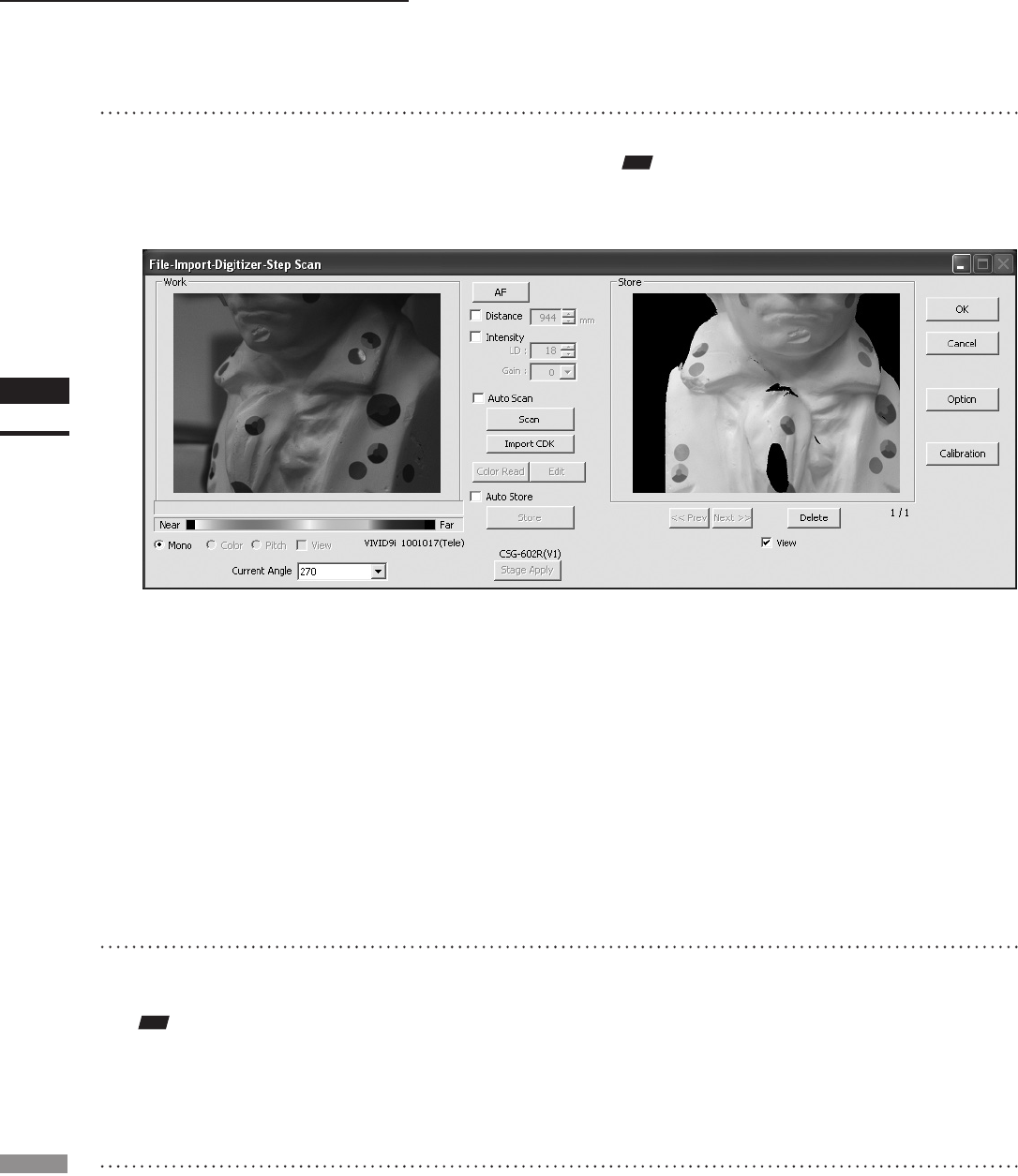
File – Import – Digitizer – Step Scan (When VIVID 9i is Selected)
12
Click on the [Store] button.
The color data displayed in the Work window
area will appear in the Store window area.
Note
The[Store]buttonwillbedisabled(displayedingray)
whenclickedonce.Thiswillpreventthesamework
windowarea’sdatafrombeingstoredrepeatedly.
• By clicking the [Store] button, each shot data
other than the Calibration Chart data will be
coordinate-converted around the rotational axis
and displayed three-dimensionally in the element
view window. If a setting other than “Free” is
selected for [Rotation Step], the rotary stage will
rotate at specied angles automatically. The angle
shown in [Current Angle] will automatically be
updated at the same time.
• This step is not necessary if the [Auto Store]
checkbox has been checked.
13
Click the [Scan] button to acquire the
second data.
Note
If“Free”isselectedfor[RotationStep]inthe[File-Im-
port-Digitizer-StepScan-Option]dialogbox,therotary
stagemustberotatedtothedesiredangleusingtheslide
barinadvance.
14
Click the [Store] button.
The data displayed in the Work window area
will appear in the Store window area. If the
corresponding points have been properly des-
ignated, all the stored data will be displayed
in 3-D in the element view window after it is
registrated and three-dimensionalized.
• This step is not necessary if the [Auto Store]
checkbox has been checked.