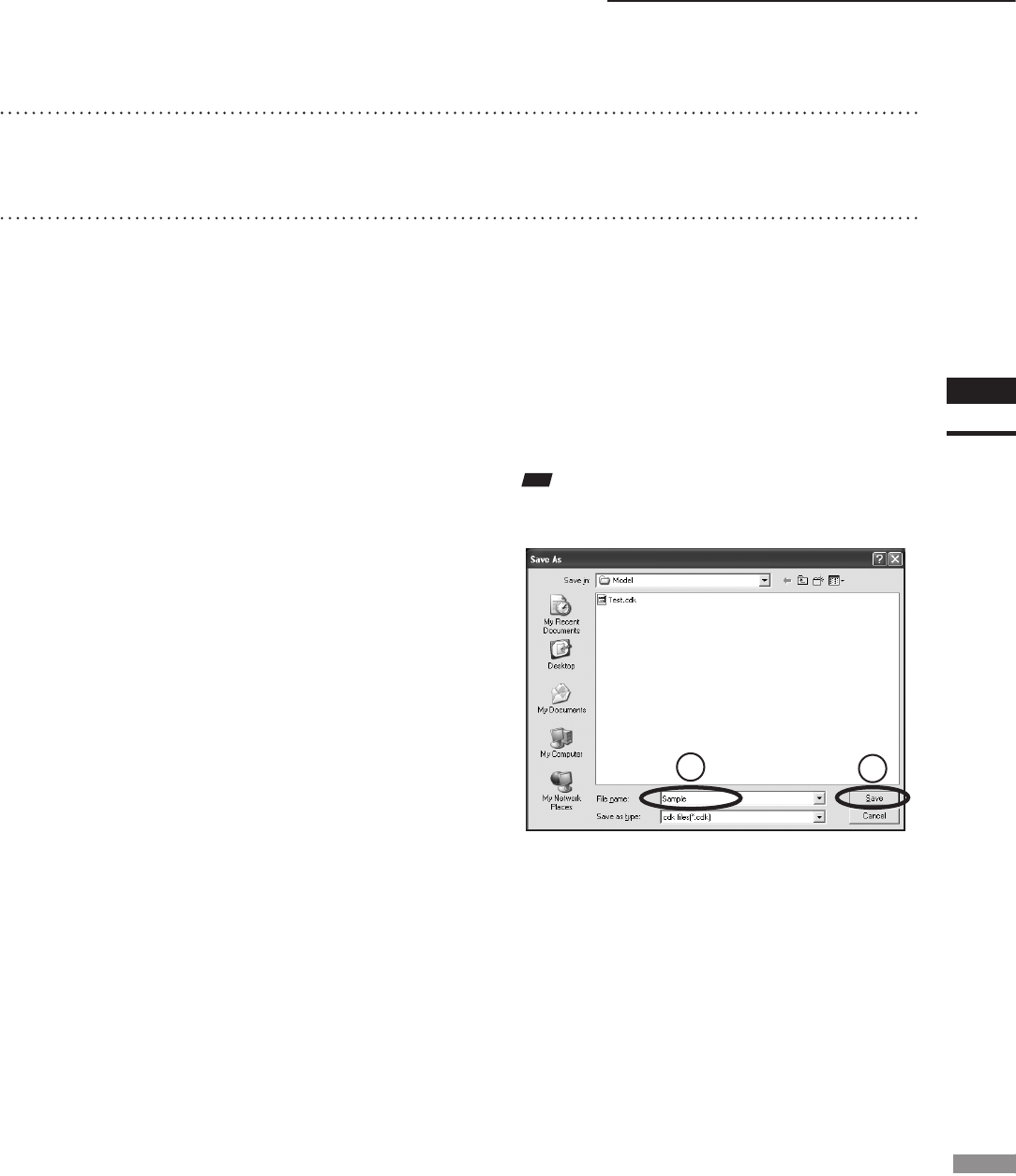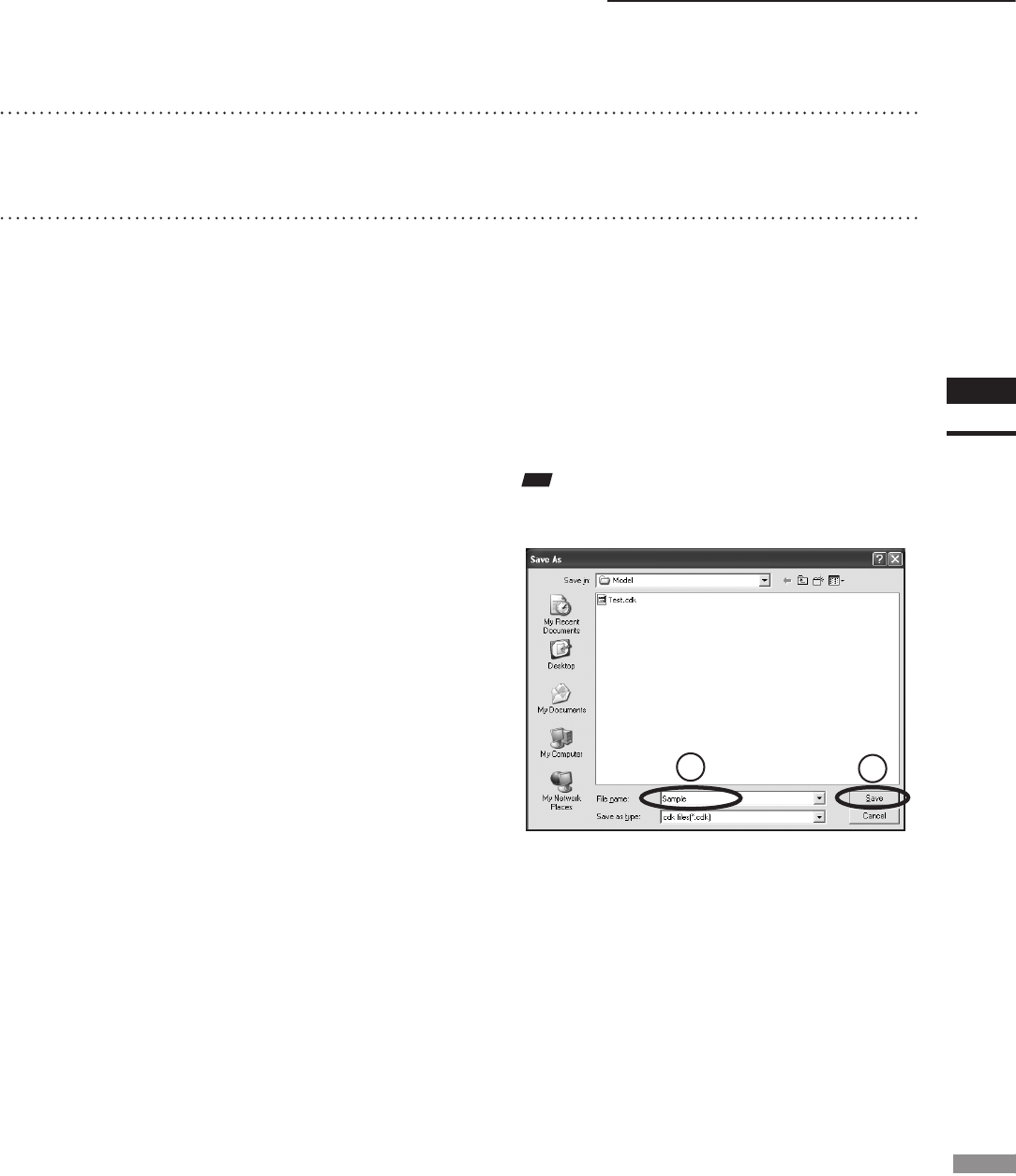
File – Import – Digitizer – Step Scan (When VIVID 9i is Selected)
15
Repeat Steps 13 to 14 until the desired
corresponding points are designated.
16
Click the [OK] button.
The data displayed in the element view win-
dow by the Store function will remain as is.
• If [Save Raw Data] checkbox in [File-Import
-Digitizer-Step Scan-Option] dialog box has been
checked, [Save As] dialog box will be displayed.
The data comprised of multiple shots will be
saved together with the registration conversion
parameters as a single piece of data (CDK).
q Enter the desired le name.
w Click the [Save] button.
Note
Thelenamemustconsistofalphanumericcharacters
only.
• Clicking on the [Cancel] button will delete the
elements that were displayed in the Store window
area when the [Store] button is clicked at the end
of execution of this command.
1
2