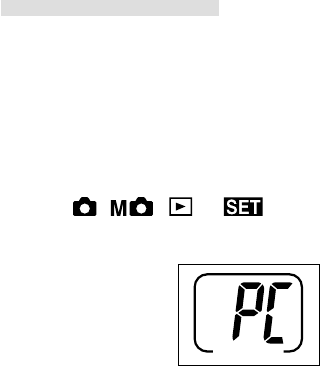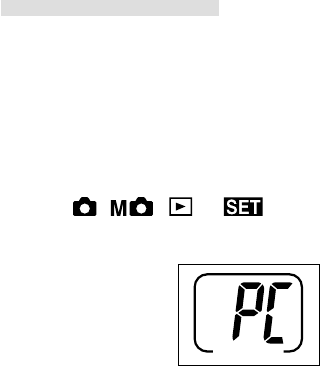
70
Transferring images
q Turn on the power of your PC.
w Connect the camera and PC using the
USB cable supplied.
e Set the main switch on the top of the cam-
era to
, , or .
“PC” will appear on the status LCD.
r Double click “My Computer”.
t Double click the newly created “removable
device (G)”.
Note:
* This assumes that the new device is drive G. The
drive letter may differ depending on the PC you are
using.
y Double click the “DCIM” folder.
u Double click “100konic” to display the icon
of the image file.
Note:
* The first 3 digits of “100konic” vary depending on
the existing directory of the card.
i Double click the file to display the image.
To save, copy (drag and drop) the file to
the desired locationon on the PC.
Note:
* While the camera and PC is connected by the USB
cable, the camera cannot be used for recording or
playing back images.
* The camera cannot be connected to your PC if the
card is not inserted.
The camera power will turn off if the card is removed
during PC connection.