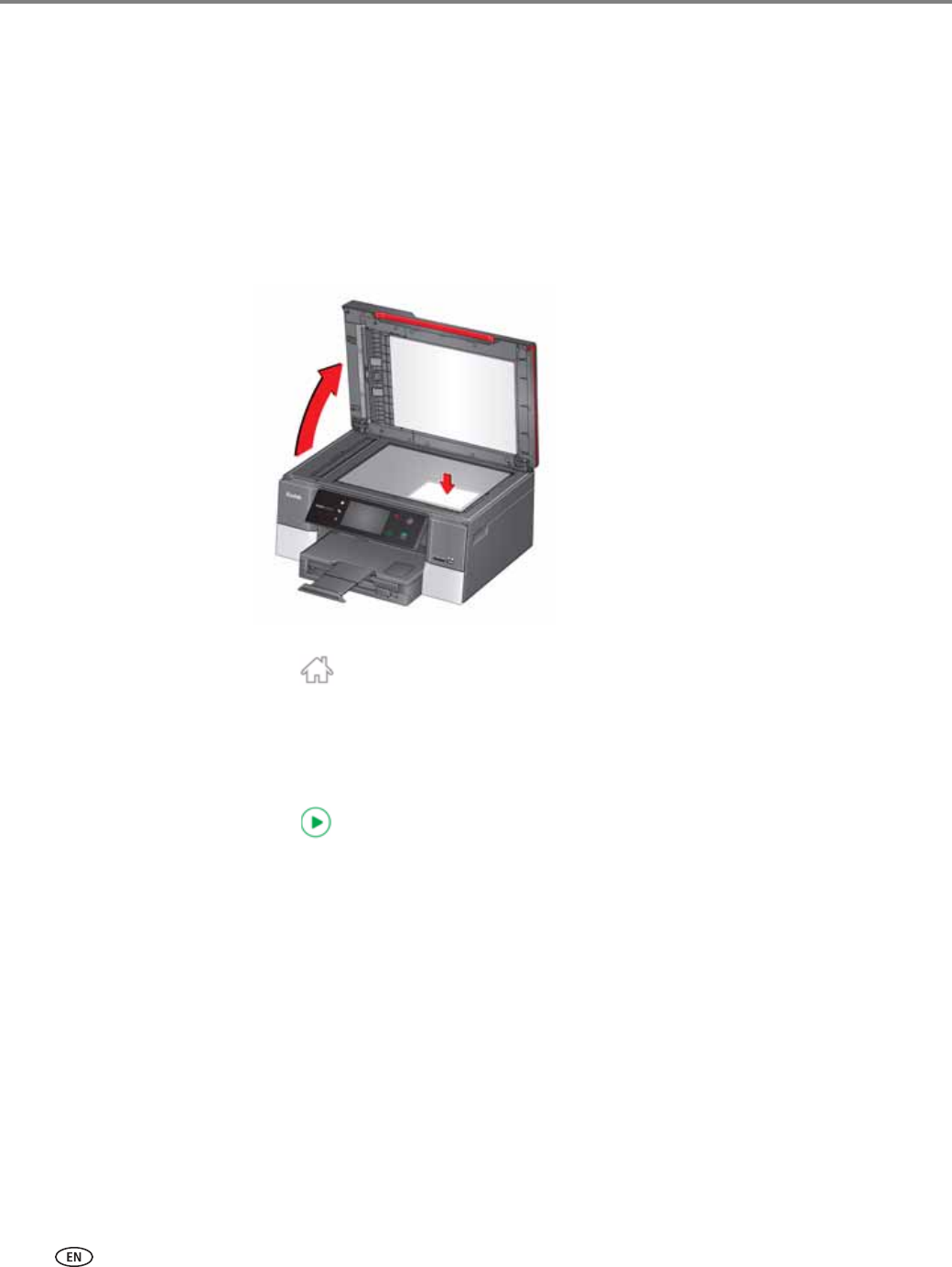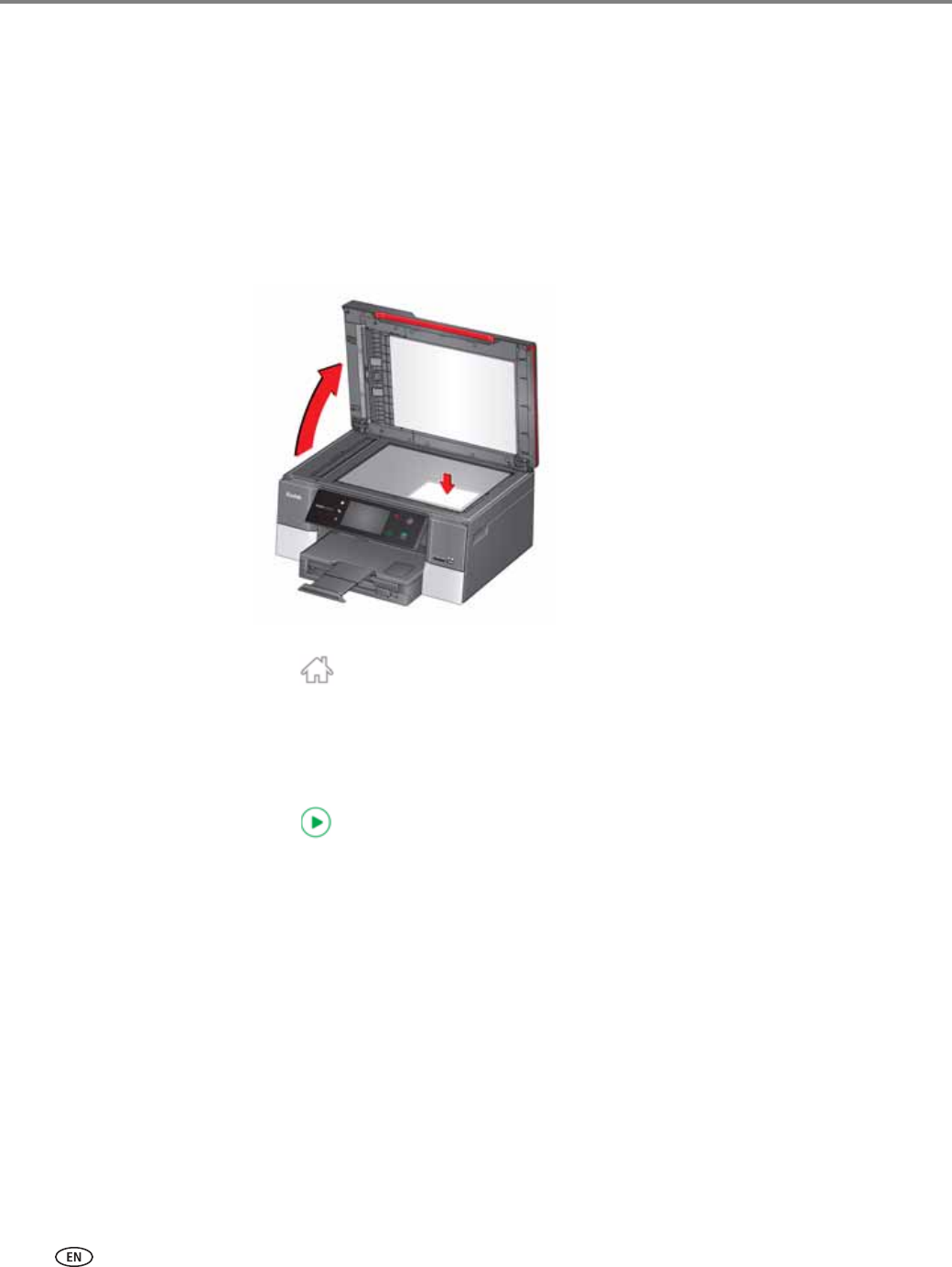
Scanning
88 www.kodak.com/go/aiosupport
Scanning to network folder
You can scan your original and immediately send the scanned file to a network folder
directly from the printer.
NOTE: You must first use the Online Printer Management Tool to set up scanning to
network folder options (see Setting up Scan To Network Folder, page 31).
1. Lift the scanner lid, and place the original face down in the right-front corner of
the scanner glass, then close the lid.
2. Close the lid.
3. Press .
4. Touch
Scan.
5. Touch Scan to Network Folder.
6. Touch Sharing folder.
7. If necessary, enter the 4-digit PIN number (see page 33), then touch
OK.
8. Press to begin scanning.
The scanned file appears at the destination you specified.
9. When the message “Scan complete” appears, touch
OK.