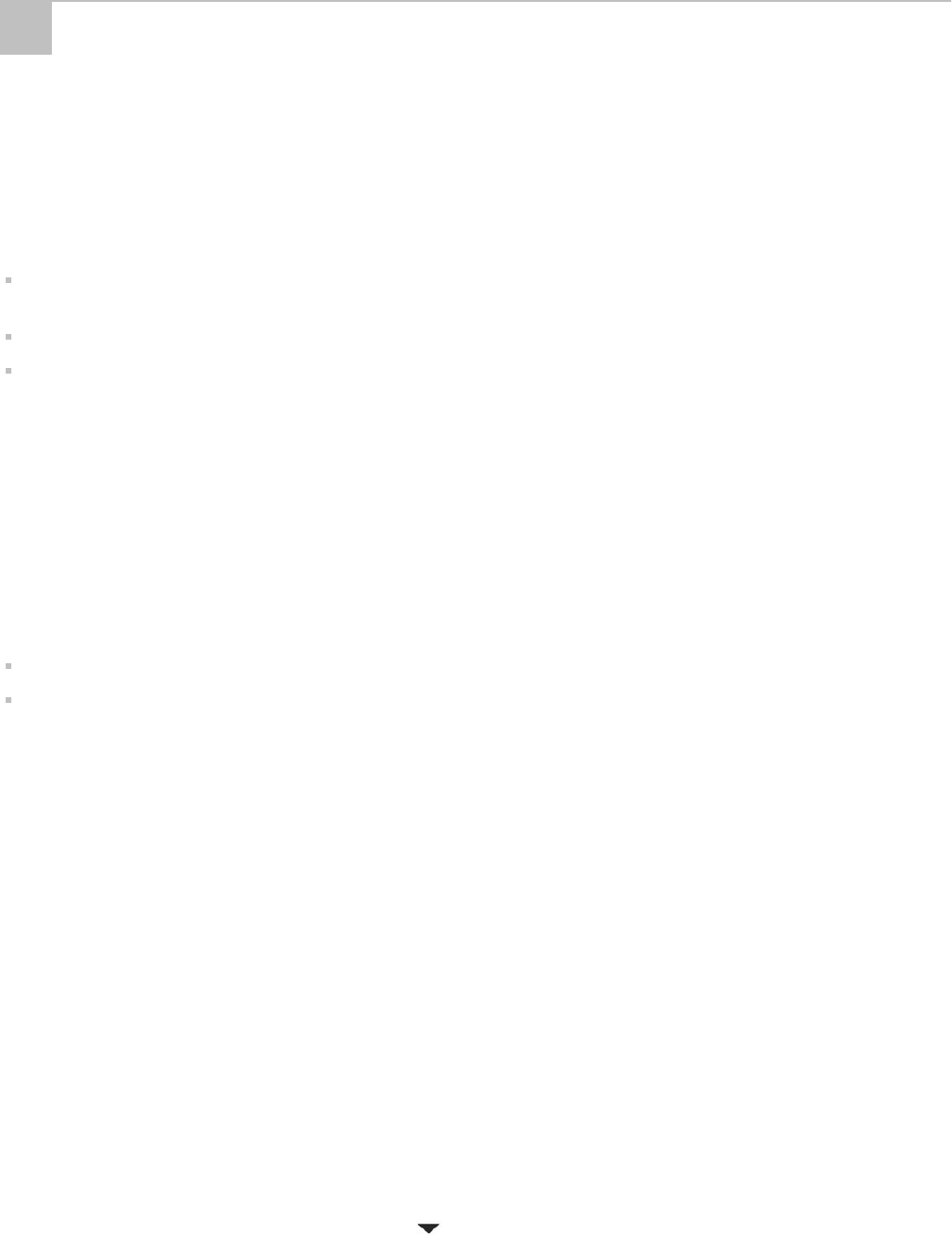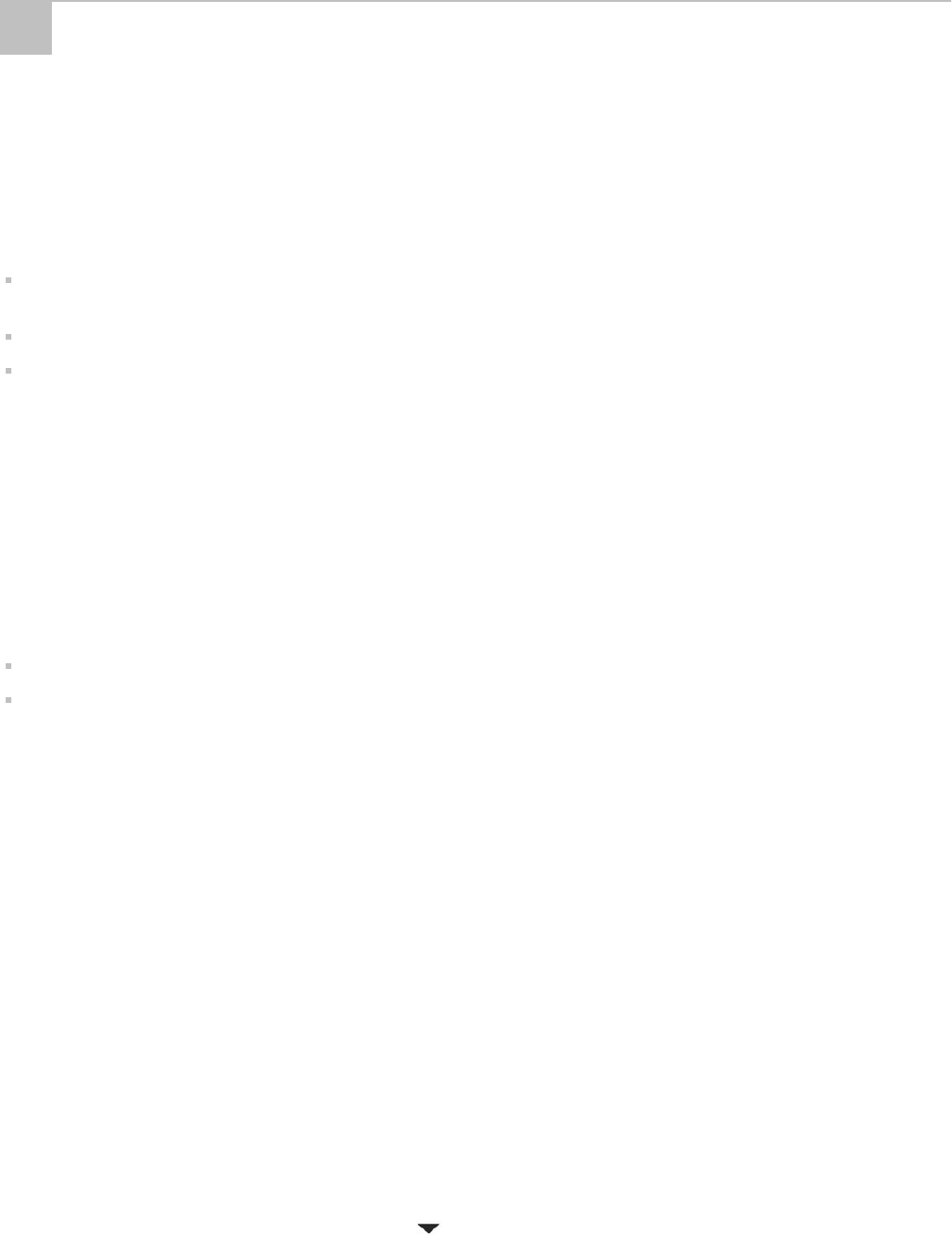
Scanning digitises documents and pictures, and sends the digital files to your computer, memory card, e-mail,
network folder or USB flash drive.
To scan to a computer, the Home Centre Software must be installed on that computer, unless you are using the
Online Printer Management Tool. (See Scanning from the Online Printer Management Tool, 62.)
When you scan, the digital file can:
open in Home Centre Software (when Home Centre Software is loaded and the printer is connected to a
computer with WINDOWS OS).
open in third-party scanner software.
be saved in a format and location that you determine (see Changing the scan settings for scanning from the
control panel, 55).
Scanning from a software program on the computer (such as Home Centre Software) gives you more options, but
you can also scan from the printer control panel.
Before you begin scanning
If you are scanning to a computer, make sure that the printer is connected to the computer using a USB cable or
wireless network (see Networking Your Printer, 7).
If you want to scan to an e-mail address or to a shared network folder, you need to:
make sure the printer is connected to a computer using a wireless or Ethernet connection.
set up a profile using the Online Printer Management Tool (see Setting up Scan To E-mail, 20 and Setting up
Scan To Network Folder, 24).
Changing the scan settings for scanning from the control panel
If you want to adjust settings that the printer uses, do so before you scan from the printer control panel.
: These settings do not apply to Scan to E-mail or Scan to Network Folder. To change scan settings for scanning to
e-mail or to network folder, see Setting options for scan to e-mail, 23 or Setting scan settings for scan to network
folder, 26.
1. Open Home Centre Software, then select the Printer Tools (WINDOWS OS) or Tools (MAC OS) window.
: To get to Printer Tools without Home Centre Software (WINDOWS OS only), select Start > All
Programs > Kodak > KODAK AIO Printer Tools.
2. Under the Tools heading, select Printer Scan Settings.
3. Adjust settings for scanning documents and pictures:
a. To select a program that your scanned images or documents will appear in when you scan from the printer
control panel:
(1) Select the General tab.
(2) Under the Program List heading, click next to the currently selected program.
(3) From the list, select the program in which you want the scanned files to open.
b. To adjust settings for scanning documents, select the Document tab, then select an option for each setting:
Scanning
www.kodak.com/go/aiosupport 55