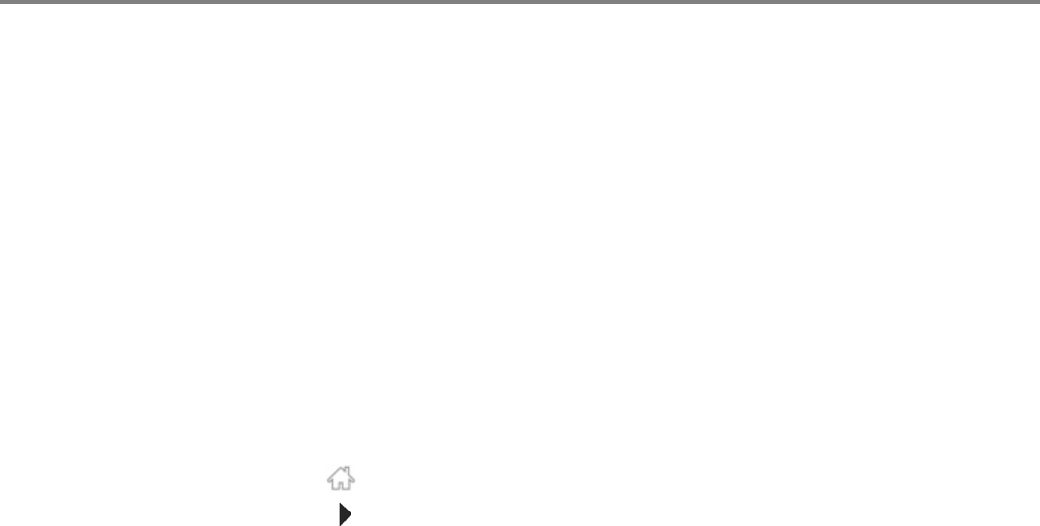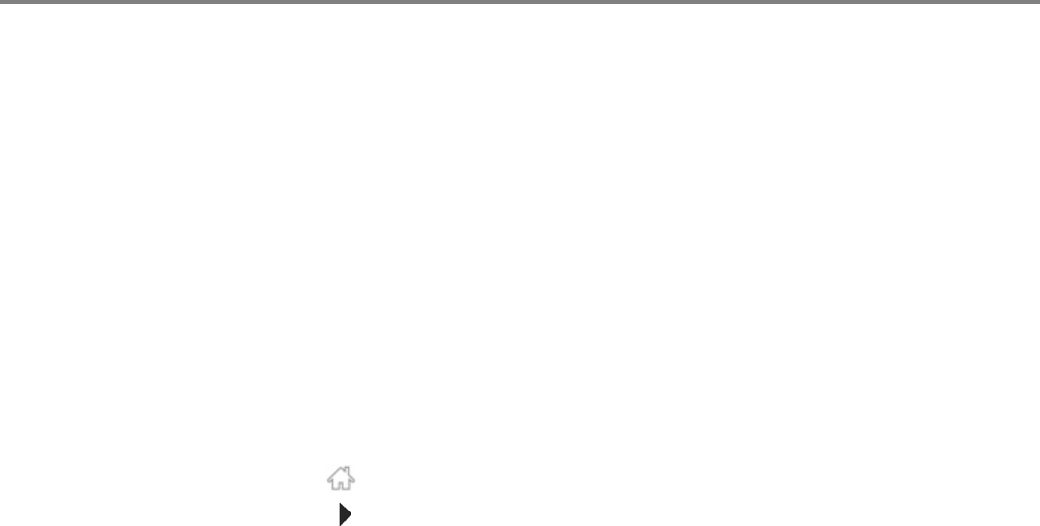
www.kodak.com/go/aiosupport 13
KODAK ESP 3.2 / 3.2s All-in-One Printers
When the printer is successfully connected, the Wi-Fi LED will stop blinking and
remain lit.
7. If you haven’t installed the KODAK All-in-One Printer Software:
a. Go to www.kodak.com/go/esp3_2downloads (for ESP 3.2 Printers) or
www.kodak.com/go/esp3_2sdownloads (for ESP 3.2s Printers).
b. In the search results, click the link for KODAK All-in-One Printer Software for
your operating system.
c. Follow the on-screen instructions.
Setting up an IP Address
IMPORTANT: You should only need to set up an IP Address for your printer if you are
having a problem with connecting to your network. Typically, it is not
necessary to set up an IP Address. This procedure is for advanced users who
know how to obtain the IP Address for the printer.
1. Press .
2. Touch , then touch Network Settings.
3. Touch Advanced IP Address Setup.
4. Touch Yes to continue.
5. Touch one of the following:
• Dynamic (DHCP)
• Manual (Static)
6. If you selected Manual (Static), you are prompted to enter an IP Address, a
Subnet Mask, a Gateway Address, and a DNS Server address. Touch OK after
each entry. Use the navigation buttons to enter each digit.
Consult your Internet service provider or network administrator for more
information.