Using PowerTouch
76
How Do I Perform Several Actions at Once?
How Do I Perform Several Actions at Once?
PowerTouch uses sophisticated processing to make it easy for you to per-
form several actions at once using the Macro menu. Once you create the
macros, specifying which devices should receive which commands at what
interval, a single touch can lower curtains, dim lights, and turn on and
start devices.
There are a number of macros automatically associated with each device.
These macros will appear on the “More” screen for the device. Although
you can assign any set of actions to a macro, the macro’s association will
not change. Each device input supports up to 6 macros.
Any device (including home automation devices such as Lutron, X-10,
and Makita) command can be included in a macro.
These macros enable you to group multiple actions onto a single button.
For example:
• You could create a macro to access a specific TV station (such as CNN
or TV Land)—like setting a button on the radio in your car. You would
most likely choose a macro associated with your TV, or one with the
jack set to which you connected your cable or satellite receiver. You
would then define a macro that entered the channel number for that
station.
• You could create a macro to change video input and start a tape in
your VCR. You would most likely choose a macro associated with
your TV or with the video jack to which you connected your VCR. You
would then define a macro that:
• turns on the VCR
• delays 1 second to allow the VCR to power up
• switches the TV input to VCR
• starts the tape playing