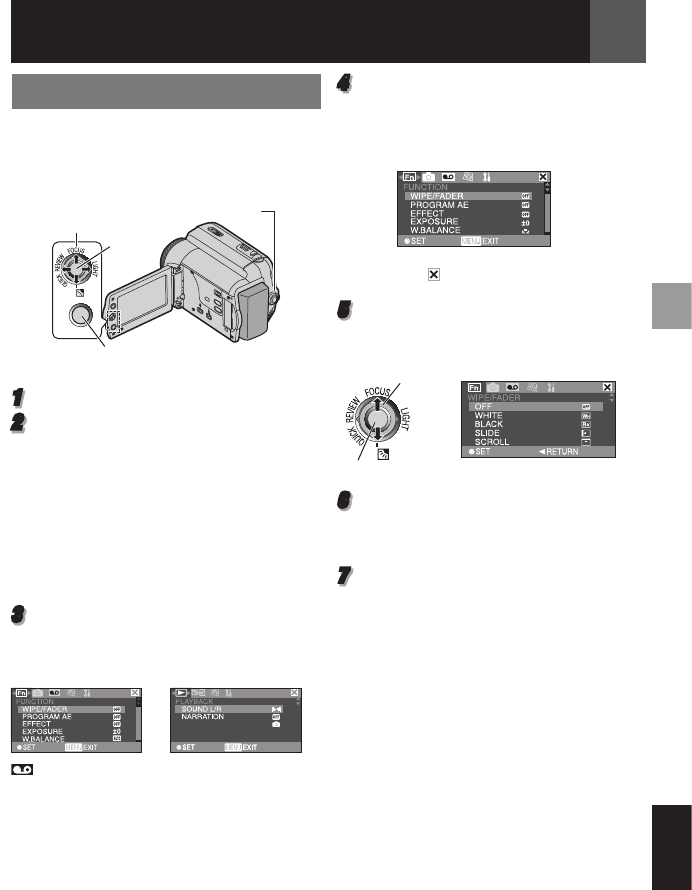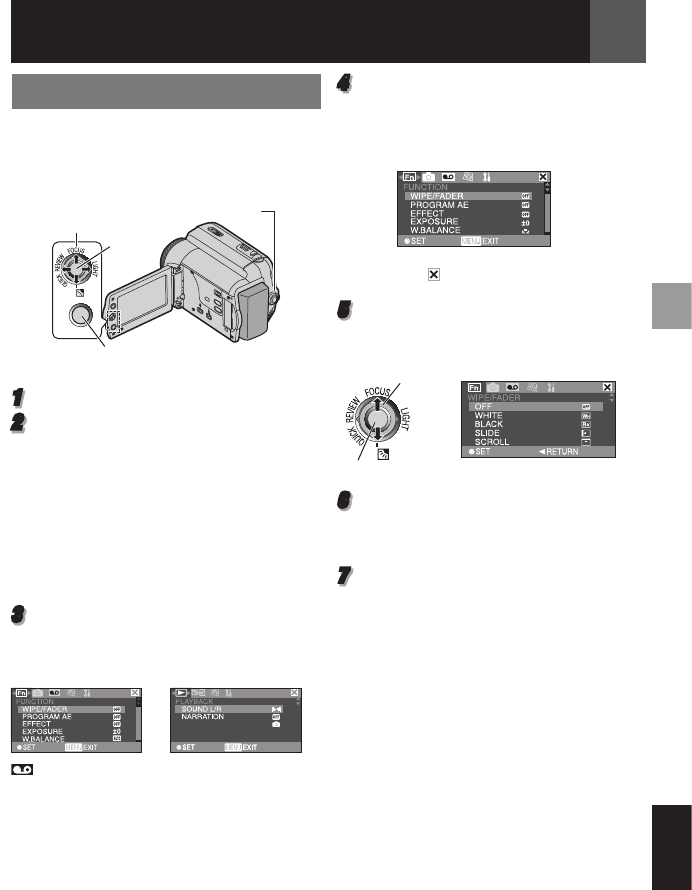
EN 29
Menus for Detailed Adjustment
ENGLISH
4
Press £ or ¤ to select the desired function
menu. Setting procedure hereafter
depends on the selected function.
Example: FUNCTION menu.
• Select “ ” and then press SET to exit.
5
Press ¡ or ¢ to select the desired
selection, press SET.
Example: WIPE/FADER menu
1 Select
2 SET
6
Press ¡ or ¢ to select the desired
selection, press SET.
• Press £ to return to the previous menu
screen.
7
Press MENU.
Note:
Repeat the procedure if you wish to set other
function menus.
Changing The Menu Settings
This camcorder is equipped with an easy-to-
use, on-screen menu system that simplifies
many of the more detailed camcorder settings
( 29 – 34).
1
Open the LCD monitor fully. ( 12)
2
For Video and D.S.C. Recording Menus:
• Set the MEMORY/VIDEO Switch to
“VIDEO” or “MEMORY” ( 13).
• Set the Power Switch to “REC” ( 13).
• Set the recording mode to “M” ( 20).
For Video Playback Menus:
• Set the MEMORY/VIDEO Switch to
“VIDEO” ( 13).
• Set the Power Switch to “PLAY” ( 13).
• For D.S.C. Playback Menu, refer to “D.S.C.
Recording & Playback” ( 25).
3
Press MENU. The Menu Screen appears.
(RECORDING) is available for Video
Recording Menu only.
Screen for Video and
D.S.C. Recording
Menu
Screen for Video
Playback Menu
Power Switch
MENU
1 Select
2 SET