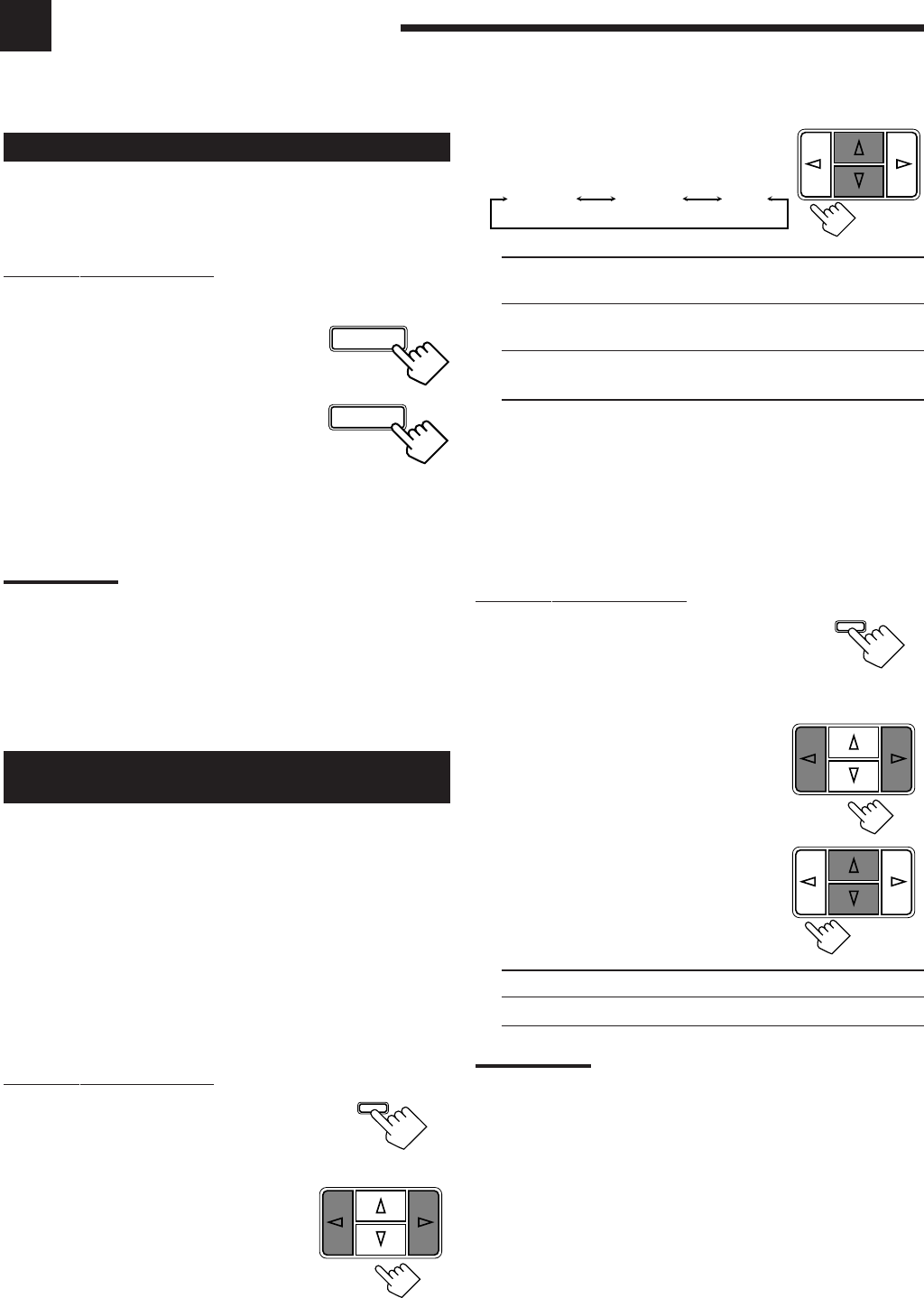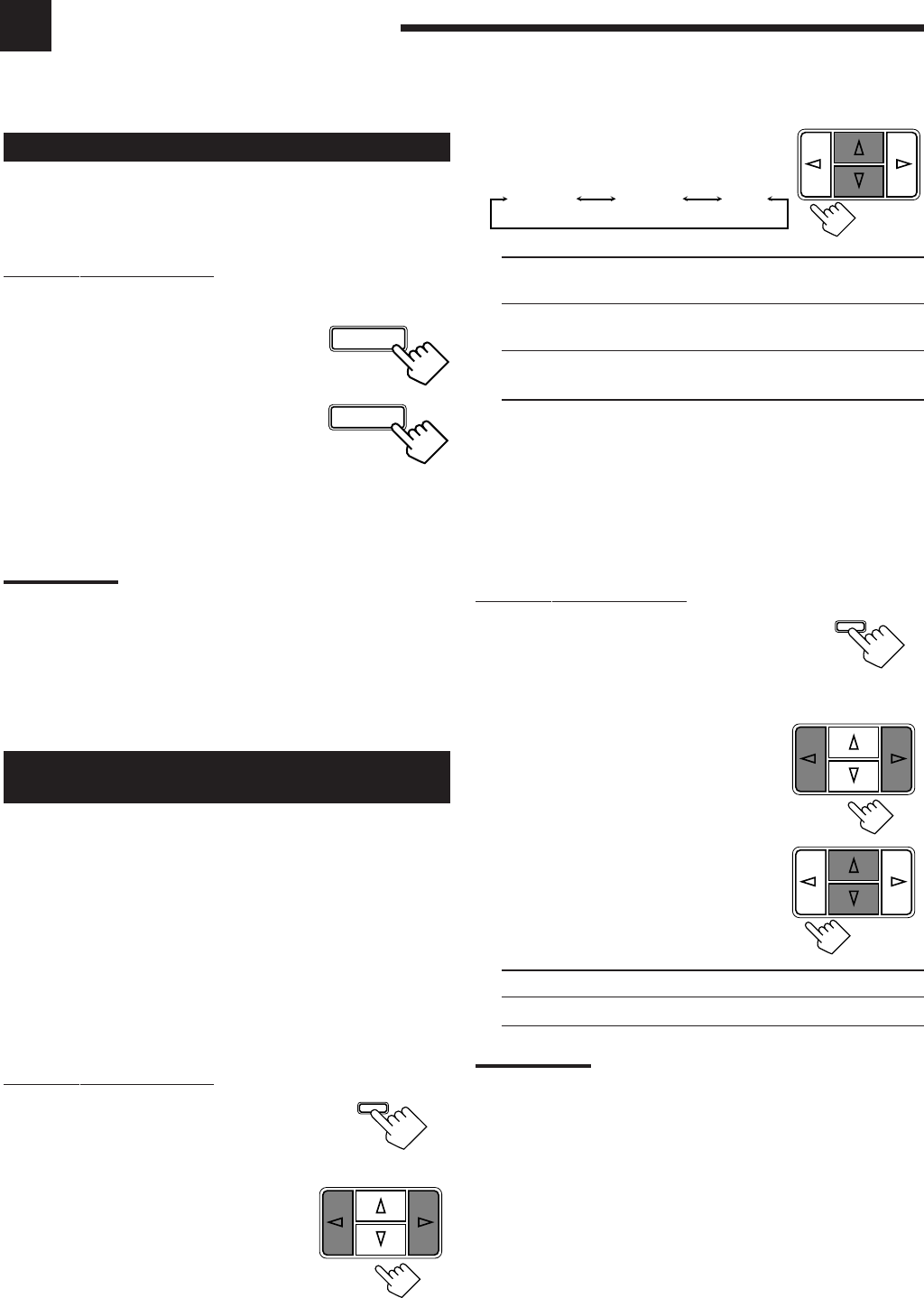
11
Changing the Source Name
When you have connected an MD recorder to the TAPE/MD jacks
on the rear panel: Change the source name shown on the display
when you select the MD recorder as the source.
On the front panel ONLY:
When changing the source name from “TAPE” to “MD”:
1. Press TAPE/MD.
• Make sure “TAPE” appears on the display.
2. Press and hold SOURCE NAME
(the same button as TAPE/MD)
until “MD” appears on the display.
To change the source name from “MD” to “TAPE,” repeat
the same procedure above (in step 1, make sure “MD” appears
on the display).
Note:
Without changing the source name, you can still use the connected
components. However, there may be some inconvenience.
– “TAPE” will appear on the display when you select the MD
recorder.
– You cannot use the COMPU LINK remote control system (see page
21) to operate the MD recorder.
Setting Center and Rear Speakers for
the DSP Modes
To obtain the best possible surround sound of the DSP (Digital
Signal Processor) modes (see page 15), you have to register the
information about the speaker arrangement after all connections are
completed.
Center Speaker Setting
Register the center speaker size.
Before you start, remember....
• There is a time limit in doing the following steps. If the setting is
canceled before you finish, start from step 1 again.
On the front panel ONLY:
1. Press SETTING so that the cursor
control % / fi buttons work for
setting the center speaker size.
2. Press cursor control % / fi
repeatedly until “CNTR SPK”
(Center Speaker) appears on the
display.
Basic Settings
Some of the following settings are required after connecting and positioning your speakers in your listening room, while
others will make operations easier.
3. Press cursor control @ / # to
select your center speaker size.
LARGE: Select this mode when the size of the center speaker
is the same as that of the front speakers.
SMALL: Select this mode when the size of the center speaker
is smaller than that of the front speakers.
NO: Select this mode when you do not use a center
speaker.
Rear Speaker Setting
Register whether you have connected the rear speakers or not.
Before you start, remember....
• There is a time limit in doing the following steps. If the setting is
canceled before you finish, start from step 1 again.
On the front panel ONLY:
1. Press SETTING so that the cursor
control % / fi buttons work for
setting the rear speaker
information.
2. Press cursor control % / fi
repeatedly until “REAR SPK”
(Rear Speaker) appears on the
display.
3. Press cursor control @ / # to
register whether you have
connected the rear speakers.
YES: Select this mode when you use rear speakers.
NO: Select this mode when you do not use rear speakers.
Note:
When you change your speakers, you need to register the information
about the speakers again.
Delay Time Setting
Register the delay time of the sound from the rear speakers,
comparing the sound from the front speakers.
Before you start, remember....
• There is a time limit in doing the following steps. If the setting is
canceled before you finish, start from step 1 again.
• You can adjust the delay time only when you have connected the
rear speakers and have set “REAR SPK” to “YES’’ (See above).
• Delay time setting is only valid for ‘‘PRO LOGIC” (See page 15).
TAPE/MD
SOURCE NAME
TAPE/MD
SOURCE NAME
SETTING
SETTING
LARGE SMALL NO
EN08-20.RX-558V[J]/1 98.12.21, 2:24 PM11