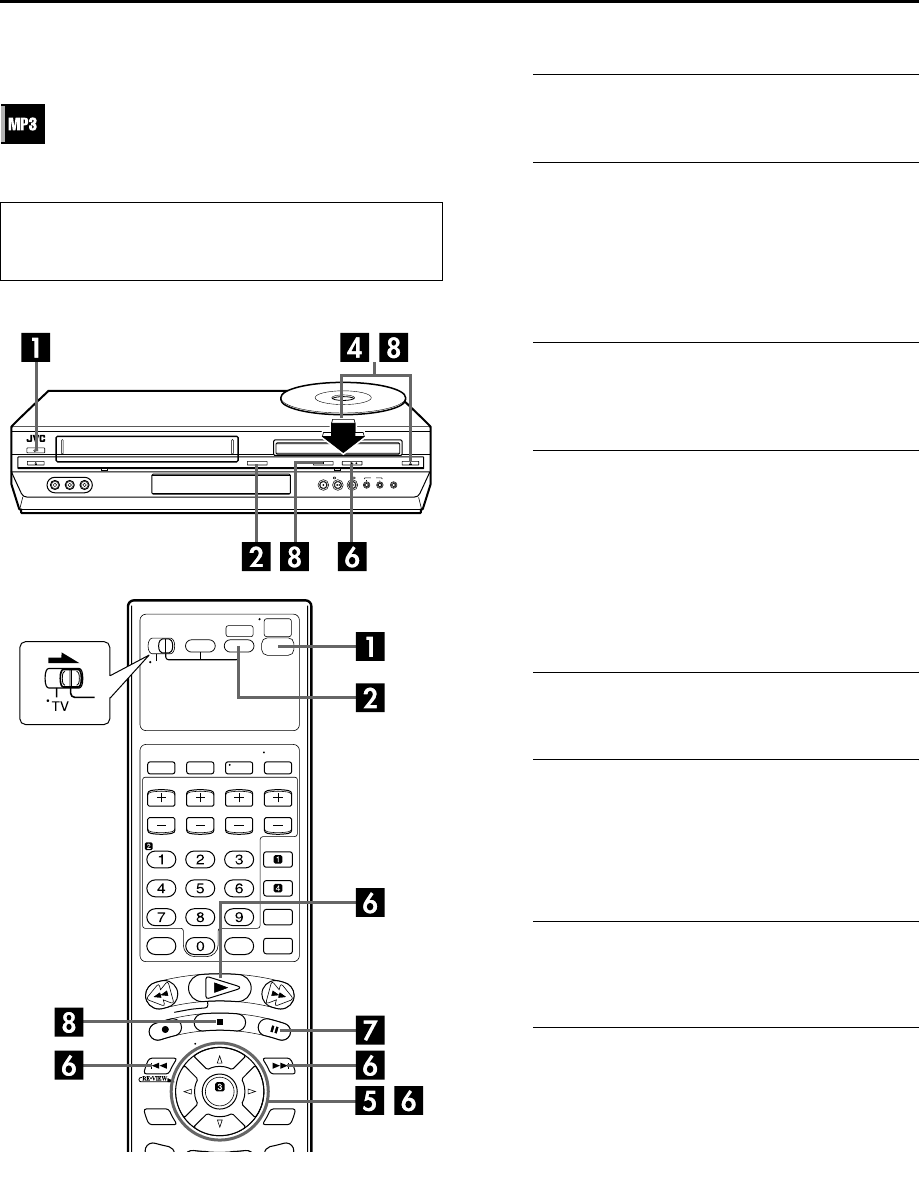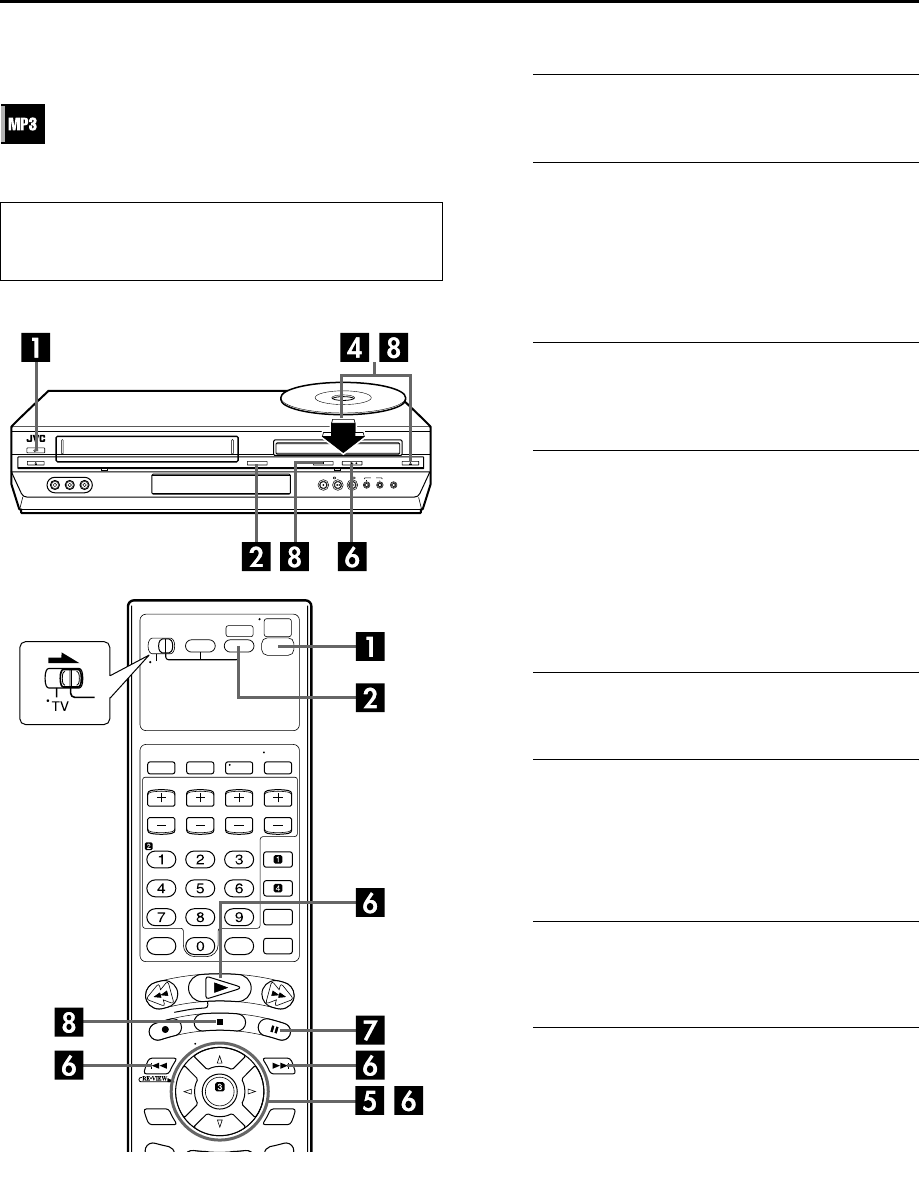
Masterpage:Right-No-Heading
EN 61
Filename [XVC27UM_08DVD.fm]
Page 61 14 June 2004 4:21 pm
MP3 Playback
You can search and play back desired groups and tracks using
the MP3 control display.
NOTES:
● PLAY (4), STOP (8), PAUSE (9), SKIP (2) and SKIP (6)
buttons function the same as with Audio CD discs, however,
REW (3) and FF (5) buttons do not function for MP3
playback.
● Resume playback also does not function for MP3 playback.
Using the MP3 control display
A
Turn on the unit.
Press POWER (1).
B
Select the DVD deck.
On the unit
Press VCR/DVD repeatedly so that the DVD indicator
lights up.
On the Remote
Press DVD so that the DVD indicator lights up.
C
Select the mode.
Be sure to set “FILE TYPE” to “AUDIO” before loading a
disc. (
੬ pg. 76)
D
Load the disc.
A Press OPEN/CLOSE (x) on the DVD deck to open the
disc tray.
B Place the MP3 disc in the disc tray.
● For details, refer to “Placing a Disc” (੬ pg. 7).
C Press OPEN/CLOSE (x) on the DVD deck to close the
disc tray.
● The MP3 control display appears on the TV screen when an
MP3 disc is loaded. (
੬ pg. 60)
E
Select the group.
Press rt to select the desired group, then press e.
F
Start playback.
Press rt to select the desired track, then press ENTER or
PLAY (4).
● You can skip a track across a group. Press SKIP (6) to skip
to the first track of the next group when the last track of the
current group is selected.
G
Pause playback.
Press PAUSE (9).
● To resume normal playback, press PLAY (4).
H
Stop playback.
Press STOP (8). Press OPEN/CLOSE (x) on the DVD
deck to open the disc tray, then remove the disc.
● Turn on the TV and select the VCR channel (or AV
mode).
● Slide the TV/VCR/DVD switch to the right.
XVC27UM_08DVD.fm Page 61 Monday, June 14, 2004 4:22 PM