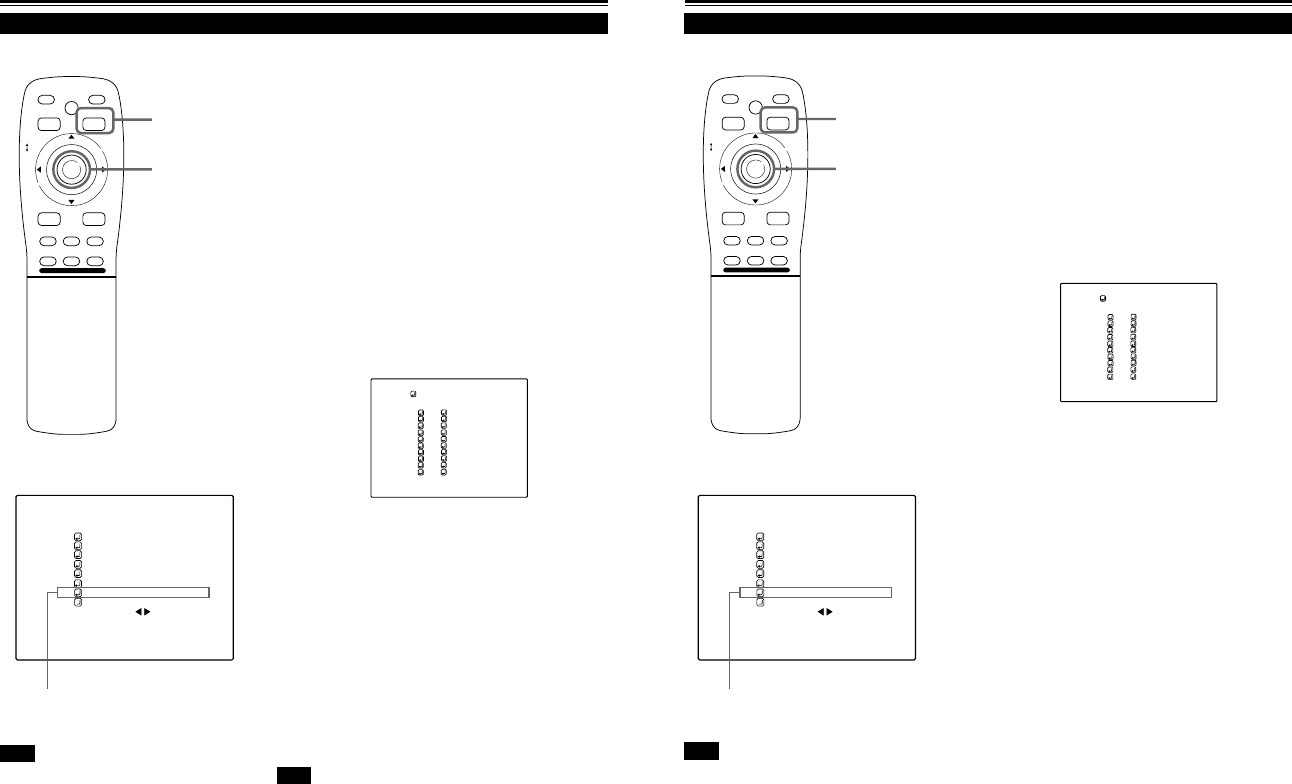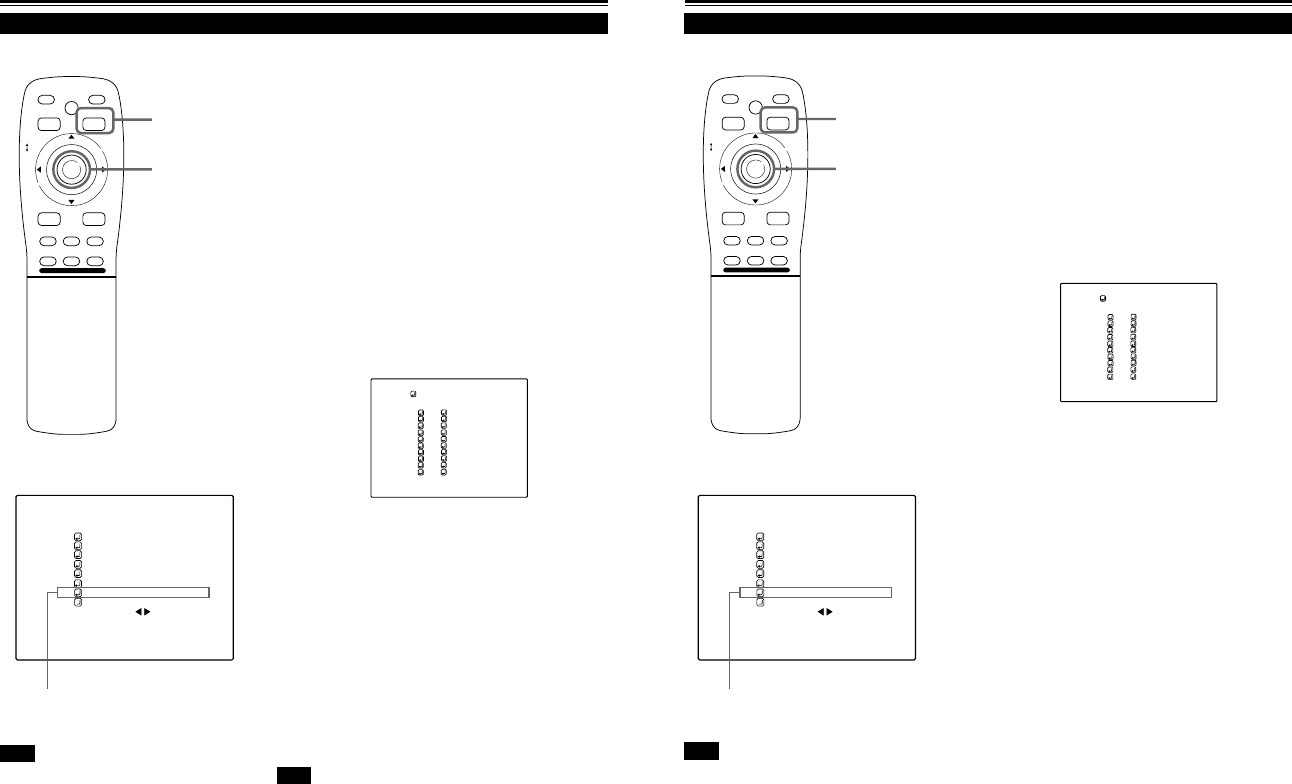
No.51666
DLA-M4000LU
DLA-M4000LE
54
Setting Up (or Changing) User Sources
Operating the Main Menu (Cont.)
■ Remote control unit
■Main menu
Note
• The selected item is shown in magenta color. Items shown
in gray color cannot be operated or set in the current mode.
M
E
N
U
/
E
N
T
E
R
QUICK
ALIGN.
AV HIDE
OPERATE
PRESET
AV
SHIFT ZOOM FOCUS
LENS
UT
+
DW
–
RGB/COMPUTER
LENS
LOCK UNLOCK
PAGE BACK
A maximum of 10 types of information can individually be registered
regarding the source being input and projected through the line
connection.
■ Preparation
With source setup “AUTO” selected, keep signal being input.
1
Press the MENU/ENTER button.
• The main menu appears on the screen.
2
Press MENU/ENTER toward the 5 or ∞
mark to select a submenu item, “USER
SOURCE SETUP”.
• The selected item (text display) is shown in magenta color.
3
Press the MENU/ENTER button to set.
• A submenu item, “USER SOURCE SETUP menu” , appears on
the screen.
•“7” is displayed for Nos which have no user source registered.
PAGE BACK button
MENU/ENTER button
(USER SOURCE set up menu)
NTSC(480i)
ENGLISH
PIXEL CLOCK
POSITION
PICTURE
OPTIONS
SOURCE
CHANNEL
USER SOURCE SET UP
DISPLAY SIZE
DECODER
LANGUAGE
COMP1
AUTO
SXGA1
4
Press MENU/ENTER toward the 5 or ∞
mark to select a “No” where no user
registration has been made.
• The selected item (text display) is shown in magenta color.
5
Press the MENU/ENTER button to set.
• The source data of the line now selected is registered as a user
source and a temporary user name is displayed.
• If you select and set on the No which has a source registered,
the source is overwritten by a new source.
■ To return to the main menu, press PAGE BACK. To finish
the main menu, press PAGE BACK again.
Note
• When EXT. IN (Video, Y/C or YPBPR) is selected, the display size cannot be
changed.
USER1
USER2
777777777
777777777
777777777
777777777
777777777
777777777
HD1035I_R
HD1035I_Y
USER SOURCE SETUP
1
2
3
4
5
6
7
8
9
10
No
USER NAME
Submenu item [USER SOURCE SET UP]
55
Setting Up (or Changing) User Sources (Cont.)
Operating the Main Menu (Cont.)
■ Remote control unit
■Main menu
Note
• The selected item is shown in magenta color. Items shown
in gray color cannot be operated or set in the current mode.
M
E
N
U
/
E
N
T
E
R
QUICK
ALIGN.
AV HIDE
OPERATE
PRESET
AV
SHIFT ZOOM FOCUS
LENS
UT
+
DW
–
RGB/COMPUTER
LENS
LOCK UNLOCK
PAGE BACK
To change the registered user source name.
1
Press the MENU/ENTER button.
• The main menu appears on the screen.
2
Press MENU/ENTER toward the 5 or ∞
mark to select a submenu item, “USER
SOURCE SETUP”.
•The selected item (text display) is shown in magenta color.
3
Press the MENU/ENTER button to set.
• A submenu item, “USER SOURCE SETUP menu” , appears on
the screen.
PAGE BACK button
MENU/ENTER button
(USER SOURCE set up menu)
4
Press MENU/ENTER toward the 5 or ∞
mark to select the number, “No”, of the
user name to be changed.
• The selected item (text display) is shown in magenta color.
5
Press MENU/ENTER toward the 3 mark
to select the “USER NAME”.
• The selected item (text display) is shown in magenta color.
• To be able to select a “USER NAME”, a source needs to be
already registered.
Submenu item [USER SOURCE SET UP]
(To be continued on the next page)
NTSC(480i)
ENGLISH
PIXEL CLOCK
POSITION
PICTURE
OPTIONS
SOURCE
CHANNEL
USER SOURCE SET UP
DISPLAY SIZE
DECODER
LANGUAGE
COMP1
AUTO
SXGA1
USER1
USER2
USER3
USER4
USER5
USER6
USER7
USER8
HD1035I_R
HD1035I_Y
USER SOURCE SETUP
1
2
3
4
5
6
7
8
9
10
No
USER NAME