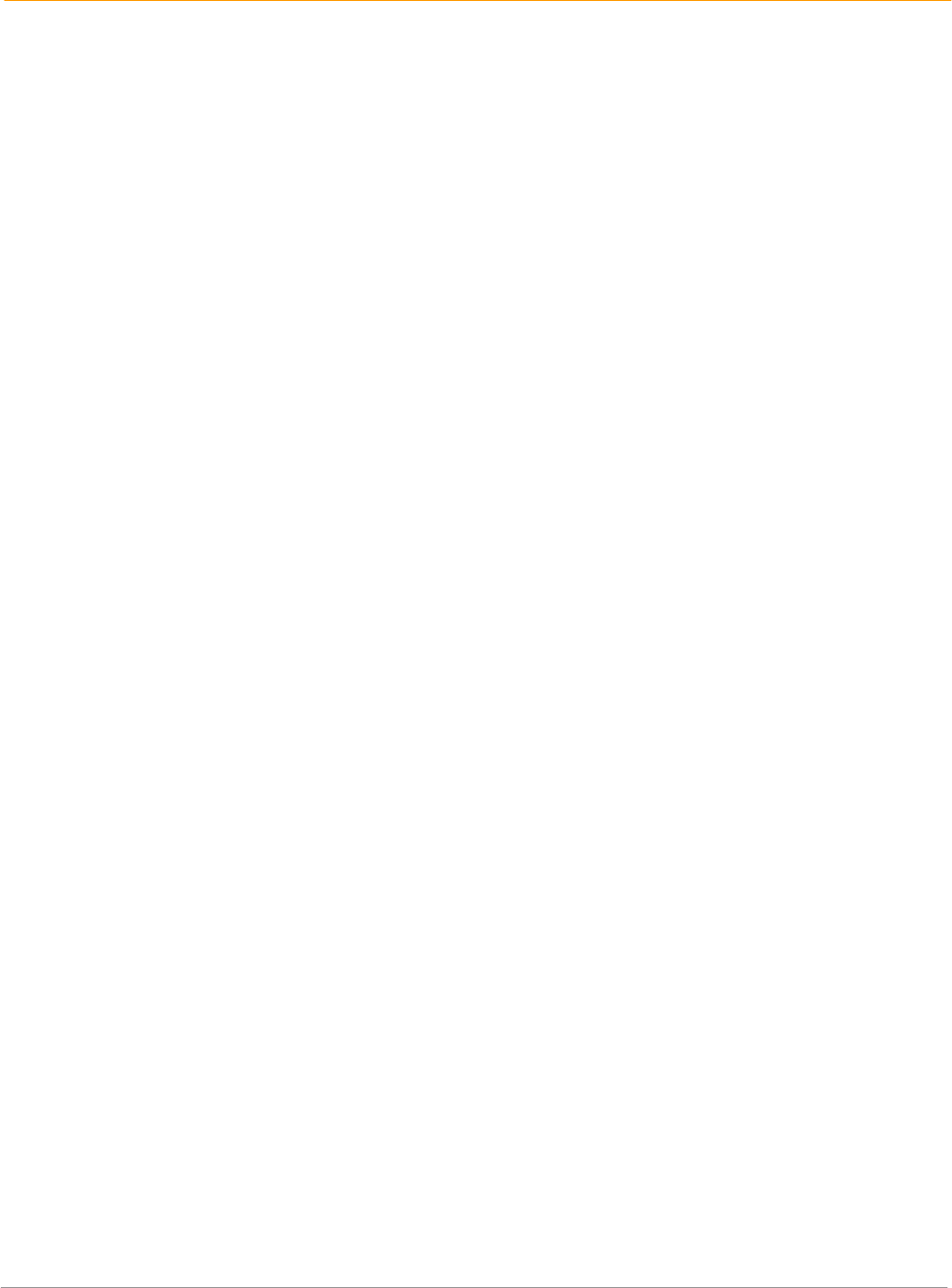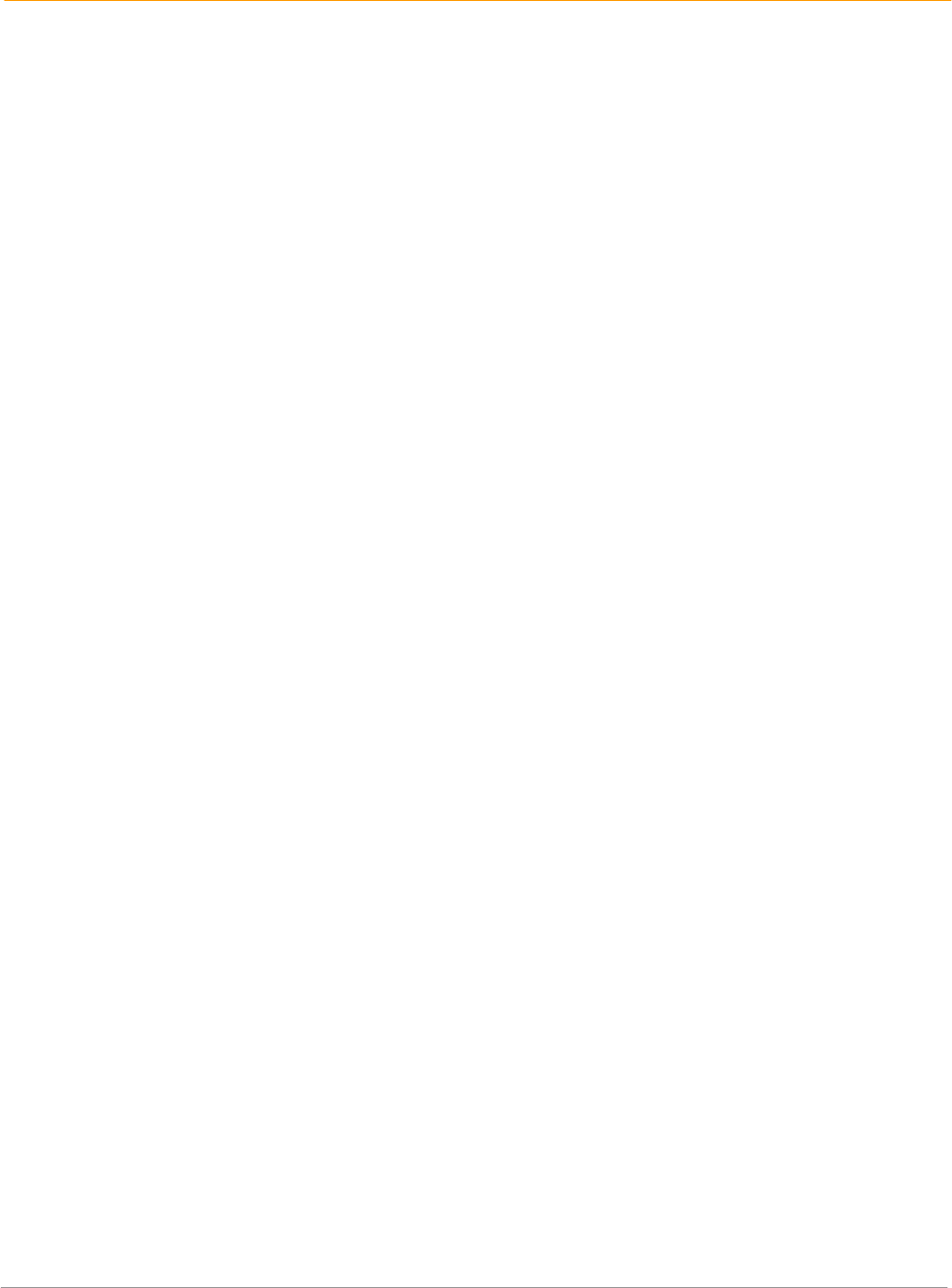
XP20 User Manual
4-8
Janam Technologies LLC
Set your handheld to stay on while in the cradle
1. Tap applications > prefs.
2. Tap general from the pick list in the upper right corner.
3. Tap the stay on in cradle check box to allow your handheld computer to stay on while in the cradle.
Unchecking the box causes your handheld computer to shut off after the auto shutoff time interval
that is set in your general preferences.
Set the sounds and volumes
You can control the sound for system alerts, alarms and games using the general preferences screen. You
can also turn the alarm vibrate and alarm LED on and off.
1. Tap applications > prefs.
2. Tap general from the pick list in the upper right corner.
3. Tap the pick lists; system sound, alarm or game sound, and then select the sound level—off, low,
medium or high to set sounds and volumes.
Turning off the system sound also turns off the chime tones used during HotSync operations.
Enable the alarm vibrate and alarm LED
1.
Tap applications > prefs.
2. Tap general from the pick list in the upper right corner.
3. Tap the alarm vibrate pick list and select on or off.
4. Tap the alarm LED pick list and select on or off.
When you enable the alarm vibrate and alarm LED settings, your handheld computer will vibrate and the
LED blinks to notify you of alarms.
Turn beam receive on and off
Beaming is discussed in another chapter.
Palm Desktop software
Palm Desktop includes the same main applications as your Janam XP20 handheld computer: address
book, date book, to do list, memo pad and desktop e-mail connectivity. You can use the HotSync feature
of this software to back up and exchange data between your handheld computer and your computer.
Using the Palm Desktop, you can do the following:
• Work with your Janam XP20 handheld computer applications on your computer.
• Back up or synchronize the data stored on your handheld computer with HotSync technology.
• Import and export data.
• Print your date book, address book, to do list and memo pad information.