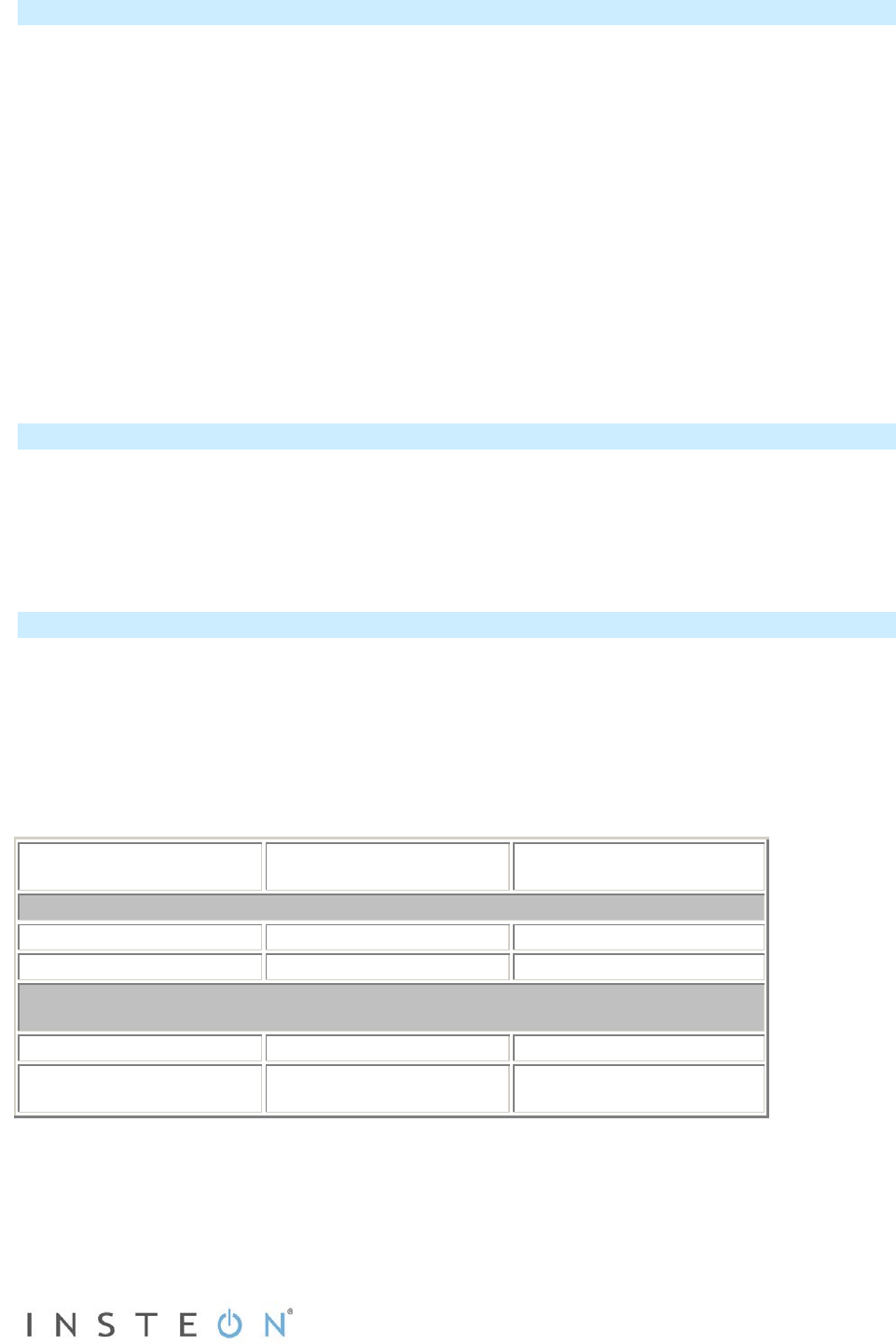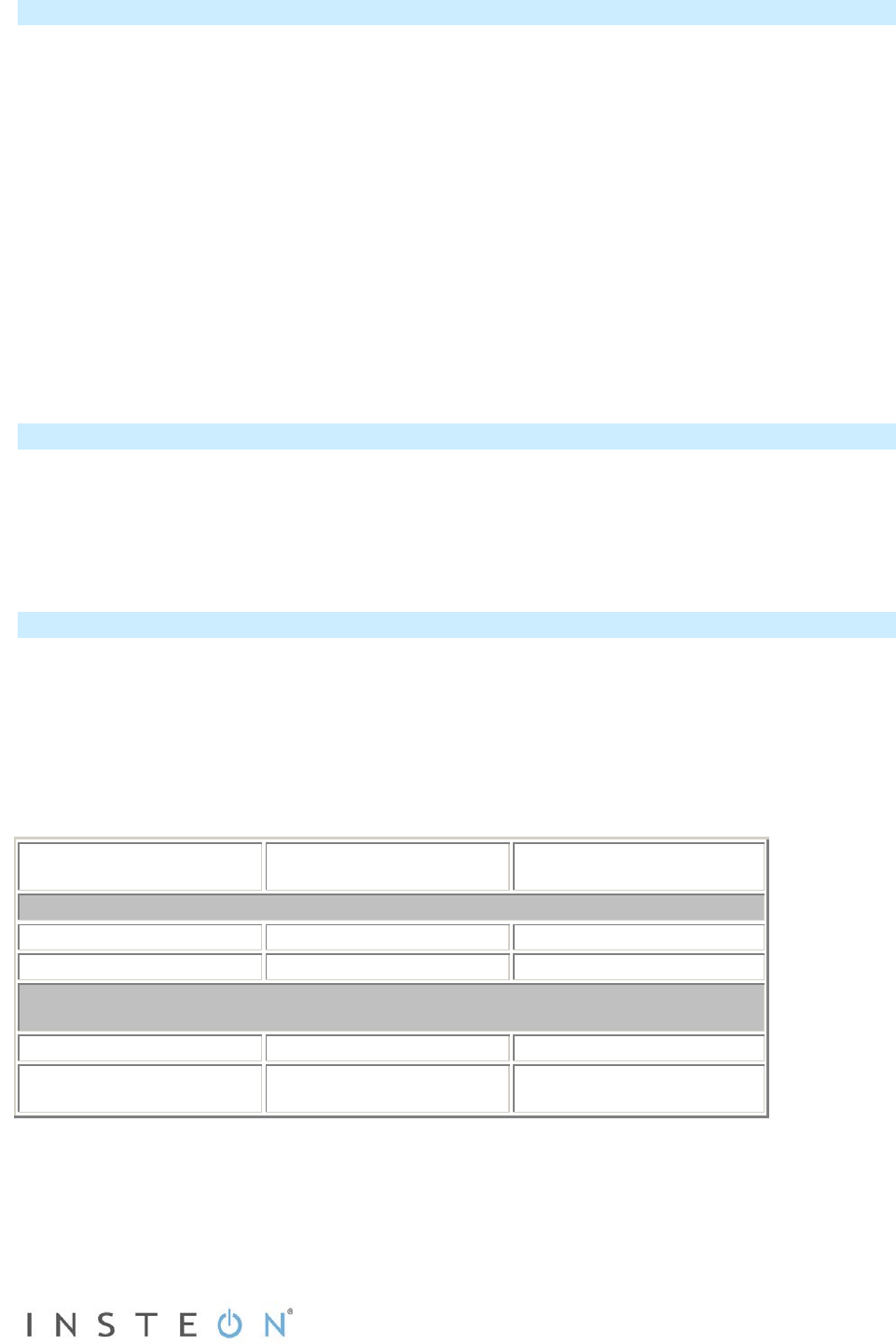
Page 5 of 8 Rev: 1/21/2014 8:39 AM
Installing the Second Access Point
Once you install the first Access Point, you will have about 9 minutes to perform these steps before the
first Access Point’s setup mode times out. If the first Access Point times out, simply follow the steps
above to put it back into setup mode.
1) Plug second Access Point into another unswitched outlet, preferably one located on the other
side of your home.
2) Watch the LED on the second Access Point.
If the LED is blinking green, proceed to step 3.
If the LED is blinking red/green or shining solid red or green, unplug the second Access
Point, plug into a different outlet and repeat steps 1 and 2.
3) Tap the Set button on the first Access Point to exit setup mode.
The first Access Point will stop beeping.
Both Access Points’ LEDs will turn on dim green.
Note: If you can’t locate a pair of outlets on opposite electrical phases, contract your local installer or call
the INSTEON Support Line at 1-800-762-7845.
Installing Additional Access Points
To extend your INSTEON network’s coverage and maximize its performance, you can add additional
Access Points. Simply use the first Access Point that you installed and follow the steps in Installing the
Second Access Point to confirm that the new Access Points are communicating with your existing
Access Points. After the two opposite electrical phases in your home are bridged with at least two
Access Points, it does not matter which electrical phase into which you plug additional Access Points.
Using Access Point Rev 2.0 with Prior Access Point Models
All Access Point models (whether Rev 2.0 or below) are compatible with one another. There are just a
few small differences between the Status LEDs of each model:
• Access Points with Rev 2.0 or higher have a dual-color (red/green) LED
• Access Points models below 2.0 have a white LED
The table below explains the how the different Access Point models will interact with one another.
Initiator’s (First Access
Point) LED Color
Receivers’ (subsequent
Access Points) LED Color
Resulting Receivers’ LED
Behavior
Installed Correctly - Access Points are installed on opposite electrical phases
Installed Incorrectly - Access Points are installed on the same electrical phase and
proper bridging is not occurring
White
-color
Blinking green/red
Solid green or red