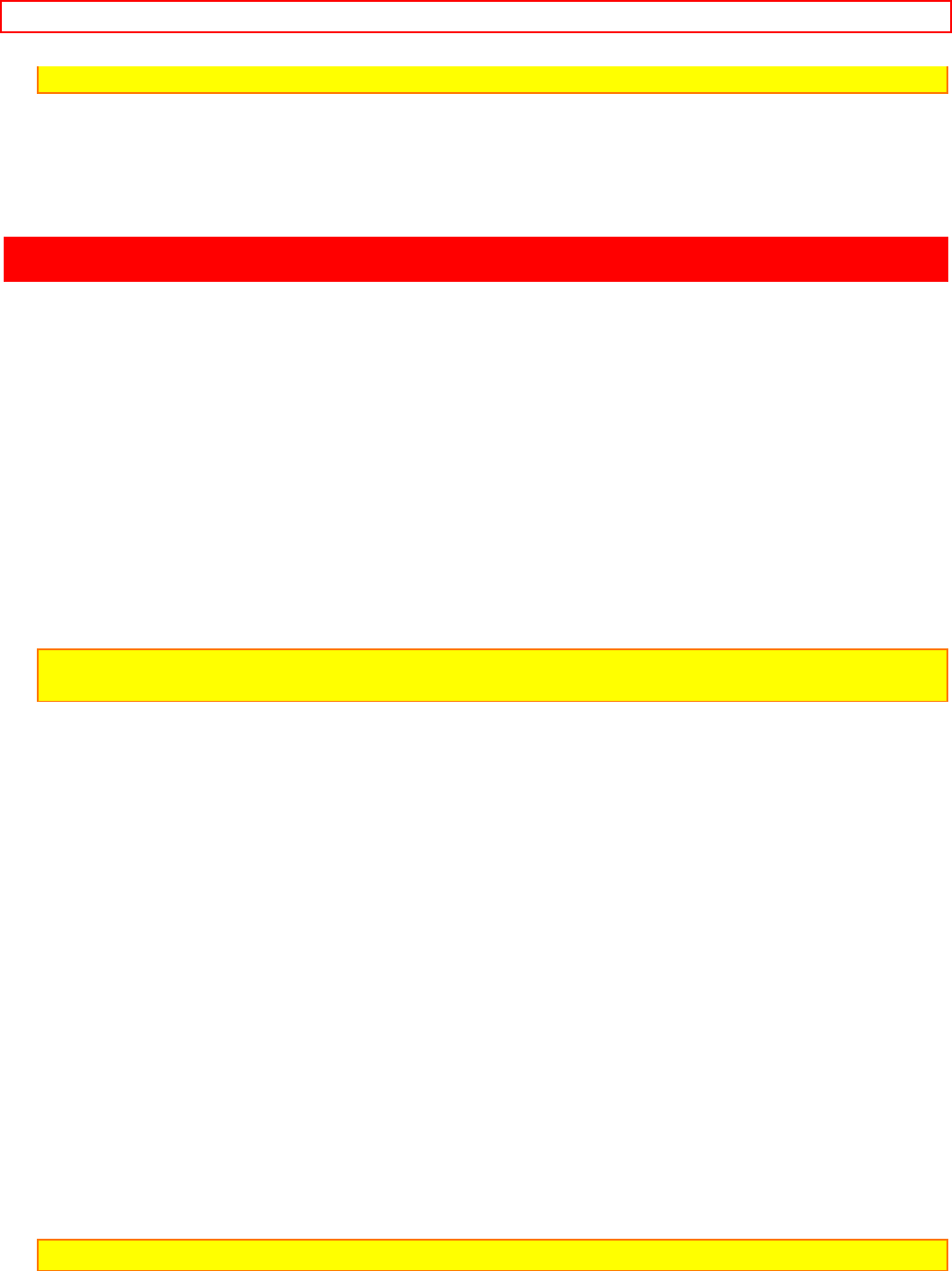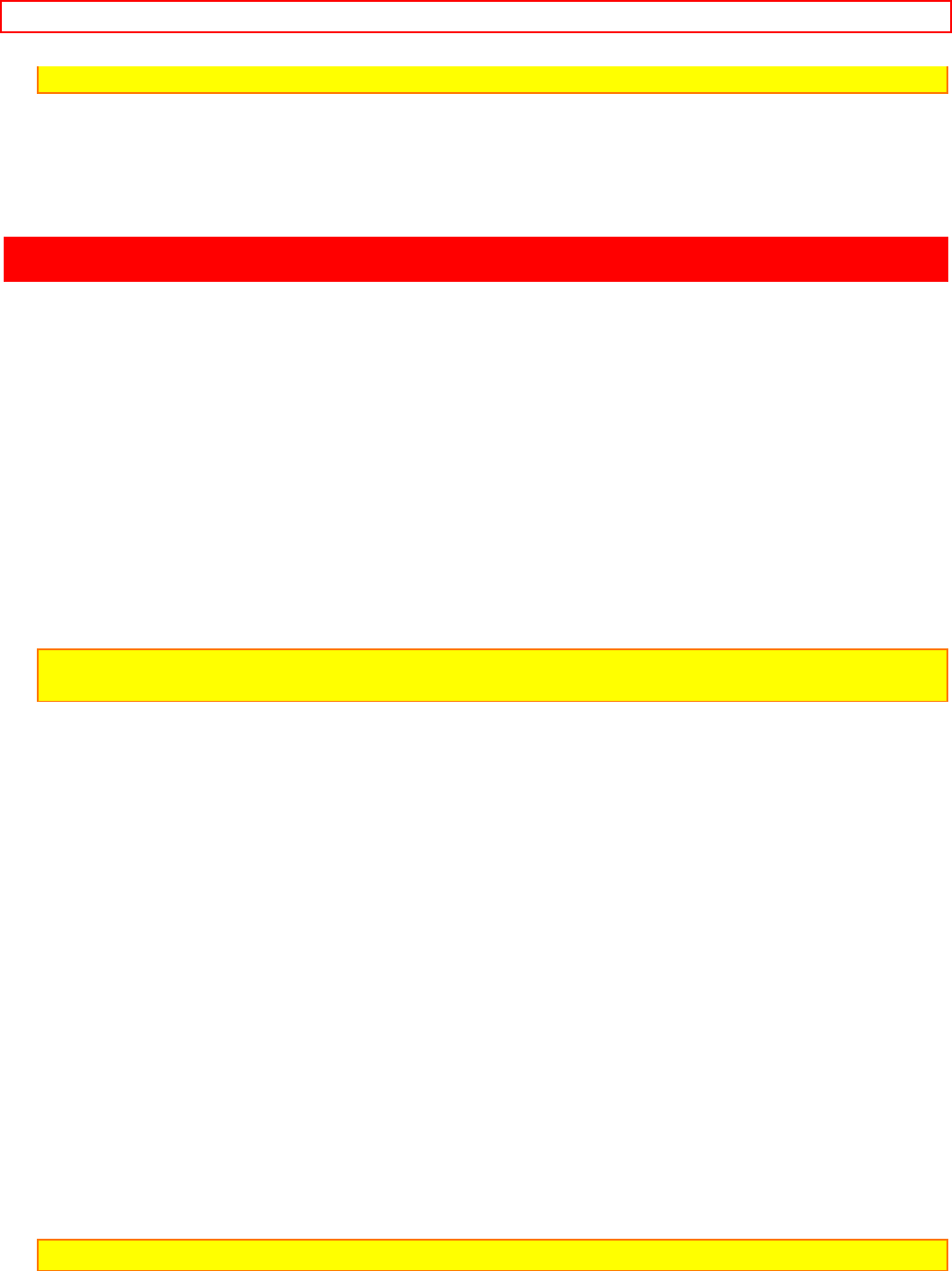
Getting Started, Identifying Controls - 23 -
recording mode. See "Date Recording" on page 37.
Correcting the Date and Time
1. Press the DATE/TITLE button while pressing the STOP button. The flashing cursor appears at the month.
2. Move to where you need to make the correction with the STOP button and use the F.F and REW to correct.
3. Press the DATE/TITLE button to set the corrected date and time.
Getting Started, Identifying Controls
Left side/Rear Camera Illustration
1. Lens
F1.6 (4~48mm) 12:1 power zoom lens with auto focus and auto iris functions.
2. Electronic Viewfinder
3. PUSH OPEN Button
Push this button to open the LCD monitor.
4. Speaker
5. Stereo Microphone
Sensitive to sounds coming from the direction in which the camera is pointed.
6. Record Indicator
This indicator lights when the camcorder is recording.
7. Infrared Receiver
The area where infrared signals from the wireless remote are received. Aim the remote control to this area for
best results.
8. Cassette Holder Close Button
CAUTION: Be sure to press this button to close the cassette holder. Otherwise, the tape may become slack
and may be damaged.
9. Cassette Holder
A power source must be connected to the camcorder before a cassette can be inserted or removed.
10. EJECT Switch
A power source must be connected before cassettes can be inserted or removed though the CAM/OFF/VIDEO
switch may be set to OFF ("Inserting and Removing Cassettes," p18).
iii
11. LCD Monitor
You can view the pictures as they are being recorded and play them back immediately after
recording on the 3-inch LCD screen.
12. BRIGHT Control
Use this to adjust the brightness of the LCD monitor screen ("Adjusting the Brightness of the
LCD Screen", p25).
13. EIS (Electronic Image Stabilizer) Button (Only for VM-H825LA)
EIS corrects the slight shaking of an image ("Using the Electronic Image Stabilizer," p. 40).
14. 16x9 button
With this button the picture format can be switched from 4:3 (picture format of a normal TV set)
to 16:9 ("Using 16x9", P42).
15. DATE/TITLE (DISP.) Button
Use this button to record the date, time and title on your tape. Any time that the date, time and
title displays appear in the viewfinder, they are recorded on your tape. This button can be used
instead of DISPLAY button on the remote control in the VIDEO mode.
Note: Be sure to insert the clock battery before setting the date and time or creating a title.
Right side/Battery cover Illustration